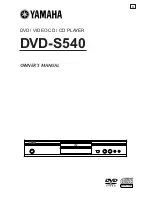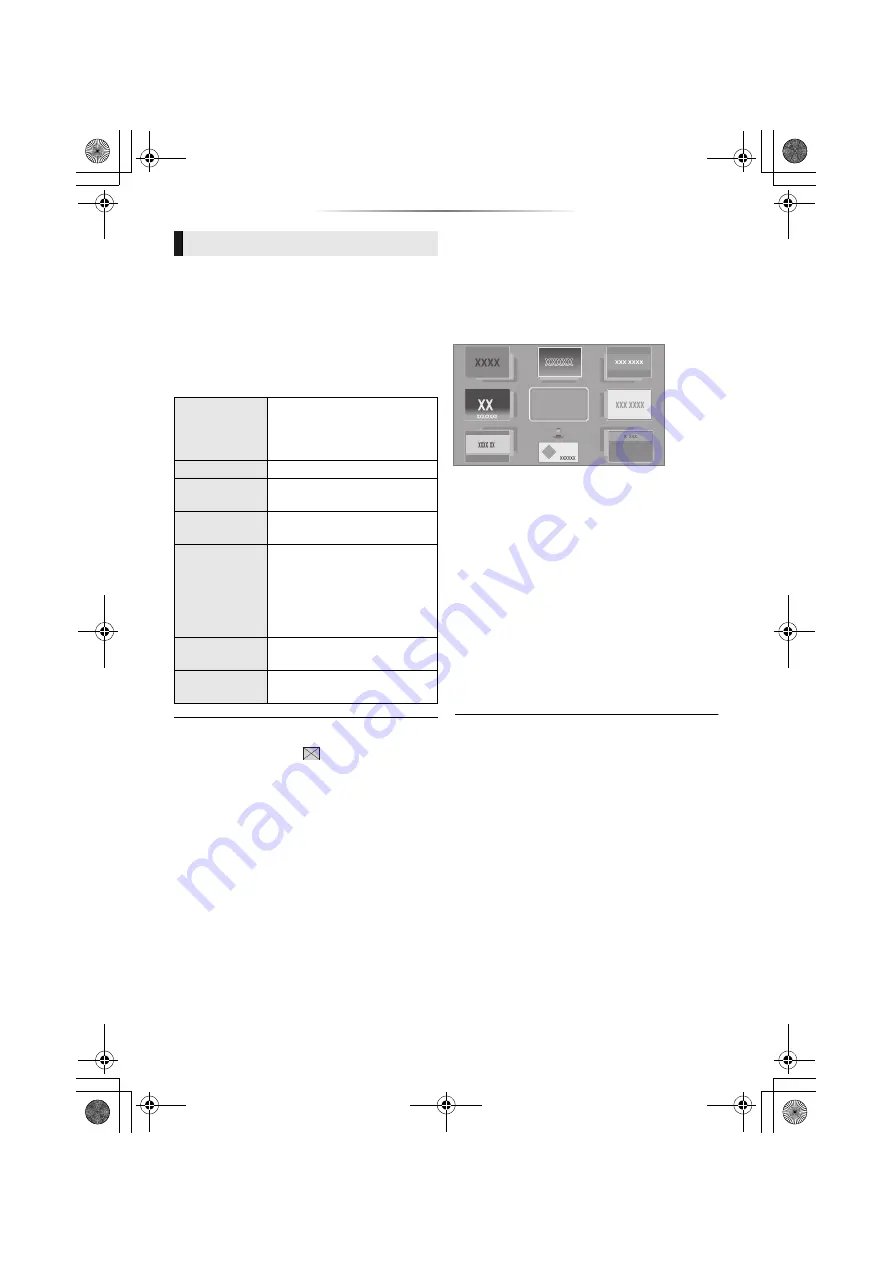
- 22 -
Play a slideshow of photos and adjust various
settings during the playback.
1
Insert the media.
2
Select “View Photos”.
3
Select an item and press the green button.
The following items can be set.
≥
Still pictures displayed as “
” cannot be displayed as
thumbnail with this unit.
≥
You cannot play back AAC and ALAC as background
music.
Enjoying Network
Service
Network Service allows you to access some
specific websites supported by Panasonic, and
enjoy Internet contents such as photos, videos,
etc. from Network Service home screen.
* Images are for illustration purposes, contents may change
without notice.
Preparation
≥
Network connection (
≥
Network setting (
– You must agree to the terms of use for the Internet
function and the privacy policy. (
1
Press [INTERNET].
2
Select the item and press [OK].
To exit from Network Service
Press [HOME].
≥
In the following cases, settings are possible using the
Setup menu items.
– When restricting the use of Network Service
– When the audio is distorted
33, “Audio Auto Gain Control”)
– When wrong time is displayed
33, “Time Zone”, “Summer Time”)
≥
When using a slow Internet connection, the video may not
be displayed correctly. A high speed Internet service with a
speed of at least 6 Mbps is recommended.
≥
Be sure to update the firmware as soon as a firmware
update notice is displayed on the screen. If the firmware is
not updated, you may not be able to use Network Service
function properly. (
≥
Network Service Home Screen is subject to change
without notice.
≥
The services through Network Service are operated by
their respective service providers, and service may be
discontinued either temporarily or permanently without
notice. Therefore, Panasonic will make no warranty for the
content or the continuity of the services.
≥
Some features of websites or content of the service may
not be available.
≥
Some content may be inappropriate for viewers.
≥
Some content may only be available for specific countries
and may be presented in specific languages.
Slideshow
Start
Slideshow
Start the slideshow.
You can display still pictures in
the selected folder one by one
at a constant interval.
Interval
Change the display interval.
Transition
Effect
Select the effect when sliding
pictures.
Repeat Play
Set whether to repeat the
slideshow.
Soundtrack
Set whether to play
background music.
≥
FLAC and MP3, etc., on the
USB device can be played
back during the slideshow of
JPEG on the USB device.
Soundtrack
Folder
Select the folder from which
the music files are played.
Shuffle BGM
Background music is played in
random order.
≥
Netflix can be accessed directly by
pressing [NETFLIX] button even when this
unit is off.
*
MORE
BACK
DP-UB820-GN-TQBS0253_eng.book 22 ページ 2018年5月23日 水曜日 午前10時33分