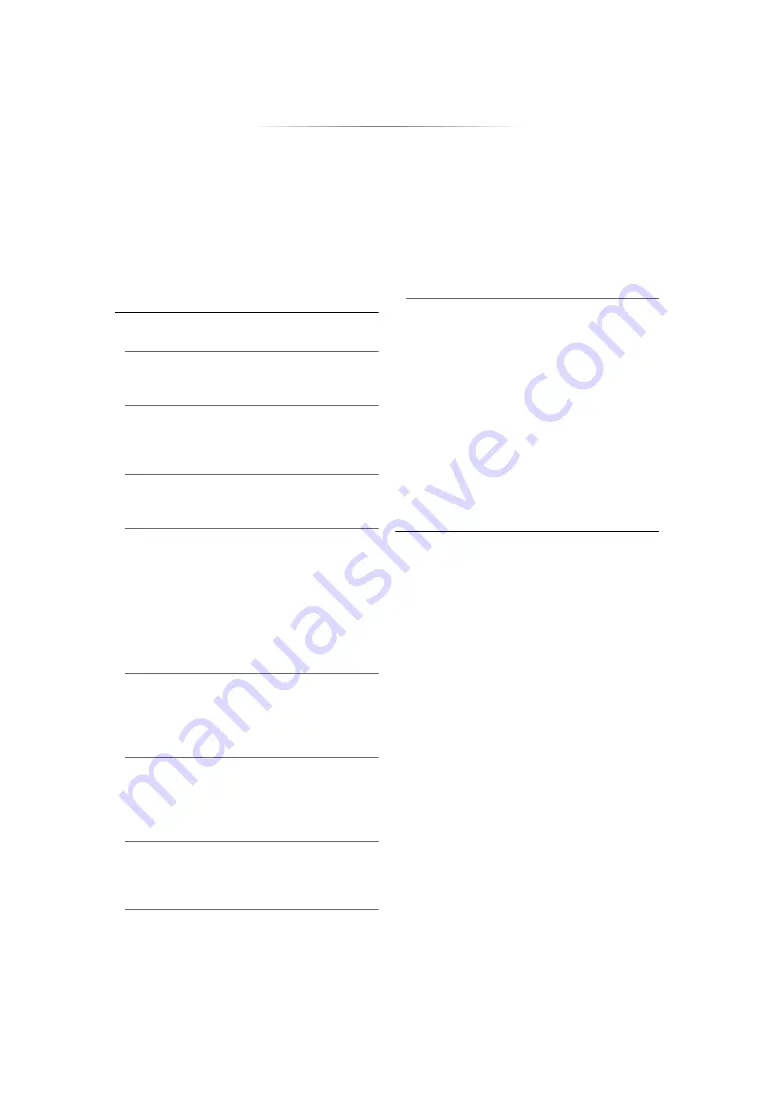
- 31 -
∫
HDR10+ Setting
You can set enable/disable of the HDR10+
function.
By changing this setting to “On”, you can use the
HDR10+ function under the following conditions:
– A device (TV, etc.) that supports HDR10+ is
connected (
10).
– A disc that supports HDR10+ is played back.
≥
The “Optimum HDR Adjustment” setting is
disabled while using the HDR10+ function.
(
∫
Advanced Settings
Press [OK] to show the following settings:
h
Colour Mode
This setting is for selecting colour-space
conversion of the image signal.
h
Deep Colour Output
Set the output method to be used when this unit
is connected to a TV that supports Deep
Colour.
h
HDR/Colour Gamut Output
Set the output type for HDR (High Dynamic
Range) material.
h
HLG / PQ Conversion
Set whether or not to convert HDR (High
Dynamic Range) videos in HLG format to PQ
format before outputting them when this unit is
connected to a TV that supports only HDR (PQ)
format.
≥
When “HDR/Colour Gamut Output” is set to
other than “HDR/BT.2020 (Auto)”, this setting
is disabled.
h
HDR Display Type
Set the type of the connected HDR-compatible
display. The operation of “HDR Optimiser” in the
“Picture Settings” is optimised based on this
setting. (
h
HDCP Output Setting
If you connect to a TV that does not support
HDCP2.2 via an amplifier or speaker, some
images may be displayed as black screens. In
that case, select “HDCP1.4 Limit”.
h
Contents Type Flag
Depending on the playback content, the TV will
output adjusting to the optimal method when a
TV that supports this function is connected.
h
Audio Output
This setting selects whether or not to output
audio from HDMI.
≥
To enjoy audio with the HDMI terminal, select
“On”. To enjoy audio with the OPTICAL/
COAXIAL/2ch AUDIO OUT terminal, select
“Off”. Audio will not be output from the HDMI
terminal regardless of the settings for
“HDMI(VIDEO) Output Mode” and
“HDMI(AUDIO) Output Mode”.
h
7.1ch Audio Reformatting
Surround sound with 6.1ch or less is
automatically expanded and played back at
7.1ch.
≥
If “Off” is selected, sound is played over the
original number of channels. (Note that in the
case of 6.1ch audio, playback will be at
5.1ch.)
≥
Audio reformatting is enabled in the following
cases:
– When you have selected “PCM” in “Digital
Audio Output”.
– When the audio is Dolby Digital, Dolby
Digital Plus, Dolby TrueHD or LPCM.
– BD-Video playback
*1
It displays images at the highest resolution available on
your TV.
*2
A high resolution image/display technology of
approximately 4000 (width)
k
2000 (height) pixels.
*3
A progressive image recorded at a rate of 24 frames per
second (motion-picture film). Many BD-Video movie
contents are recorded in 24 frames/second in accordance
with the film materials.
Summary of Contents for DP-UB9000GH1
Page 46: ... 46 Reference ...
















































