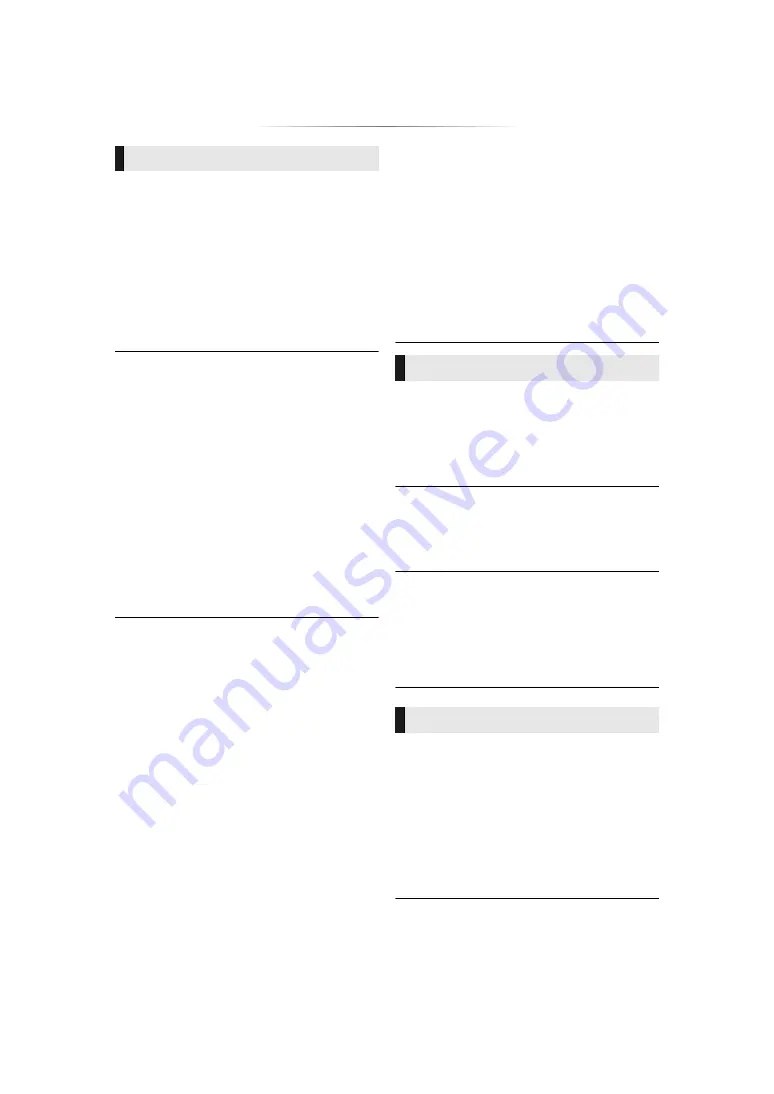
- 39 -
Cannot hear the desired audio.
h
Check the connections and the “Digital Audio
Output” settings. (
h
To output audio from a device connected with
an HDMI cable, set “Audio Output” to “On” in
the Setup menu. (
h
When connecting this unit to a TV via an
HDMI VIDEO OUT and to an amplifier/
receiver via an HDMI AUDIO OUT, set
“HDMI(VIDEO) Output Mode” to “Automatic
( Video Only / Video+Audio )”. (
Even when gapless playback is performed for
an album or similar group of songs containing
a sound source recorded at a live
performance or concert (a music file
containing songs that are recorded
continuously), the playback is interrupted
between songs.
h
In the following cases, playback is interrupted
between songs:
– When the file contains recordings that differ
from one another in their settings, such as
file format, sampling frequency, and
channel number
– When you set “Repeat Play” to “One track”
or “Shuffle” to “On” during gapless playback
– When files of 100 or more songs are
contained in a single folder
There is no sound coming out.
h
To output audio using OPTICAL terminal, set
“OPTICAL Down Sampling” properly. (
h
Refer to “Connecting to an amplifier/receiver”
(
11 - 15) to check the audio output settings
suited to the connections of your device.
In the following cases, audio is not output
from the terminals listed below:
≥
HDMI VIDEO OUT terminal
– When a device is connected to the HDMI
AUDIO OUT terminal and “HDMI(VIDEO)
Output Mode” is set to “Automatic ( Video
Only / Video+Audio )” (
– When “Audio Output” in “Advanced
Settings” is set to “Off” (
– While playback is being performed with
“Audio Output” in “Settings for High Clarity
Sound” set to “OPTICAL Only” (
≥
HDMI AUDIO OUT terminal
– When “Audio Output” in “Advanced
Settings” is set to “Off” (
– While playback is being performed with
“Audio Output” in “Settings for High Clarity
Sound” set to “OPTICAL Only” (
≥
OPTICAL terminal
– When a device is connected to the HDMI
AUDIO OUT terminal and “Audio Output” in
“Advanced Settings” is set to “On” (
– While playback is being performed with
“Audio Output” in “Settings for High Clarity
Sound” set to “HDMI Only” (
Disc cannot be played.
h
The disc is dirty. (
h
The disc is not finalized. (
h
Depending on the Ultra HD Blu-ray disc, it
may not be possible to perform playback
unless this unit is connected to the Internet.
Still pictures (JPEG) do not play back
normally.
h
The images that were edited on the PC, such
as Progressive JPEG, etc., may not be played
back.
I can’t play back BD-Live.
h
Confirm that this unit is connected to the
broadband Internet. (
h
Confirm the “BD-Live Internet Access”
settings. (
h
Confirm a USB device is connected to the
USB port. (
I can’t connect to the network.
h
Confirm the network connection and settings.
(
h
There may be interference that prevents the
unit from detecting your home network. Place
the unit and the wireless router closer to each
other. This unit may be able to detect your
network name (
18, “SSID”).
h
Check the operating instructions for each
device and connect accordingly.
Audio
Playback
Network
Summary of Contents for DP-UB424
Page 45: ... 45 Reference ...






















