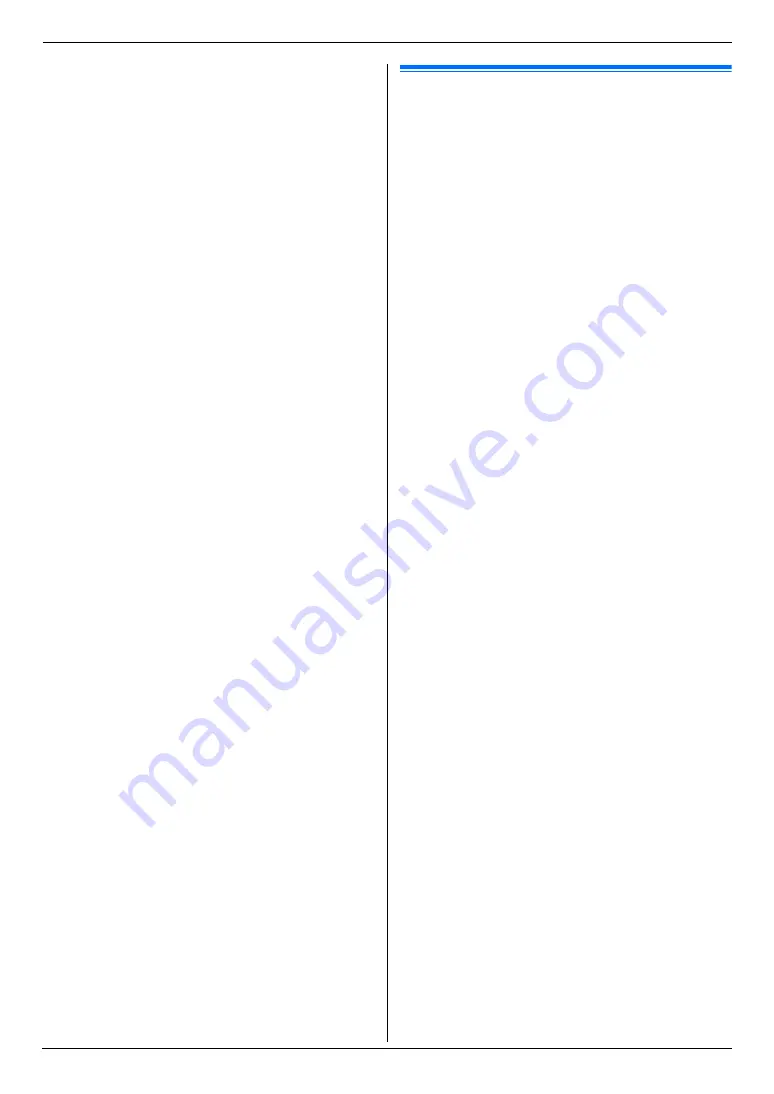
3. Printer
33
1.
{
Advance
}
2.
Press
{V}
or
{^}
repeatedly to select
“
Image
Adjustment
”
.
i
{
Set
}
3.
Press
{V}
or
{^}
repeatedly to select
“
Tint
”
.
4.
Press
{
<
}
or
{
>
}
repeatedly to select the desired
tint.
i
{
Set
}
i
{
Back
}
i
{
Advance
}
3.3 Direct printing from an FTP
server (LAN connection only)
You can directly print a file stored on an FTP server.
Important:
L
Program the FTP server settings beforehand
(page 75).
1
{
}
2
Press
{V}
or
{^}
repeatedly to select
“
FTP
Server
”
.
i
{
Set
}
3
Press
{V}
or
{^}
repeatedly to select the desired
FTP server.
i
{
Set
}
L
The printable files on the FTP server will be
displayed.
4
Press
{V}
or
{^}
repeatedly to select the desired file.
i
{
Set
}
L
To select a file inside a folder, press
{V}
or
{^}
,
and then press
{
Set
}
. Repeat this until the
desired file is selected.
L
You can select up to 40 files. To select multiple
files, repeat this step.
L
If you press
{
Stop
}
or
{
Back
}
, you will return to
step 3, and the selection will be canceled.
5
If necessary, change the direct print settings (page
32).
6
{
Black
}
/
{
Color
}
Note:
L
The file formats that can be printed are as follows:
–
TIFF
–
JPEG
–
PDF (files scanned from the unit, files scanned
from the computer using Quick Image
Navigator/Multi-Function Viewer, or received fax
documents saved in a folder on an FTP server)
L
Only file names are displayed in the list.
L
To stop printing, see page 79.
Summary of Contents for DP-MC210
Page 127: ...127 Notes ...
Page 128: ...PNQX1419ZA CM0808DY0 CD ...






























