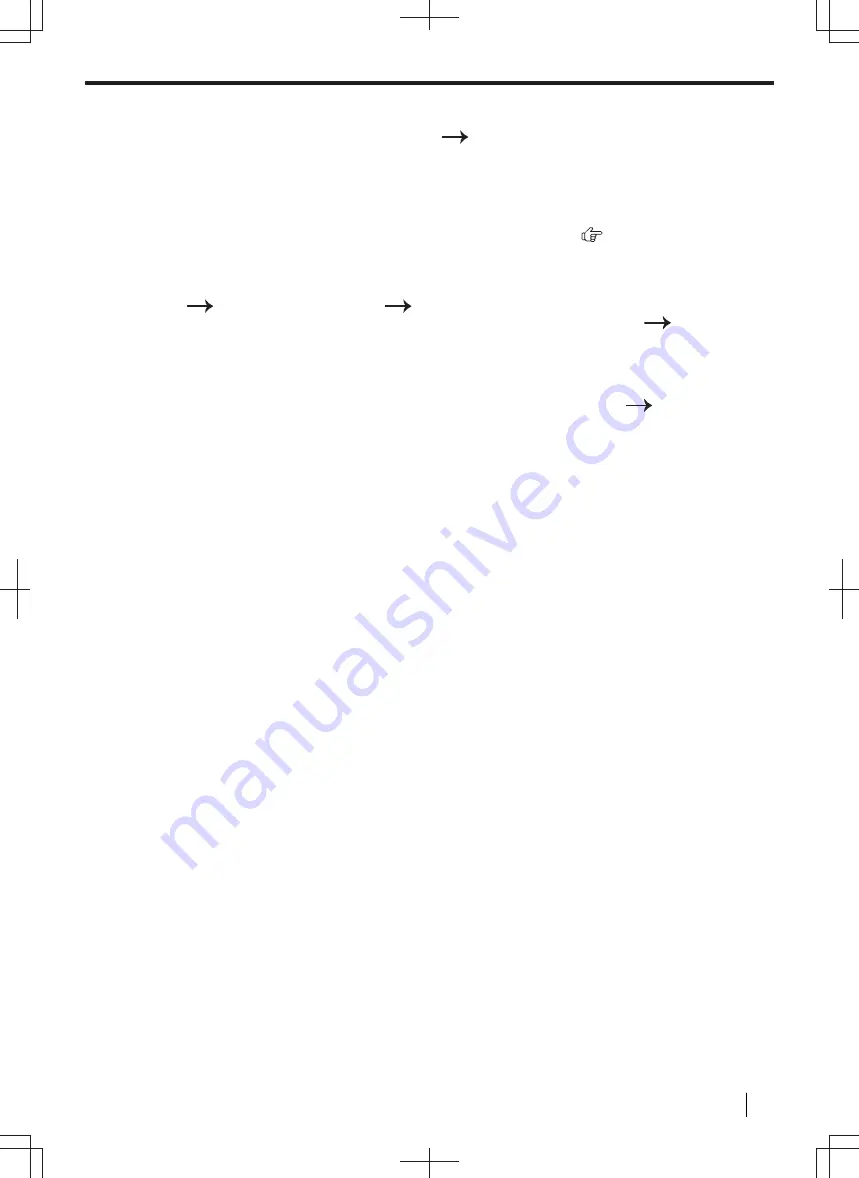
5.
Click [
Edit
] next to [
FTP SERVER
].
6.
Click [
Edit
] next to the desired FTP server.
7.
Enter the server name, IP address, folder path, etc.
[
Submit
]
8.
Close the web browser.
Note
• If you do not enter a folder path in step 7, the scanned image will be saved in the root folder.
Setting the information for scan to SMB folder (LAN supported models only) (
)
When you send scanned files to an SMB folder, you can register the SMB folder destinations (up to 6
destinations) to the unit through the web browser interface.
1.
Start Multi-Function Station.
2.
[
Device
]
[
Configuration Web Page
]
[
Device
]
3.
Type
“root”
as the user name, then enter the programming password (feature #155).
[
OK
]
4.
Select [
SCAN FEATURE
] from the menu.
5.
Click [
Edit
] next to [
SMB FOLDER
].
6.
Click [
Edit
] next to the desired SMB folder.
7.
Enter the folder name and account information.
8.
Click [
Browse
], and select a desired computer and/or folder directory from the list.
[
OK
]
• You can also enter the folder directory manually.
9.
[
Submit
]
10.
Close the web browser.
6.2 Scanning from the unit (Push Scan)
Operating Instructions
83






























