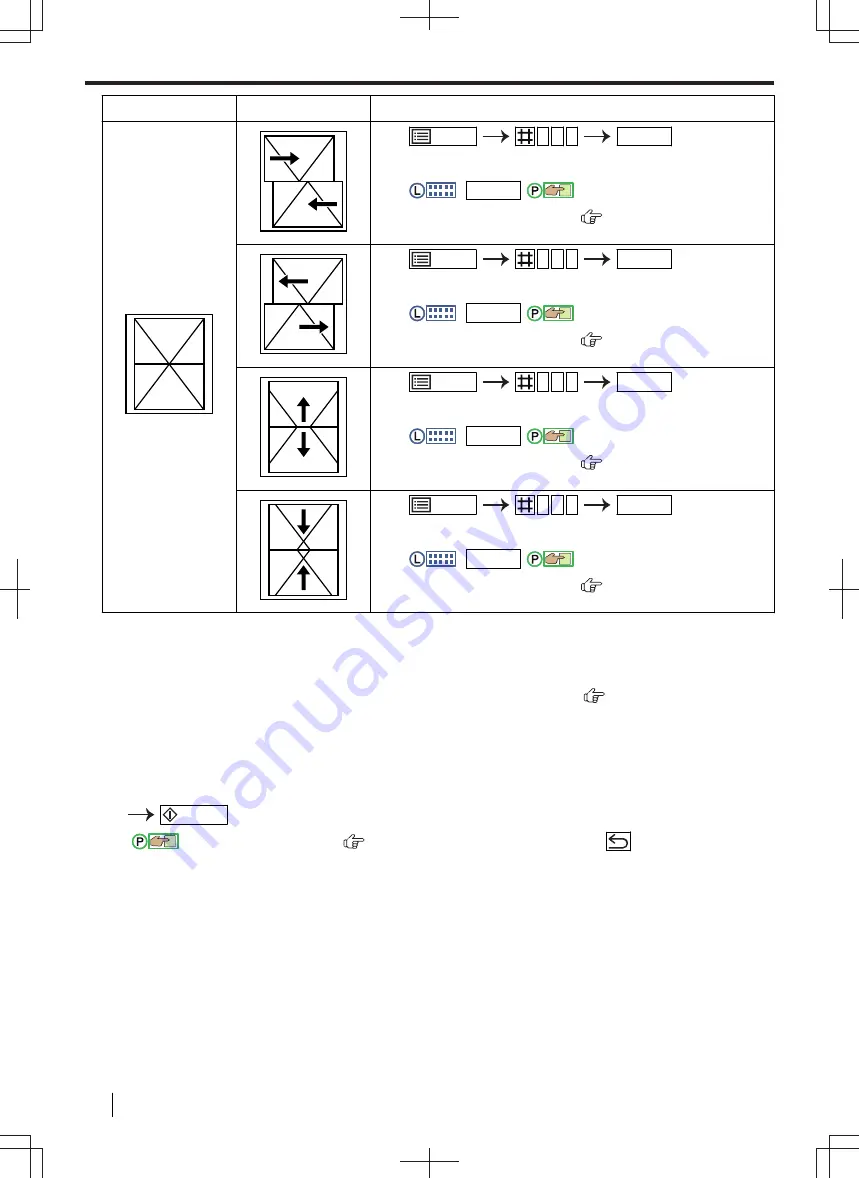
Document
Result
Solution
1.
/MENU
4 5 3
OK/SET
2.
Increase the setting value to adjust the image position in
the direction of the arrows.
3.
:
OK/SET
/
:
"
OK
"
*1
For 2-line LCD models only (
)
1.
/MENU
4 5 3
OK/SET
2.
Decrease the setting value to adjust the image position in
the direction of the arrows.
3.
:
OK/SET
/
:
"
OK
"
*1
For 2-line LCD models only (
)
1.
/MENU
4 5 4
OK/SET
2.
Increase the setting value to adjust the image position in
the direction of the arrows.
3.
:
OK/SET
/
:
"
OK
"
*1
For 2-line LCD models only (
)
1.
/MENU
4 5 4
OK/SET
2.
Decrease the setting value to adjust the image position in
the direction of the arrows.
3.
:
OK/SET
/
:
"
OK
"
*1
For 2-line LCD models only (
)
7.3.13 Copy reservation
You can make a copy reservation under the following conditions:
– while the unit is printing documents from your computer.
– while the unit is printing received fax documents (fax supported models only). (
)
– while the unit is printing copies (except for when making copies using the proof set feature).
1.
Set the original.
2.
While the unit is printing, switch to copy mode.
3.
Make necessary settings such as number of copies, resolution, zoom features and page layout features.
/START
*1
For touch panel models (
),
while the unit is printing copies, press
to display the copy
setting screen.
7.3.13 Copy reservation
102
Operating Instructions






























