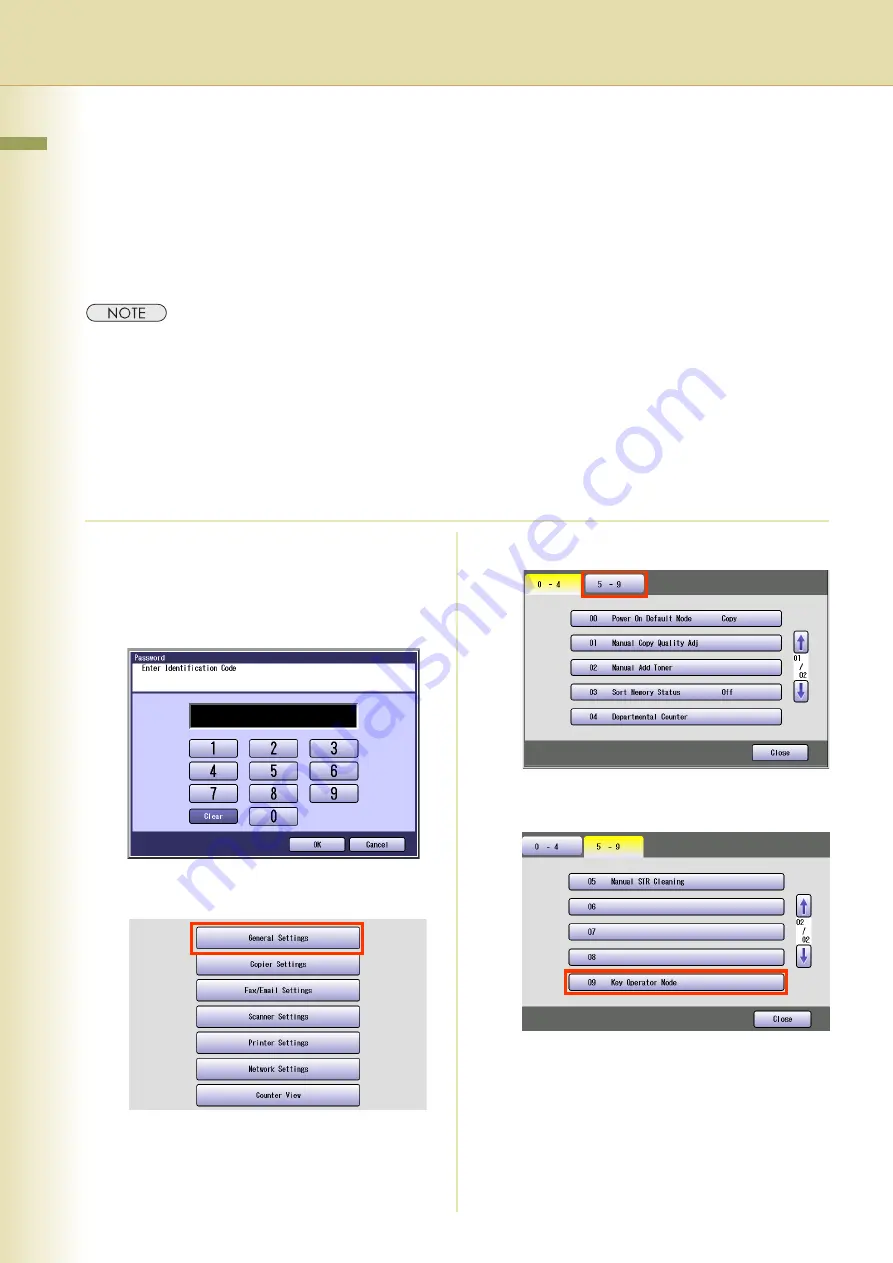
Chapter 2 General Settings
18
Example : Dept. Counter Mode
Registering passwords (department codes) of departments in “
Dept. Counter Mode
” allows you to
manage the copy, print, and scan counts by department. Up to 1000 departments can be managed.
Let’s take a look at how to register/change passwords (department codes), clear the total counter, print
a departmental list or report such as a departmental counter list, and change a departmental limit of
copy count.
z
To use “
Dept. Counter Mode
”, a special service setting is required. Contact your authorised Panasonic dealer.
z
When the Departmental Counter function is enabled, the password (department code) entry screen appears on
the Touch Panel Display. If you do not enter the password (department code), you cannot use the Copy, Fax,
Scan, and Print function.
1
Press the
Function
key.
z
The password (department code) entry
screen appears on the Touch Panel Display.
Press the
Function
key on the Control
Panel without entering any code.
2
Select “
General Settings
”.
3
Select “
5-9
”.
4
Select “
09 Key Operator Mode
”.






























