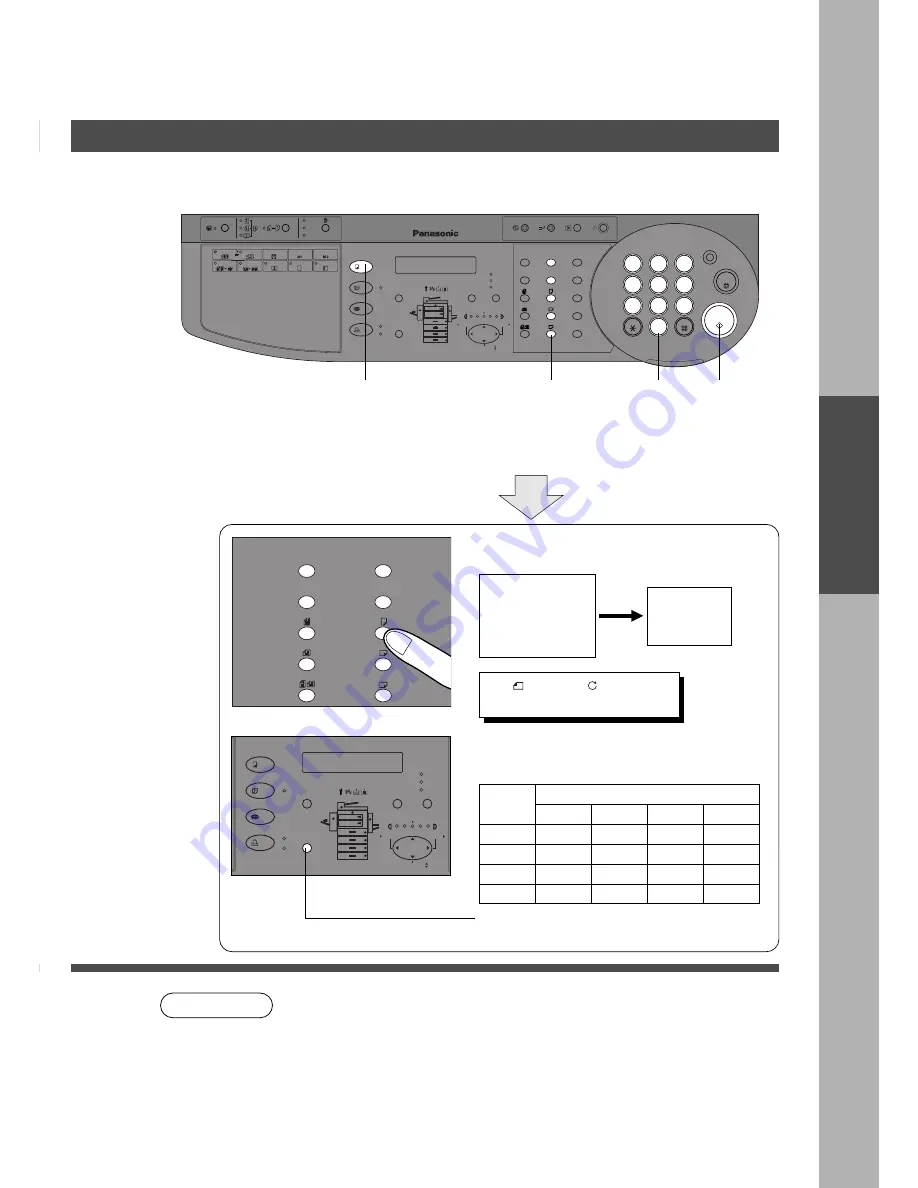
13
PHOTO
TEXT/
PHOTO
TEXT
DARKER
LIGHTER
PAPER
TRAY
OUTPUT
TRAY
ON LINE
DATA
ON LINE
DIRECTORY
SEARCH
FAX
COPY
INTERNET
PRINTER
ZOOM / VOL.
1
2
3
4
5
6
7
8
9
0
OHP
Making Copies
PHOTO
TEXT/
PHOTO
TEXT
DARKER
LIGHTER
PAPER
TRAY
OUTPUT
TRAY
ON LINE
DATA
ON LINE
ABBR
DIRECTORY
SEARCH
SET
ALARM
TONE
ACTIVE
ORIGINAL
COPY
SIZE
SIZE
FAX
COPY
INTERNET
PRINTER
ZOOM / VOL.
START
1
2
3
4
5
6
7
8
9
0
PQRS
GHI
TUV
JKL
ABC
WXYZ
MNO
DEF
STOP
MULTI-SIZE FEED
1 SIDED
COPY
2 SIDED
COPY
SORT
STAPLE
SHIFT
LEDGER
LEGAL
INVOICE
LETTER
LETTER
CLEAR
DP-2000
REDIAL /
PAUSE
FLASH/
SUB-ADDR
MONITOR
COPIED
BLANK
MEMORY IN
BOOK
EDGE
MARGIN
2 PAGE
COPY
2 in 1
OHP
OHP
RESET
ENERGY SAVER INTERRUPT
FUNCTION
LEDGER
COPY
SIZE
ORIGINAL
SIZE
LEGAL
INVOICE
LETTER
LETTER
NOTE
■
■
■
■
■
Copying with Preset Ratios
Basic Copy
1
Place the
Original
2
Press the Copy Key
3
Select the Copy
Size
4
Number of
Copies
C
If the desired copy size is different from the paper size loaded in the paper
tray, use sheet bypass. (See P.15)
C
Press the RESET key to cancel the reduction or enlargement mode.
5
Press START
Example: Reduction
Original size
Copy size
LEDGER
LETTER
The correct ratio is automatically selected.
Reduction and enlargement ratios (%)
Original
size
Copy size
Ledger
Legal
Letter
Invoice
Ledger
Legal
Letter
Invoice
C
When changing the paper size, touch
the Paper Tray key.
100
77
65
50
121
100
79
61
129
100
100
65
200
155
129
100
Reduction or Enlargement Copying
LDR
->LTR
B
[LTR
B
]
ZOOM: 65% COPIES:001




































