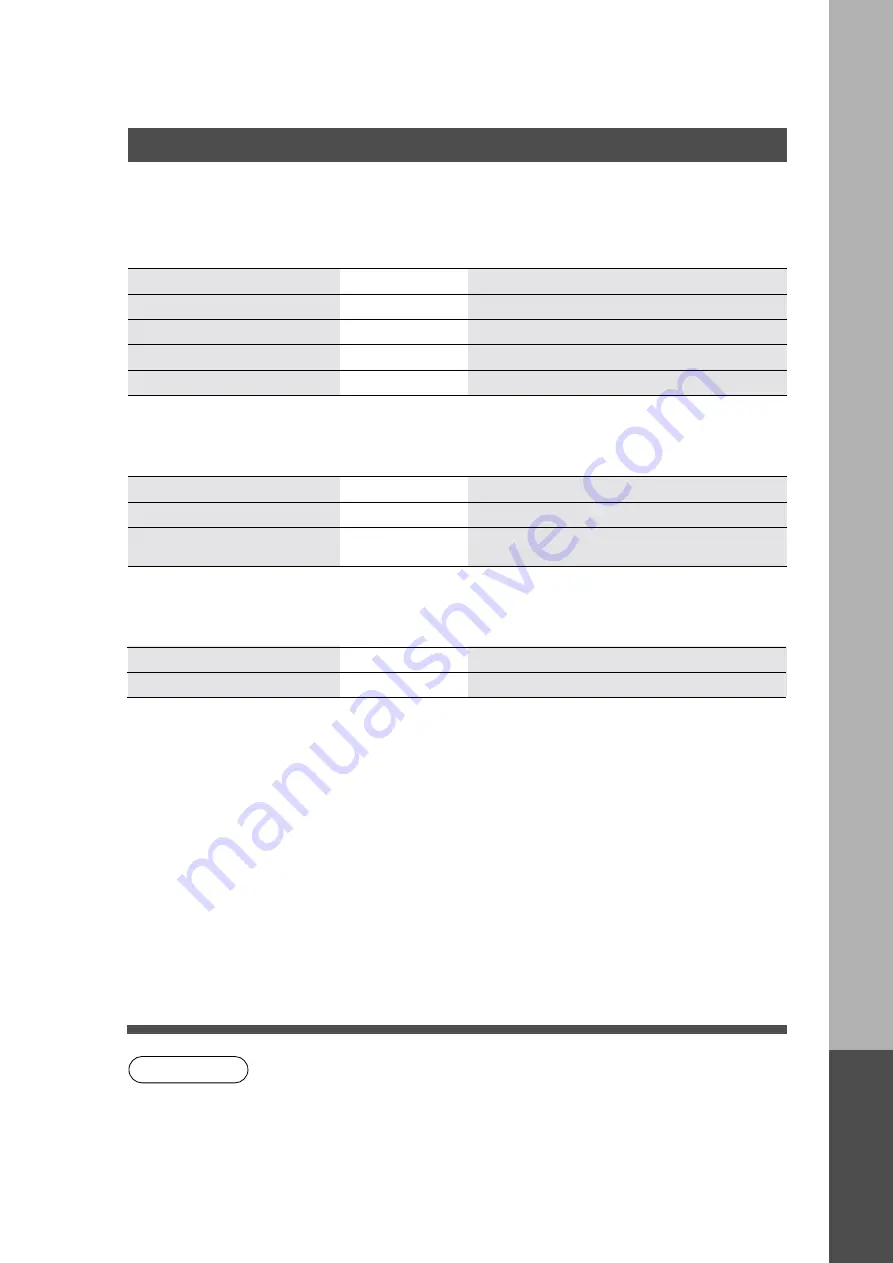
51
Options and Supplies
■
The DP-1810P is a digital photocopier which can produce images with great clarity. Furthermore, its
copying functionality can also be greatly enhanced by the addition of the following options and supplies.
We hope you find that the wide ranging capabilities will make your office-place more productive and efficient.
Remarks
Part Name
Part No.
DA-SM16B
Image Memory (16 MB)
For Electronic Sorting
For Electronic Sorting
DA-SM28B
Image Memory (128 MB)
DA-AS180
Automatic Document Feeder
Also referred as ADF
DA-DS182
2nd Paper Feed Module
PCL6 Emulation Kit
DA-PC210
Printer Controller for PCL6
∗
■
■
■
■
■
For Printer
Part Name
Part No.
Remarks
DA-NE200
10/100 Ethernet Interface/
Internet Fax Kit
Network Interface Board
∗
PCL6 is a Page Description Language of the Hewlett-Packard Company.
■
■
■
■
■
Options
Toner Bottle
DQ-TU10C
■
■
■
■
■
Supplies
Part Name
Part No.
Remarks
NOTE
Other
s




































