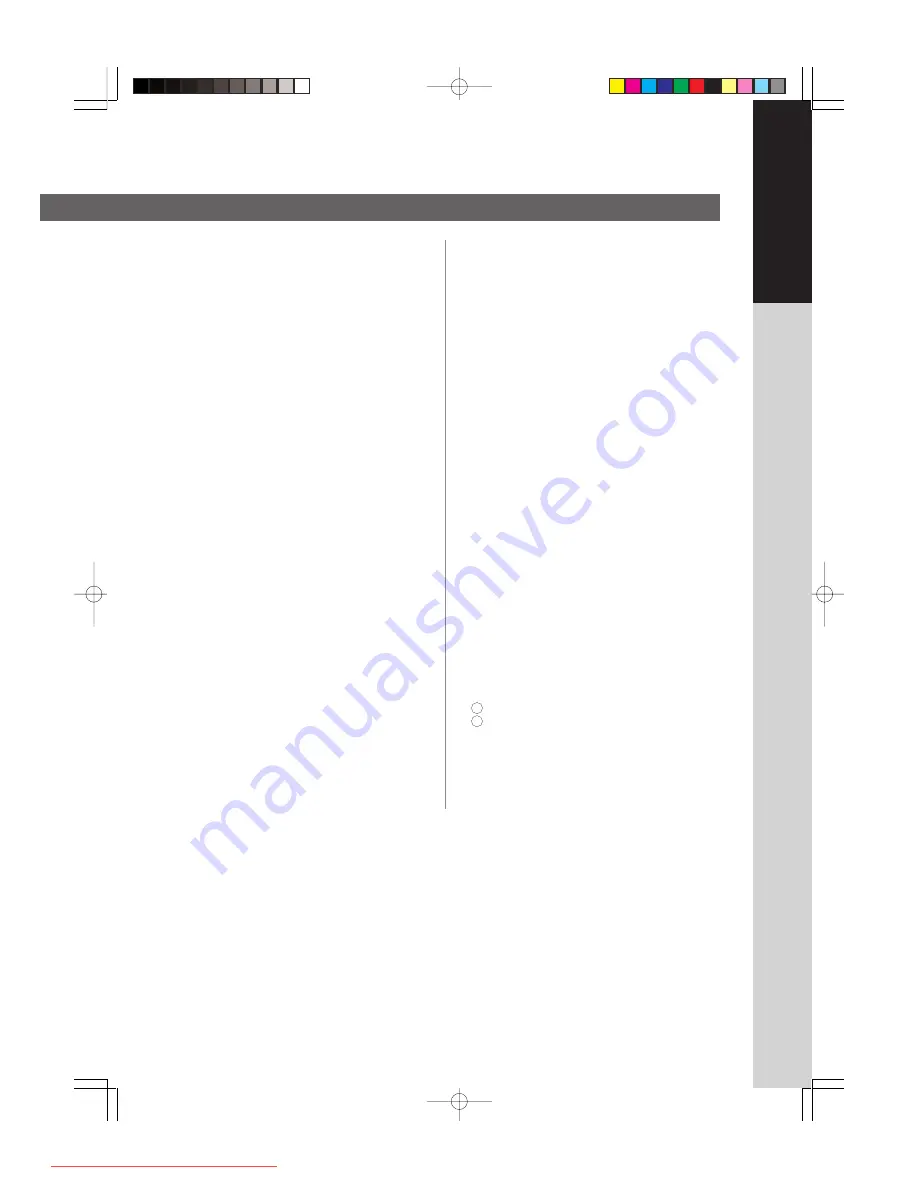
7
Before Starting
Illegal Copies
It is unlawful to make copies of certain documents.
Copying certain documents may be illegal in your country.
Penalties of fines and/or imprisonment may be imposed
on those found guilty. The following are examples of items
that may be illegal to copy in your country.
●
Currency
●
Bank notes and checks
●
Bank and government bonds and securities
●
Passports and identification cards
●
Copyright material or trademarks without the consent of
the owner
●
Postage stamps and other negotiable instruments
This list is not inclusive and no liability is assumed
for either its completeness or accuracy.
In case of doubt, contact your legal counsel.
Notice:
Install your machine near a supervised area to prevent
illegal copies from being made.
Installation
■
The maximum power consumption is 1.3 kW.
A properly wired (grounded), dedicated, 6.5 A, 220-
240 V AC outlet is required. Do not use an extension
cord. The power cord on this machine must be used to
disconnect the main power.
Please ensure that the machine is installed near a wall
outlet and is easily accessible.
Caution Note:
Unplug the power cord from the wall outlet
before removing covers.
■
The machine should not be installed in areas with the
following conditions:
●
Extremely high or low temperature and humidity.
Ambient conditions
Temperature: 10-30
°
C
Relative humidity: 30-80 %
●
In areas with chemical fume concentration.
●
With unstable or uneven conditions (floors, etc.).
●
Direct exposure to sunlight.
●
In areas of high dust concentration.
●
Directly in the air conditioning flow.
●
In areas of poor ventilation.
●
In areas with extreme vibration.
Supplies
■
Store the toner and paper in a cool area with low
humidity.
■
Use of other than genuine Panasonic supplies can
damage the printer. This may void the warranty of the
printer and supplies. Be sure to use only genuine
Panasonic Toner designed for the machine.
■
Dispose of Toner Cartridge and OPC Drum Unit(s)
according to your local regulations.
Handling
■
Dept. (Department) Code
When the Department Counter function is set up, the
Dept. (Department) Code input screen is displayed on
the LCD. A registered Department Code (1 to 8 digits) is
required to gain access to each secured function, or the
secured Copy function cannot be used. Please consult
with the Key Operator regarding the Department Code(s)
for the desired function.
How to enter the Dept. Code :
Input a registered department code (1 to 8 digits).
Press the
START
key.
■
Maximum Copies Limitation
After setting the maximum allowed number of copies
for each department, consult with your Key Operator
when the total copy count reaches the designated limit
and the message appears on the LCD.
2
1
Downloaded From ManualsPrinter.com Manuals






















