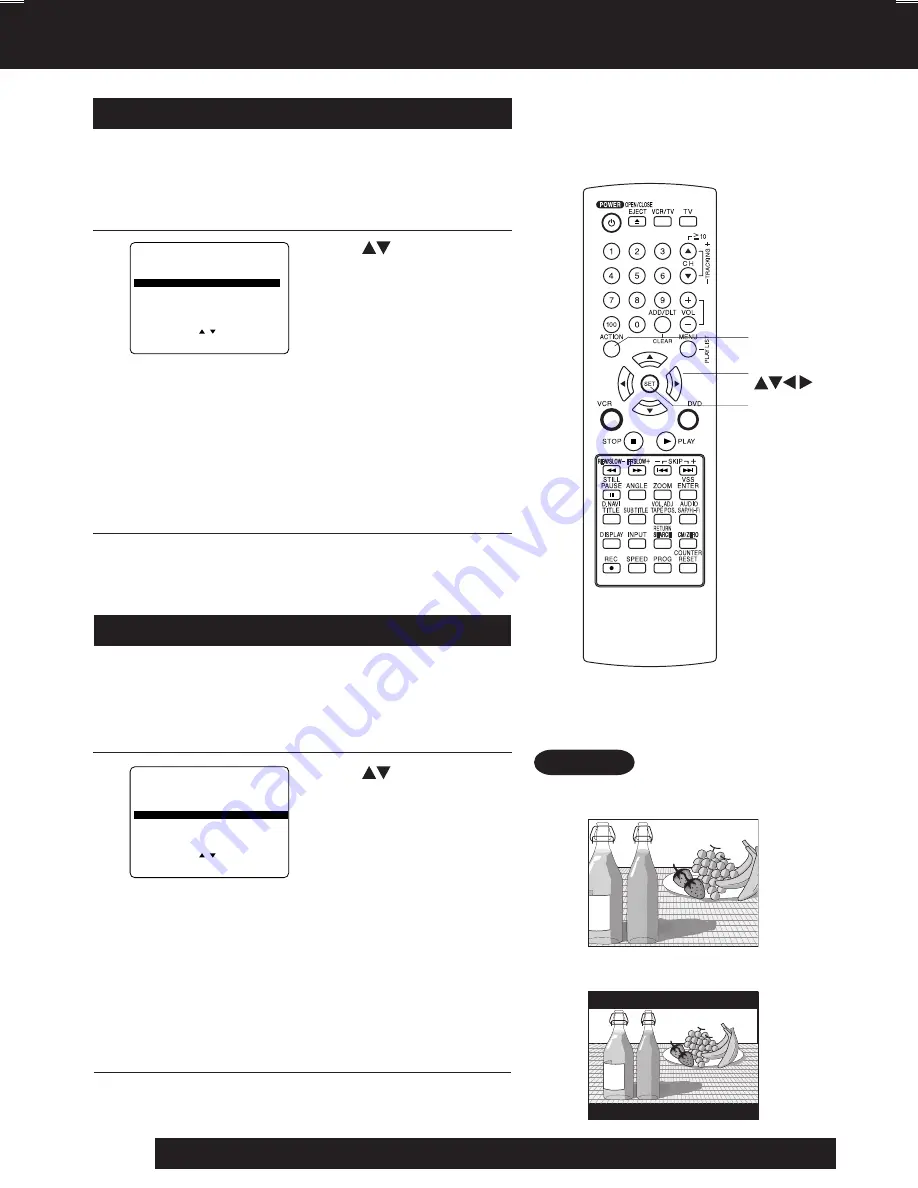
54
For assistance, please call : 1-800-211-PANA(7262) or, contact us via the web at:http://www.panasonic.com/contactinfo
Still Mode (DVD only)
1
Press
to select “STILL MODE,”
and
press
SET
repeatedly
for mode. (See below.)
2
AUTO:
“FIELD” (Field still) or “FRAME” (Frame still) is
automatically selected during the still mode.
(Factory preset)
FIELD:
“FIELD” (Field still) is always selected.
This setting will reduce jitter when compared
with “AUTO” on some discs.
FRAME:
“FRAME” (Frame still) is always selected.
Some texts and fine patterns will be seen clearly
when compared with “AUTO” on some discs.
TV Mode (DVD only)
1
Press
to select “TV MODE,”
and
press
SET
repeatedly for mode.
(See below.)
2
4:3 Pan & Scan
(Factory preset)
:
Wide-screen video data is played in Pan & Scan
style (left and right of screen is trimmed.)
• Video data not formatted in Pan & Scan will play
in letterbox style.
4:3 Letterbox
:
Wide-screen video data is played in Letterbox
style (top and bottom of screen has black margin).
16:9
:
Set “16:9” when using Wide-screen TV.
Set the screen display style for wide-screen video
material playback.
Set to reduce jitter in a displayed still picture or a motion
picture.
3
Press
ACTION
to exit this mode.
Press
ACTION
to exit this mode.
3
Press
ACTION
*
to display DVD MAIN MENU.
Press
ACTION
to display DVD MAIN MENU.
DVD MAIN MENU
SELECT
:
SET
: SET
END
: ACT I ON
D I SC LANGUAGES
AUDIO OUTPUT
ST I L L MODE
: AUTO
TV MODE
: 4 : 3 P a n & S c a n
PROGRESSIVE OUT : OFF
DVD MAIN MENU
SELECT
:
SET
: SET
END
: ACT I ON
D I SC LANGUAGES
AUDIO OUTPUT
ST I L L MODE
: AUTO
TV MODE
: 4 : 3 P a n & S c a n
PROGRESSIVE OUT : OFF
•
Pan & Scan (Factory preset)
•
Letterbox
Example
SET
ACTION
SELECT
Settings for DVD Operation (continued)
PV-D4744S P36-72 (040202).p65
2004/02/02, 13:21
54
















































