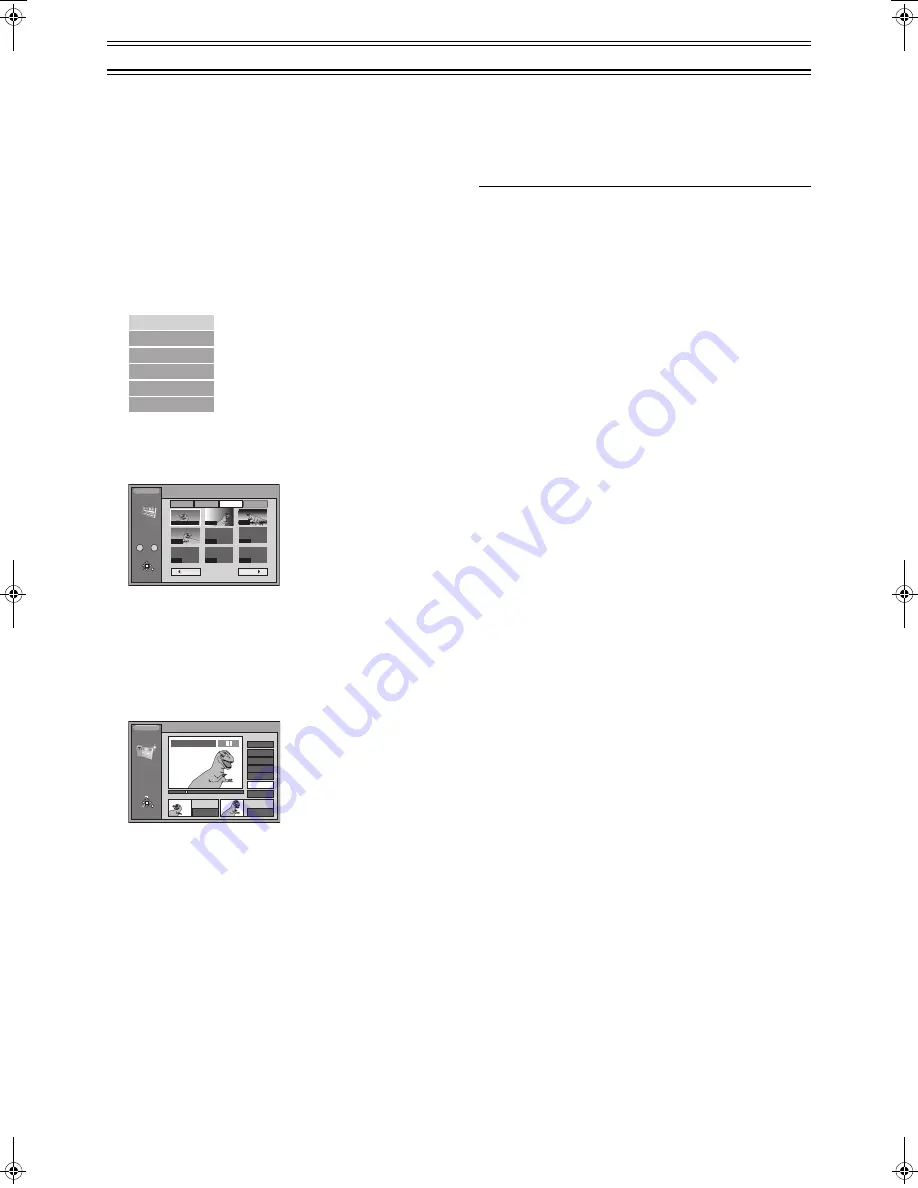
52
Using PLAY LIST to edit programmes (continued)
To re-edit a play list Scene
[HDD]
[RAM]
Preparation
≥
Switch [DVD, TV]
(15)
to “DVD”.
≥
For the HDD:
Confirm that play list(s) have been made on the HDD.
For the disc:
Insert a disc you created play lists on.
1
Press [HDD] or [DVD]
(6)
to select the playback
drive.
(page 18)
2
Press [PLAY LIST]
(22)
.
3
Use [
3
,
4
]
(10)
to select the play list you want to
edit and press [
1
]
(10)
.
4
Use [
3
,
4
]
(10)
to select “Edit” and press [ENTER]
(10)
.
5
Use [
2
,
1
]
(10)
to select “Re-edit” and press
[ENTER]
(10)
.
6
Use [
3
,
4
,
2
,
1
]
(10)
to select the scene you want
to re-edit and press [ENTER]
(10)
.
7
Use search function such as fast-forward and slow-
motion to find the start point of the scene and press
[ENTER]
(10)
.
8
Use search functions such as fast-forward and
slow-motion to find the end point of the scene and
press [ENTER]
(10)
.
9
Use [
3
,
4
]
(10)
to select “Exit” and press [ENTER]
(10)
.
ª
To re-edit another scene
(1) Use [
3
,
4
]
(10)
after step 8 to select “Next” or “Back” and
press [ENTER]
(10)
until you find the scene you want to re-
edit.
(2) Repeat steps 6 to 8 to continue re-editing other scenes.
For your reference
≥
You can fast-forward, rewind, pause, and slow-motion while
playing scenes just as you can during normal play.
Note
≥
You cannot specify an end point before a start point or a start
point after an end point.
Edit
PL Copy
PL Erase
Enter Title
Properties
Play Scenes
SELECT PAGE
001 / 001
3 10/21 0:02 004 Dinosaur
Back
Next
Add
Move
Re-edit
Erase
RETURN
ENTER
SELECT
- - -
- - -
- - -
- - -
002
003
004
- - -
001 00:00.19
0
–
9
HDD
PLAY LIST
Edit
PLAY LIST
Re-edit
0 : 00 . 05
Start
End
Start
1
End
Next
Exit
Scene No.
0 : 35 . 20
RETURN
ENTER
SELECT
0 : 35 . 20
3
3
PLAY LIST No.3
001
Back
HDD
DVD(PAL).book 52 ページ 2003年5月13日 火曜日 午後12時3分
Summary of Contents for DMRHS2 - DVD RECORD.W/HD DRIV
Page 94: ...94 ...






























