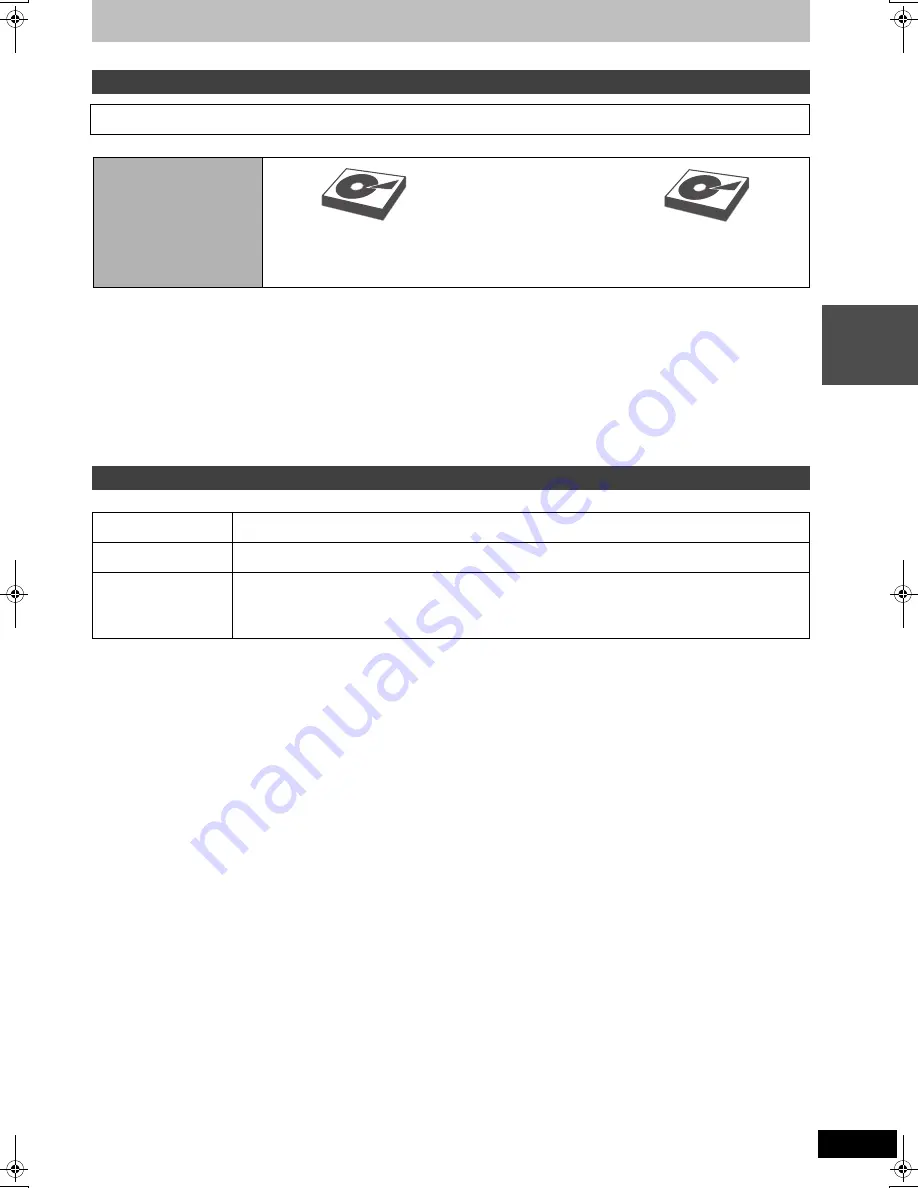
31
RQT9434
Reco
rd
ing
Possible combination for 2 programmes simultaneous recording
To perform 2 programmes simultaneous recording, 1 programme out of the 2 needs to be recorded to the
HDD in “DR” mode.
During the recording of an encrypted broadcast, you cannot view or record another encrypted broadcast.
[Note]
≥
2 programmes simultaneous recording is not possible in following conditions:
– When “One cable” has been selected in Auto Setup (
>
18, 87).
– When a single satellite cable is connected to the unit (
>
17)
– 2 programmes from the external input
– While recording from DV input, or executing “Flexible Recording via AV input”
– While high speed copying
– 2 programmes on same channel cannot be recorded simultaneously by pressing [
¥
REC].
Titles recorded using CI Plus are copyright protected.
2 programmes simultaneous recording
This function can only be used when two satellite cables are connected to the unit (
>
17) and “Two cables ( Same signal )” has been
selected in Auto Setup (
>
18, 87).
To record both programmes
to the HDD
Digital broadcast
(DR mode)
and
Digital broadcast
or
external input
Types of recording data for copyright protected titles
Copying not restricted
It can be copied for indefinite generations.
≥
There may be a limitation with the types of disc that can be copied to. (
>
53)
One generation copy is
permitted
There are limitations with the types of disc that can be copied to, and the number of copies. (
>
53)
≥
Original data are deleted when the recording mode is converted. (
>
50)
Copying is prohibited
Copy is not possible.
≥
You will not be able to playback after a specific period has passed following recording.
≥
Playback limitation can be confirmed with Properties. (
>
49)
≥
Editing, other than Delete and Properties, is not possible. (
>
48)
≥
Playback/record is not possible when "Automatic" in "Clock" is set to "Off". (
>
95)
HDD
HDD
DMRBS850&750EG-RQT9434-L_eng.book 31 ページ 2010年1月14日 木曜日 午後4時21分






























