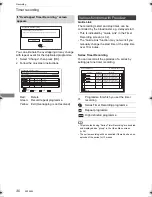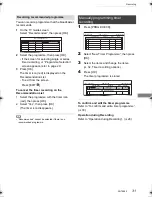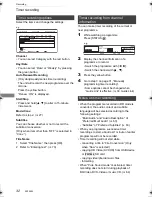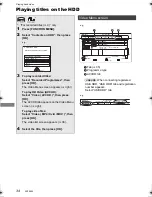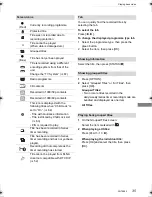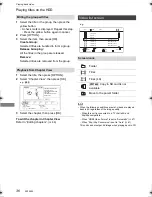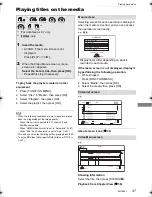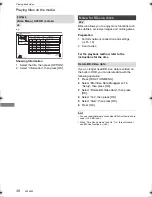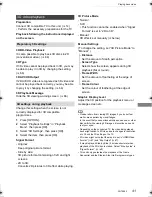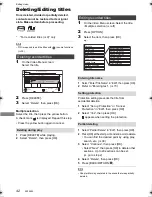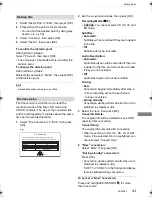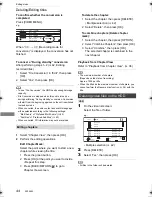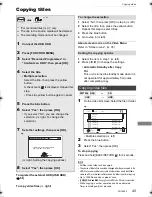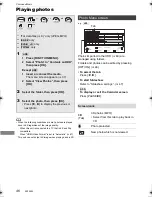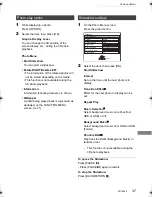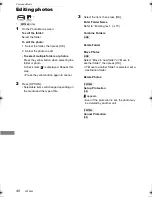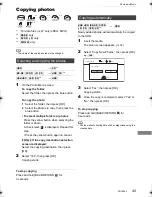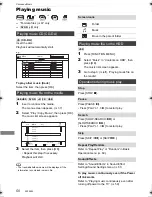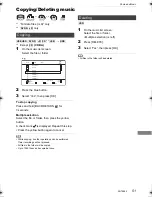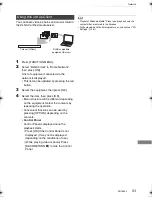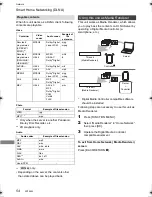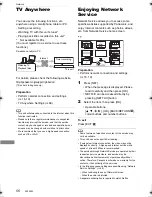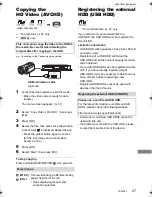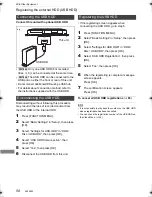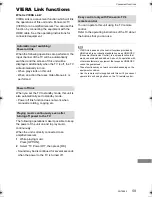Editing video
SQT0992
44
Deleting/Editing titles
To confirm whether the conversion is
completed
Press [VIDEO MENU].
e.g.,
When “
±±
>
±±
(Recording mode for
conversion)” is displayed, the conversion has not
finished.
To cancel a “During standby” conversion
After performing steps 1–2 (
>
42, Editing
recorded titles)
1 Select “File Conversion” in “Edit”, then press
[OK].
2 Select “Yes”, then press [OK].
• To use “File Conversion”, the HDD needs enough storage
capacity.
• File Conversion is stopped when this unit is turned on
during performing “During standby” conversion. Conversion
will start from the beginning again once the unit is switched
to standby mode.
• When converted, the audio content and subtitle language
will be selected according to the following settings:
- “Multi Audio” of “Preferred Multi Audio” (
>
63)
- “Subtitles” of “Preferred Subtitles” (
>
63)
• When converted, 3D information may not be retained.
1
Select “Chapter View”, then press [OK].
2
Perform the editing operations.
Playback from Chapter View
Refer to “Playback from Chapter View”. (
>
36)
• The maximum number of chapters:
(Depends on the state of recording.)
Approx. 1000 per title
• When the title has the maximum number of chapters, you
cannot perform the Resume play function (
>
39) with the
title.
[HDD]
2
Press [DELETE].
3
Select “Yes”, then press [OK].
• All files in the folder will be deleted.
Editing chapters
Edit Chapter Mark:
Select the point where you want to start a new
chapter while viewing the title.
1 Press the green button.
2 Press [OK] at the point you want to divide.
• Repeat this step.
3 Press [BACK/RETURN
] to go to
Chapter View screen.
Start Time
Prog.Type:
Rec time
Channel
Date
Title Name
Titles
Movie
9:00
1h00m(DR HL)
04/10
04/10
29/10
29/10
To delete the chapter:
1 Select the chapter, then press [DELETE].
• Multiple selection (
>
42)
2 Select “Delete”, then press [OK].
To combine chapters (Delete chapter
mark):
1 Select the chapter, then press [OPTION].
2 Select “Combine Chapters”, then press [OK].
3 Select “Combine”, then press [OK].
The selected chapter is combined to the
next chapter.
Deleting video files on the HDD
1
On the video list screen:
Select the file or folder.
• Multiple selection (
>
42)
e.g.,
Parent Folder
Videos
\ Video \
Folder 01
Folder 02
video01.mpeg
video02.mpeg
video03.mpeg
video04.mpeg
HDD
Page 0001/0003
Select
Parent Folder
Play
RETURN
Delete
Page Up
Page Down
DELETE
Play
08/02/2012 13:46
08/03/2011 11:46
08/03/2010 12:46
08/03/2009 10:46
DMR-PWT655_550EB_eng.book 44 ページ 2015年9月14日 月曜日 午後2時7分