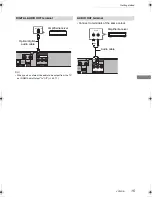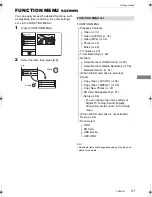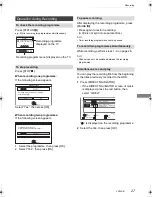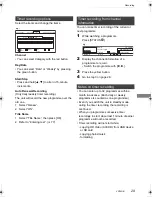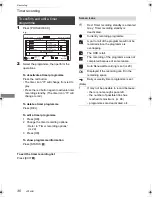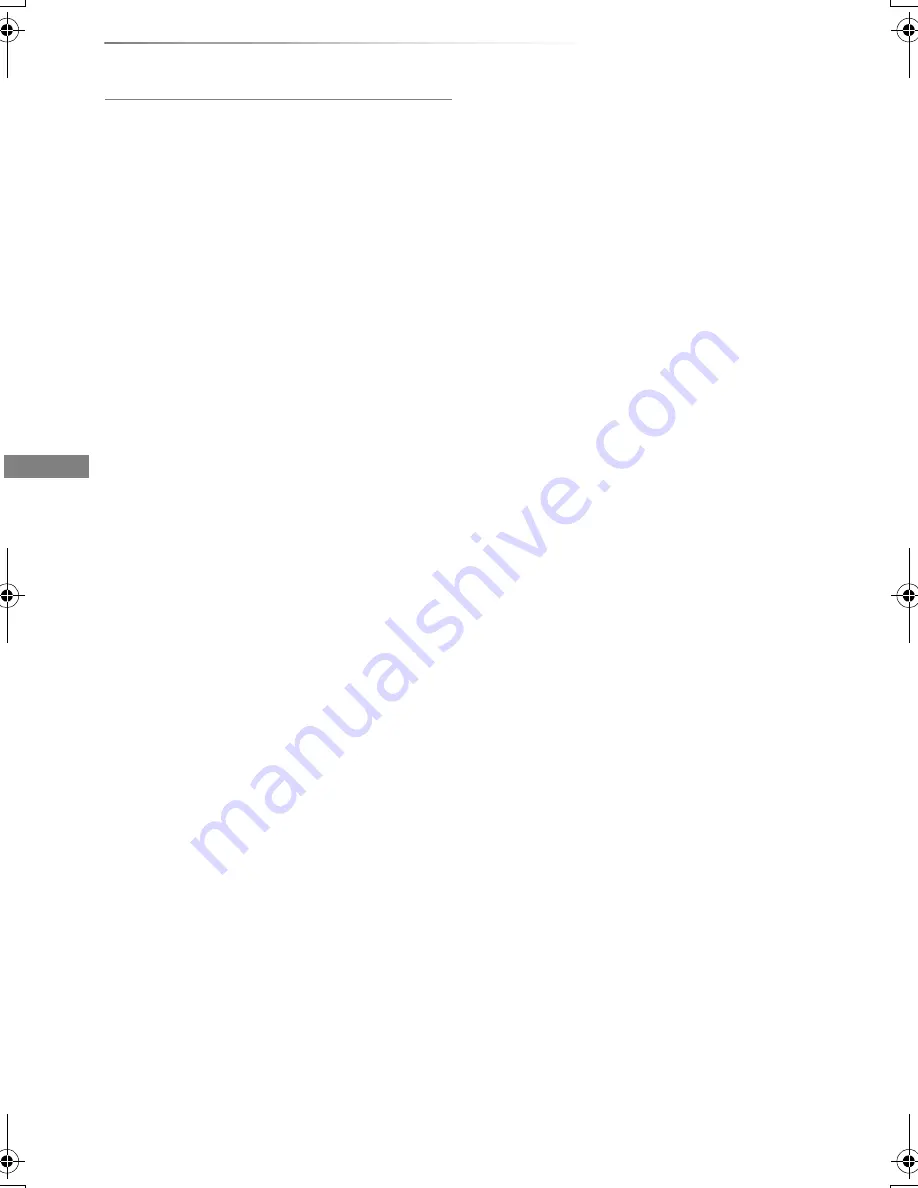
Getting started
VQT4G61
20
Settings
When you experience problems
Refer to “When you experience problems with
Easy Network Setting”. (
>
85)
To restart Easy Network Setting
1 Press [SETUP]. (
>
17)
2 Select “Easy Network Setting” in “Network”,
then press [OK].
To redo settings individually
If “Easy Network Setting” did not work properly or
when you change the settings individually,
perform the following steps:
1 Press [SETUP]. (
>
17)
2 Select “Network Settings” in “Network”, then
press [OK].
3 Refer to “Network Settings”. (
>
71)
Check security before using Home Network
function
If you set “Home Network function” to “On”, all
connected devices on the same network can
access this unit. Ensure that the router for your
home network has adequate security system to
prevent unauthorized access.
• Refer to the operating instructions of the hub or router.
• Home Network function setting can be set only when you
selected “Off” for “Power Save in Standby” in “Easy
Setting”. (
>
18, step 4)
• Even if you set “Home Network function” to “Off”, it is
possible to set to “On” later. (
>
64, 72)
• Do not use this unit to connect to any wireless network for
which you do not have usage rights.
During automatic searches in a wireless network
environment, wireless networks (SSID) for which you do
not have usage rights may be displayed; however, using
these networks may be regarded as illegal access.
• After performing network settings on this unit, the settings
(encryption level, etc.) of the Wireless router might change.
When you have trouble getting online on your PC, perform
the network settings on your PC in accordance with the
settings of Wireless router.
• Please be aware that connecting to a network without
encryption may result in the content of the communication
being illegitimately viewed by a third party, or the leaking of
data such as personal or secret information.
DMRHW220GL_eng.book 20 ページ 2012年4月27日 金曜日 午後2時12分