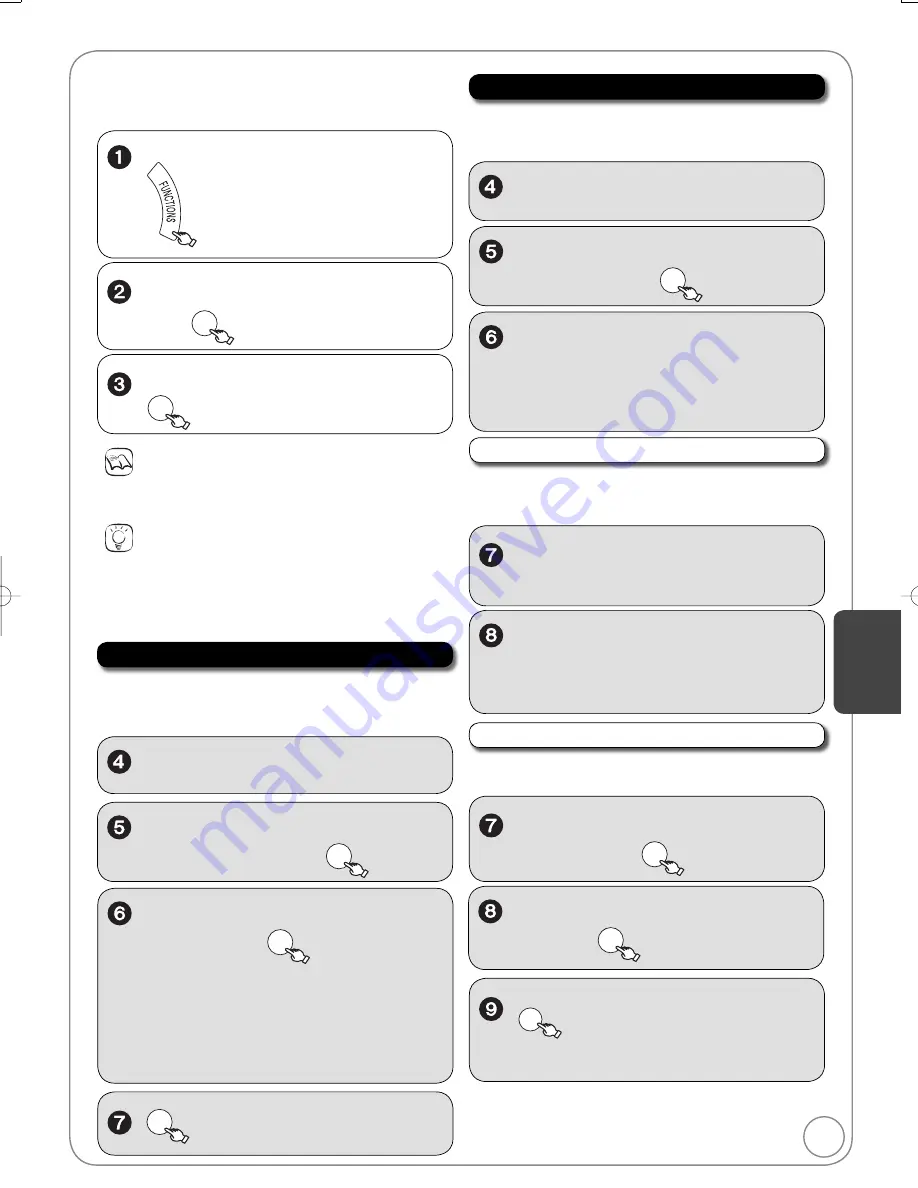
55
RQT9056
Setup Menus
Set Channels Automatically
“Accessing the Setup Menu”
You will ha
v
e to perform the following 3 steps for all other
operations on page 55−66.
W
ith the unit stopped
,
to select “Other Functions”,
then
OK
,
to select “Setup”, then
OK
Tips
To return to the previous screen
Press [RETURN]. E
v
en if you ha
v
e changed an option, the change
is not acti
v
ated until you press [OK].
To exit the screen
Press [RETURN] se
v
eral times.
Notes
Changed settings remain intact e
v
en when switching the unit to
standby.
Perform steps 1−3 of “Accessing the Setup Menu” (
abo
v
e).
,
to select “Channel” then
,
to select “Set Channels
Automatically”, then
OK
,
to select “Antenna” or
“Cable”, then
OK
–
W
hen a TV (VIERA) supporting HDAVI
Control 3 is connected
v
ia an HDMI cable, the
following options will be displayed.
[Set Channels
v
ia VIERA Link] You can
ac
q
uire the VIERA setting information
[Set Channels without VIERA Link]
OK
to complete.
Set Channels Manually
Perform steps 1−3 of “Accessing the Setup Menu” (
left).
,
to select “Channel”, then
,
to select “Set Channels
Manually”, then
OK
,
to select channel.
– You can also select channels with the
numbered buttons.
– You can also press [
,
] to skip se
v
eral
lines.
Adding and Deleting Channels
After selecting a channel (
abo
v
e, step 6).
,
to select the “Add/Del”
column.
,
to select “Added” or
“Deleted”.
– After selecting the “Channel” column with [
,
], repeat steps 6–8 to set other channels.
Setting fa
v
orite channels
After selecting a channel (
abo
v
e, step 6).
,
to select the “Fa
v
orite”
column, then
OK
,
to select the position on the
list, then
OK
The channels are automatically set.
Select to suit the type of antenna you are using.
The captions you select or modify are used as channel names
and displayed on the Direct Na
v
igator screen.
To add channels, delete undesired channels, or channels that
ha
v
e poor reception.
You can defi ne a Fa
v
orite list.
RETURN
to complete.
– After selecting the “Channel” column with [
,
], repeat steps 6–9 to set other channels.
Setting Men
us
DMR-EZ48VP.indb 55
DMR-EZ48VP.indb 55
2007/12/13 20:43:45
2007/12/13 20:43:45






























