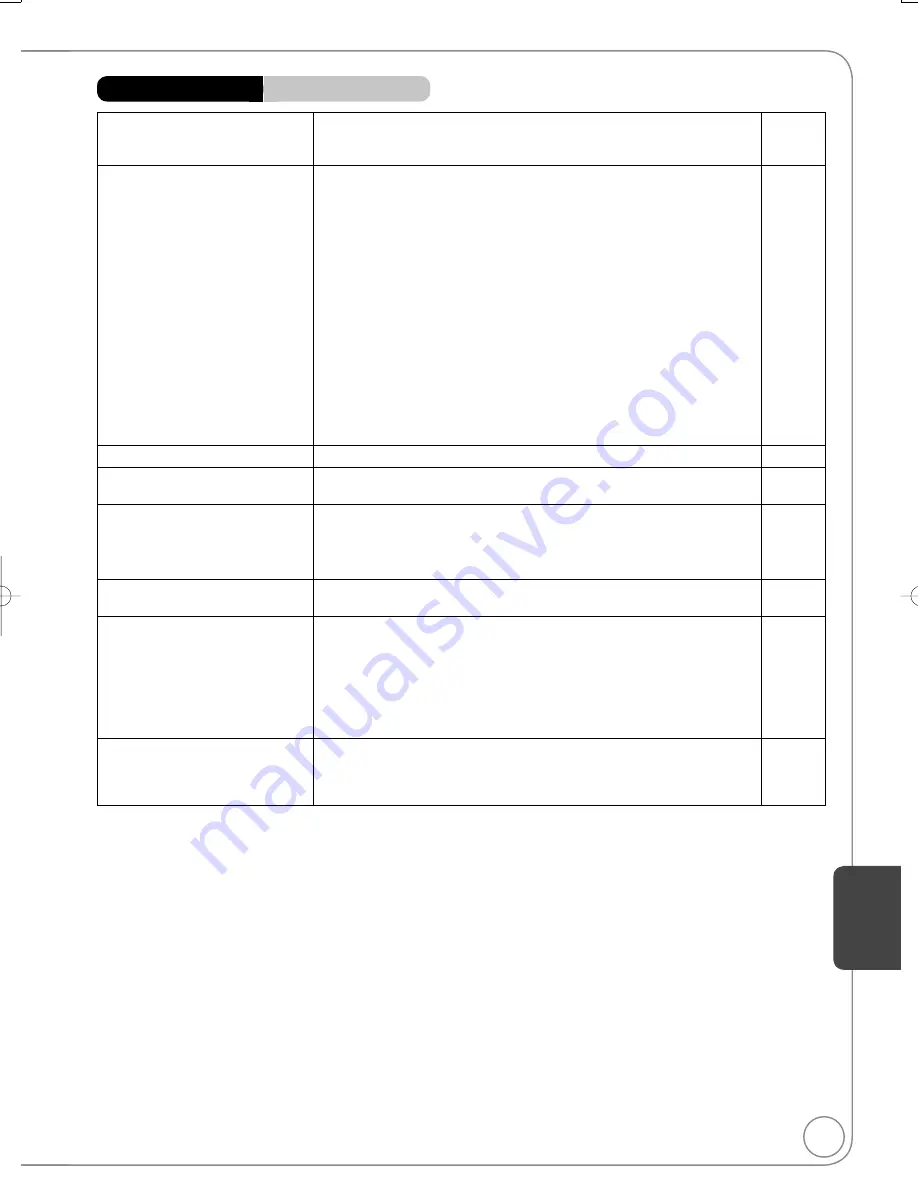
85
RQT9056
TV reception worsens after
connecting the unit.
This can occur because the signals are being di
v
ided between the unit and
other e
q
uipment. It can be sol
v
ed by using a signal booster, a
v
ailable from
electronics retailers.
−
The images from the unit do not
appear on the TV.
Picture is distorted.
Make sure recorder is connected to an appropriate AV input of the TV.
8 to 11
Make sure the TV’s input setting (e.g., VIDEO 1) is correct.
−
Press [VCR/TV] to change to VCR mode.
16
The TV isn’t compatible with progressi
v
e signals. Press and hold [
]
and [
] on the main unit for about 5 seconds. The setting will change to
interlace.
−
W
hen connecting with component
v
ideo cables to a tele
v
ision, check if
there is also an HDMI cable connected to an amplifier. If so, turn off the
e
q
uipment connected with an HDMI cable and set the “HDMI Priority” to
“Off” in the Setup menu.
65
To output
v
ideo from a de
v
ice connected with an HDMI cable, set “HDMI
Priority” to “On” in the Setup menu.
65
Picture may not be seen when more than 4 de
v
ices are connected with
HDMI cables.
Reduce the number of connected de
v
ices.
−
Status messages do not appear.
Select “Automatic” in “Status Messages” in the Setup menu.
62
The black or gray background does
not appear.
Select “On” in “Black Background (Analog)” in the Setup menu.
62
The 4:3 aspect ratio picture expands
left and right.
Screen size is wrong.
If you connect an HDMI cable, set “HDMI Output Display Aspect” in the
Setup menu to “Normal”.
65
Check the settings for “TV Aspect”, “4:3 TV settings for DVD-Video”, or “4:3
TV settings for DVD-RAM” in the Setup menu.
64
There is a lot of after-images when
playing
v
ideo.
Set “DNR” in the Video menu to “Off”.
51
W
hen playing DVD-Video using
progressi
v
e output, one part of the
picture momentarily appears to be
doubled up.
This problem is caused by the editing method or material used on
DVD-Video, but should be corrected if you use interlaced output.
51
W
hen you use the HDMI AV OUT terminal for
v
ideo output, follow the steps
below:
(1) Connect this unit to the TV with any cable except the HDMI cable.
(2) Set “HDMI Priority” in the Setup menu to “Off” (
65).
(3) Set “Component Output Signal” in the Setup menu to “480i” (
64).
−
There is no apparent change
in picture
q
uality when making
adjustments in the Video menu
using the on-screen menus.
The effect cannot be seen with certain types of
v
ideo.
−
Playback Issues
Picture
Page
Ref
erence
DMR-EZ48VP.indb 85
DMR-EZ48VP.indb 85
2007/12/13 20:44:31
2007/12/13 20:44:31
















































