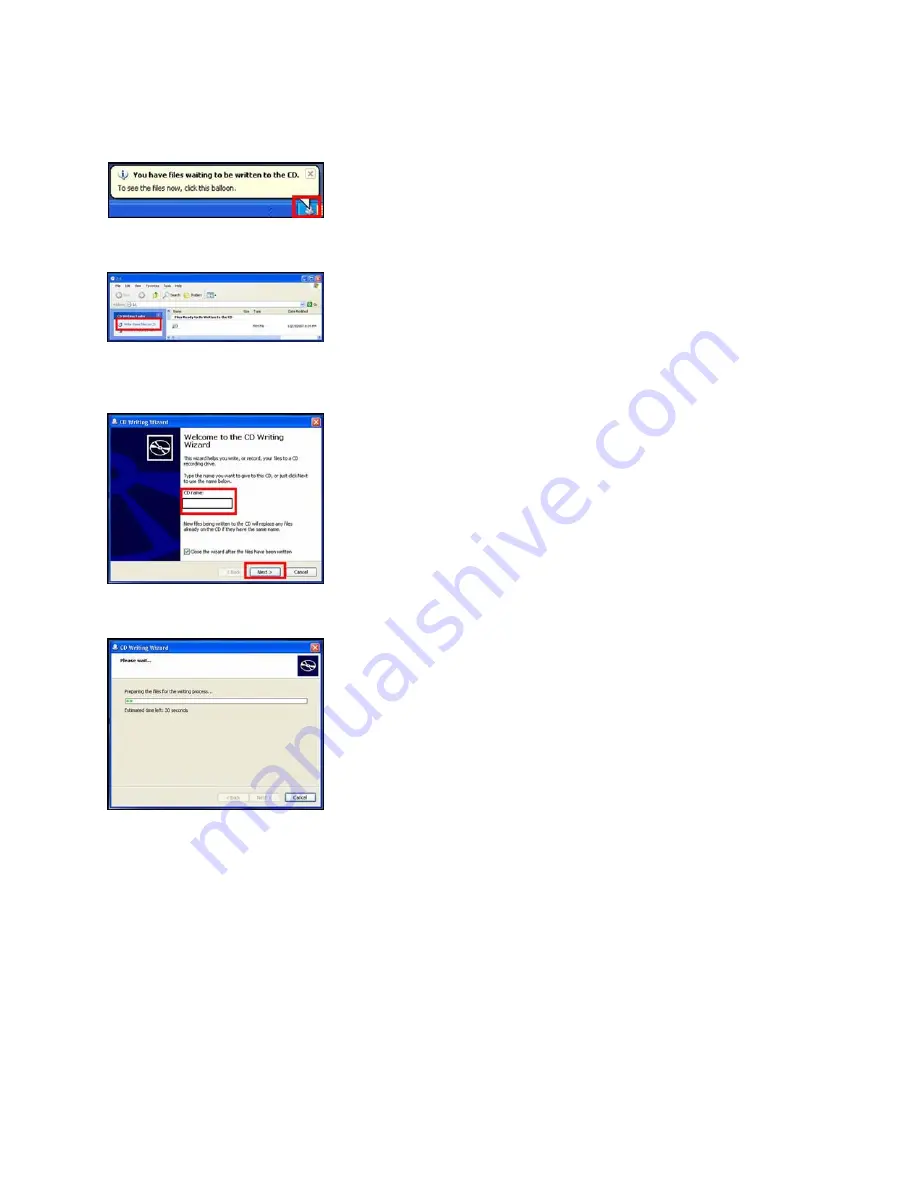
5) Lift click on the
YOU HAVE FILES WAITING TO BE WRITTEN TO THE CD
icon in the
SYSTEM TRAY
.
6) Left click on
WRITE THESE FILES TO CD
.
7)
Type a name for the CD, check the
CLOSE THE WIZARD AFTER THE FILES HAVE
BEEN WRITTEN
check box, and then left click on
NEXT
.
NOTE: The below screen will appear during the burning process.
8) After the
PANA_DVD.FRM
file has been burned to the CD, the disc should automatically
eject from the CD Burner Drive. If it doesn’t, manually eject the disc.
3.2
Other OS CD Writing Program
1) Refer to the computer’s owner’s manual or
HELP
files for instructions on how to copy the
PANA_DVD.FRM
to a CD-R using the ISO-9660 format.
3.3
3
rd
Party CD Burning Software
2) Refer to the software application’s owner’s manual or
HELP
files for instructions on how
to copy the
PANA_DVD.FRM
to a CD-R using the ISO-9660 format.
DMR-EZ27 DVD Recorder RRT Firmware Installation Instructions
Page 5 of 8


























