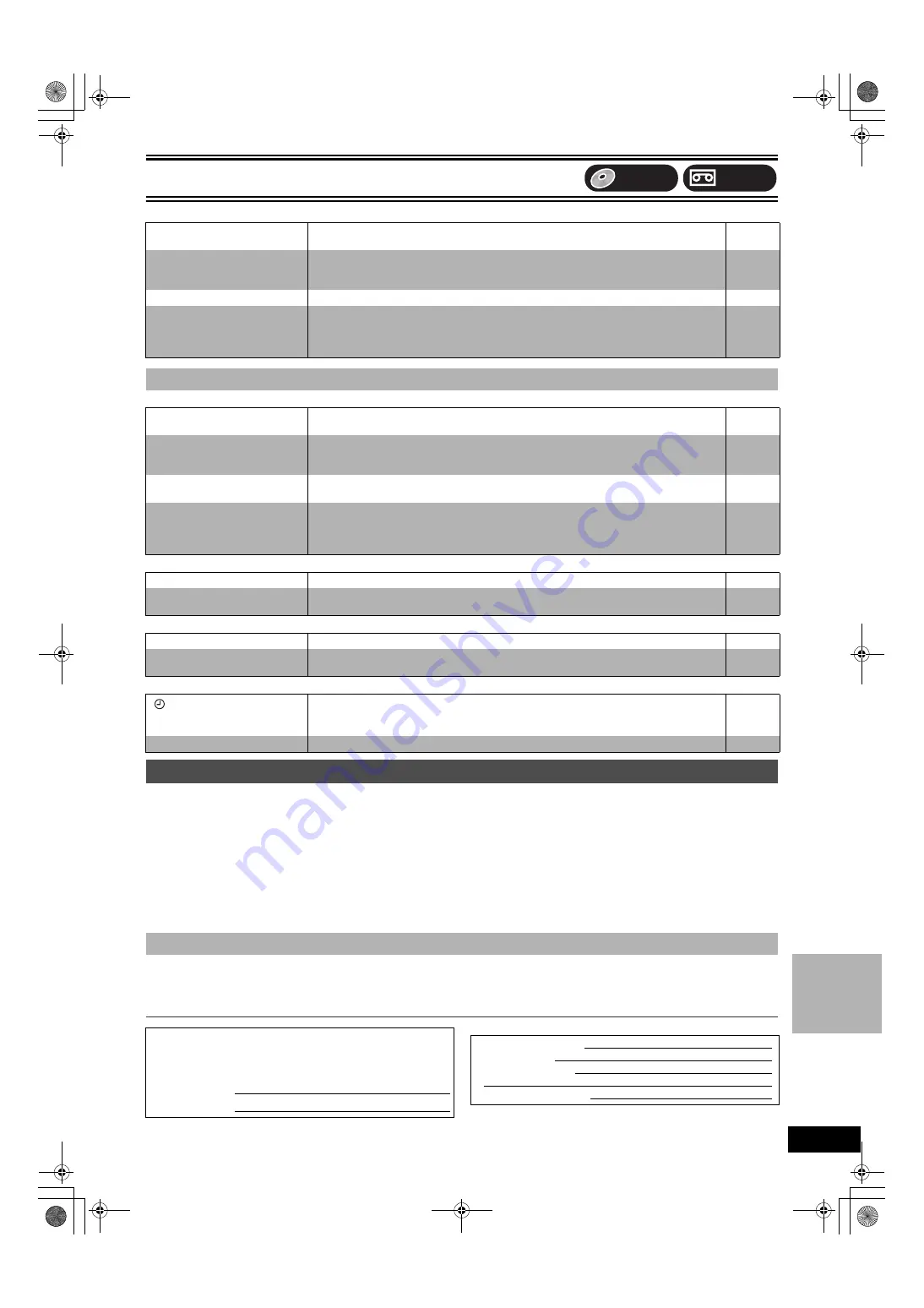
Reference
65
Re
fe
re
nc
e
DVD
Edit
Page
VHS Picture
Page
VHS Sound
Page
VHS Play
Page
VHS Recording, scheduled recording
Page
1. Damage requiring service
— The unit should be serviced by qualified service personnel if:
(a)The AC power supply cord or AC adaptor has been damaged; or
(b)Objects or liquids have gotten into the unit; or
(c)The unit has been exposed to rain; or
(d)The unit does not operate normally or exhibits a marked change in performance; or
(e)The unit has been dropped or the cabinet damaged.
2. Servicing
— Do not attempt to service the unit beyond that described in these operating instructions. Refer all other servicing to authorized
servicing personnel.
3. Replacement parts
— When parts need replacing ensure the servicer uses parts specified by the manufacturer or parts that have the
same characteristics as the original parts. Unauthorized substitutes may result in fire, electric shock, or other hazards.
4. Safety check
— After repairs or service, ask the servicer to perform safety checks to confirm that the unit is in proper working condition.
For product information or assistance with product operation:
In the U.S.A., refer to “Customer Services Directory” on page 66.
In Canada, contact the Panasonic Canada Inc. Customer Care Centre at 1-800-561-5505, or visit the website (www.panasonic.ca), or an
authorized Servicentre closest to you.
User memo:
Cannot format.
≥
The disc is dirty. Wipe with a damp cloth and then wipe dry.
≥
You tried formatting a disc that is not compatible with the unit.
Cannot create chapters.
≥
The unit writes the chapter division information to the disc when you turn it off or remove
the disc. The information is not written if there is an interruption in the power before this.
≥
These operations are not possible with still pictures.
–
–
Cannot erase chapters.
≥
When the chapter is too short to erase, use “Combine Chapters” to make the chapter longer.
The available recording time
doesn’t increase even after
erasing recordings on the disc.
≥
Available recording space on the DVD-R or the +R does not increase even after erasing
previously recorded titles.
≥
Available recording space on a DVD-RW (DVD-Video format) increases only when the last
recorded title is erased. It does not increase if other titles are erased.
–
–
∫
VHS
OSD messages do not appear.
≥
Go to “Display” and select “Automatic” in “Status Messages”.
≥
Press [STATUS] to show the on-screen messages constantly.
The blue background appears
during play.
≥
You are playing a blank or poor quality part of the tape.
≥
You can damage the unit if you play dirty or damaged tapes and this can cause the blue
background to appear. Consult your dealer.
–
–
Picture is distorted.
≥
When the unit starts making a scheduled recording on the DVD during VHS playback,
some picture distortion may occur. This does not indicate a problem with the unit.
–
Cannot see the picture.
≥
When the TV is connected to the DVD PRIORITY output terminal on this unit, you cannot
watch pictures played back on VHS while recording, or making a scheduled recording, on
the DVD. Connect to the DVD/VHS COMMON output terminals to be able to watch pictures
played back on VHS.
Cannot hear the desired audio type.
≥
Press [AUDIO] to select the audio.
There is noise when playing a
video tape.
≥
Adjust the tracking.
≥
The tape is old or damaged.
–
Cannot play.
≥
Tapes recorded under a TV system other than NTSC (PAL, SECAM, etc.) cannot be played.
–
The playback screen flickers.
≥
The video head is dirty.
≥
The tape is too old or damaged.
–
–
“
” flashes when I try to start
recording.
Cannot record.
≥
The erasure prevention tab has been removed. Cover the hole with adhesive tape.
≥
Insert a video cassette.
Cannot record TV program.
≥
The desired channel is not selected. Select the desired TV program.
Product Service
∫
Product information
The model number and serial number of this product can be found
on either the back or the bottom of the unit.
Please note them in the space provided below and keep for future
reference.
MODEL NUMBER DMR-ES40V
SERIAL NUMBER
DATE OF PURCHASE
DEALER NAME
DEALER ADDRESS
TELEPHONE NUMBER
VHS
DVD
ES40VP&PC.book 65 ページ 2005年9月6日 火曜日 午前10時23分
Summary of Contents for DMR-ES40VS
Page 45: ......










































