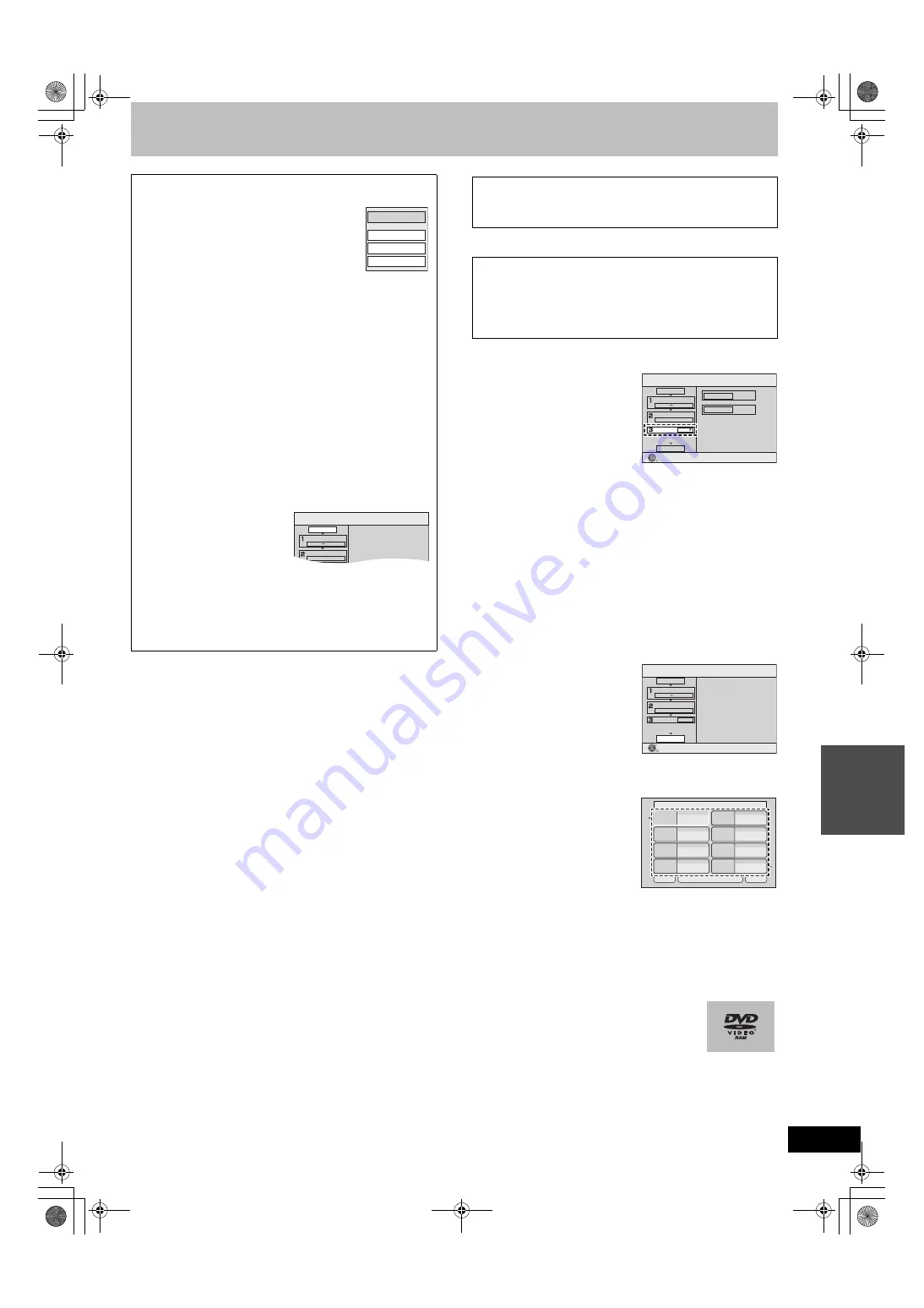
51
RQT8977
You can transfer (copy) the contents of a disc being played onto a
tape for the set time while playing the disc.
After performing steps 1 to 4 of “GUI (Graphical User Interface)
Transfer (Copying)” (
l
50),
[5]
Set “Time Limit”.
≥
If you are not going to change
the setting, press [
4
], then
skip to step 6.
∫
Setting the unit to
transfer (copy)
according to the set time
(1)Make sure “Time Limit” is
selected and press [
1
].
(2)Make sure “Time Limit” is selected and press [ENTER].
≥
Setting the unit to transfer (copy) all the content on the disc
(3)Press [
3
,
4
] to select “Off” and press [ENTER].
(4)Press [
2
].
≥
Setting the transfer (copying) time
(3)Press [
3
,
4
] to select “On” and press [ENTER].
(4)Press [
3
,
4
] to select “Set time” and press [ENTER].
(5)Press [
2
,
1
] to select “Hour” and “Min.” and press [
3
,
4
] to
set the recording time, and then press [ENTER].
≥
You can also set the set time with the numeric buttons.
≥
Maximum recording time is 8 hours.
(6)Press [
2
].
(7)Press [
4
].
[6]
Make sure “Start
Copying” is selected
and press [ENTER].
Press [
2
] to select “Yes” and
press [ENTER] to start transfer
(copy).
The disc top menu is displayed.
≥
Disc play automatically begins
from title 1 when “First Title” is selected from the “Playback will
start with:” menu when finalizing the disc (
l
56).
[7]
When the top menu is
displayed
Press [
3
,
4
,
2
,
1
] to
select the title you want
to start transferring
(copying), and press
[ENTER].
≥
While playing in order, all the titles after the selected title are
recorded until the set time.
≥
After the last title on the disc has finished playing, the top
menu is recorded until the set time is reached.
∫
To stop transfer (copying) in the middle
Press [
∫
, STOP] or press and hold [RETURN] for about 3 seconds
or more.
Notes
≥
The screen on the right (screen saver) is
recorded at the beginning.
≥
It is recorded as 1 title from the start of transfer
(copying) to the end (even if there are multiple
programs).
≥
If play does not begin automatically or if the top menu does not
display automatically, press [
1
, PLAY] to start.
≥
REC only appears on the unit’s display when transferring from
DVD-Video.
To edit the transfer (copying) list
Select the item in step 5 (4). (
l
50)
[1]
Select a desired item with [
3
,
4
] and press
[SUB MENU].
[2]
Press [
3
,
4
] to select the operation and press
[ENTER].
Clear All:
Clear all items registered on the transfer (copying) list.
≥
Press [
2
,
1
] to select “Yes” and press [ENTER].
Add:
Add new items to the transfer (copying) list.
≥
Press [
3
,
4
,
2
,
1
] to select the titles and playlists to be added
and press [ENTER].
Remove:
Remove the selected item.
≥
Press [
2
,
1
] to select “Yes” and press [ENTER].
≥
Multiple editing is possible. (
l
50)
Move:
Move selected items or change the order of items on the transfer
(copying) list.
≥
Press [
3
,
4
] to select the destination and press [ENTER].
To cancel all registered transfer (copying) settings and lists
After performing steps 1 to 4 (
l
50)
[1]
Press [
3
,
4
] to select
“Cancel All” and press
[ENTER].
[2]
Press [
2
,
1
] to select “Yes”
and press [ENTER].
≥
The settings and lists may be canceled in the following
situations.
-
When a title or a playlist has been recorded or erased at the
transfer (copying) source.
-
When steps have been taken, for instance, to turn off the unit
or open the tray.
Add
Remove
Move
Clear All
Copy
Cancel All
Copying Direction
Press ENTER to cancel all settings.
Mode
DVD
VHS
Video
SP
∫
Transfer (Copying) a DVD-Video, finalized
DVD-R, DVD-R DL, DVD-RW (DVD-Video
format), +R, or +R DL
≥
Operations and on screen displays during transfer
(copying) are also recorded.
≥
Almost all DVD-Video on sale have been treated to prevent
illegal copying, and cannot be transferred (copied).
≥
The following cannot be transferred (copied): DVD-Audio, Video
CD, Audio CD and so on.
Copy
Cancel All
Copying Direction
Time Limit
Current Remaining: 2:00
Set the time limit.
On
Mode
Time Limit
DVD
VHS
DVD-Video
2:00
SP
Start Copying
2:00
Set time
Copy
Cancel All
Copying Direction
Press ENTER to start copying.
Mode
Time Limit
DVD
VHS
DVD-Video
2:00
SP
Start Copying
ENTER
Previous
Play
Next
01
Chapter 1
02
Chapter 2
03
Chapter 3
04
Chapter 4
05
Chapter 5
06
Chapter 6
07
Chapter 7
08
Chapter 8
My favorite
01/02
T
ra
n
s
fe
rr
ing
(
C
op
y
ing)
ES36VP.book 51 ページ 2007年3月22日 木曜日 午後3時55分
















































