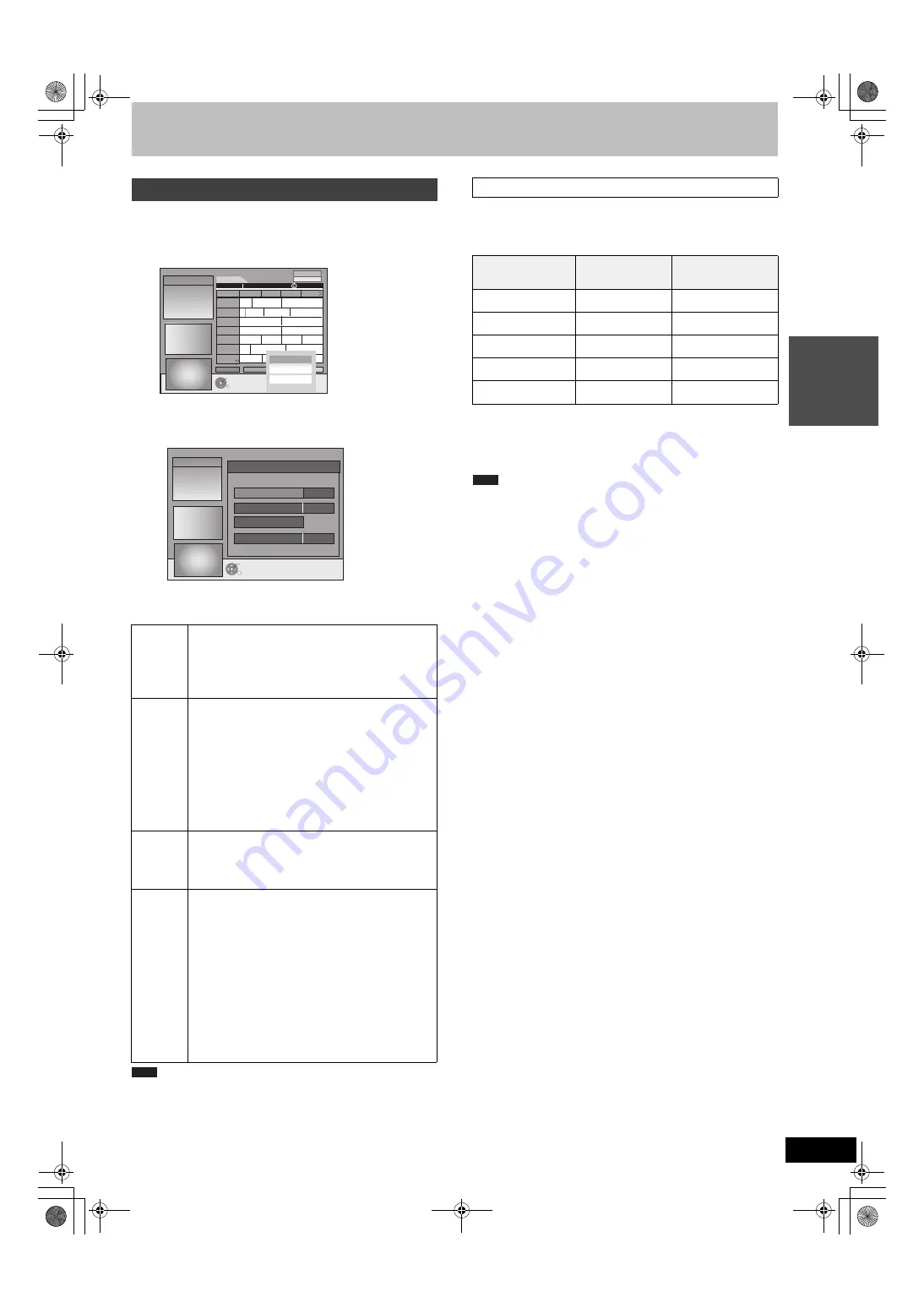
13
VQT2J12
Qui
c
k
S
ta
rt
Gu
ide
You can change the basic settings for your GUIDE Plus+ list.
1
Press [GUIDE].
2
Press [OPTION].
3
Press [
3
,
4
] to select “Setup” and
press [OK].
4
Press [
3
,
4
] to select an item and
press [OK].
≥
Existing information can be lost by changing the Postal Code or
Host Channel.
≥
Entry of the wrong Postal Code or Host channel can lead to the
receipt of wrong or no data.
≥
To change the settings, release the unit from recording standby
(
>
29).
It is not possible to receive GUIDE Plus+ data in all countries
(
@
below).
Check whether the right Host Channel has been input.
List of Host Channel (As of November, 2009)
§
1
German-speaking regions only
§
2
The Luxembourg line-up is available by setting up GUIDE Plus+
as country=Belgium with the postal code 9999 (
>
11, step 2).
≥
To change the Host Channel manually
@
left
≥
Which channels appear in the GUIDE Plus+ list depends on local
reception conditions. Sub-optimum reception quality can result in
missing or incomplete GUIDE Plus+ data.
Changing the settings
Postal
Code
To enter the Postal Code
The entry of the Postal Code is required to receive
regional data.
1
Press [
2
,
1
] to select “Yes” and press [OK].
2
Press [
3
,
4
,
2
,
1
] or the numbered buttons to
enter your Postal Code and press [OK].
Host
Channel
To change the Host Channel manually
The GUIDE Plus+ System information is transferred
via the Host Channel. The “Auto” setting is
recommended. A Host Channel is then set by the
system automatically.
1
Press [
3
,
4
] to select the desired station and
press [OK].
2
Press [
2
,
1
] to select “Yes” and press [OK].
≥
The setting of the Host Channel can take some time.
≥
To check the host channels of your country
@
right, Host Channel
Data
Download
To download GUIDE Plus+ data manually
Press [
2
,
1
] to select “Yes” and press [OK].
The update can take approximately 2 hours.
≥
For further information
>
12, GUIDE Plus+ data
download
Night
Download
To select the priority during midnight
The GUIDE Plus+ data is downloaded at 2:50 AM
every day. It takes approximately 2 hours to complete
data download.
If the GUIDE Plus+ data download at 2:50 AM and a
timer recording overlap, you can select which will be
given priority.
On:
Data Download
Timer recording does not start or is interrupted
for data download.
Off:
Timer programming
GUIDE Plus+ data will not be downloaded.
After recording finishes, we recommend you to
change this setting to “On”.
Press [
2
,
1
] to select “On” or “Off” and press [OK].
RETURN
OK
ARD
PRO7
VOX
RTL2
SAT1
RTL
ZDF
Time:
15:00
15:30 16:00 16:30
Prog. Type
All Types
Landscape
11.8 Wed
16:05~17:05
Gilmore girls
Ta... Abenteuer... Fliege-Die Talkshow
... Derrick Heute in ... Bianca-Wege...
Das Familiengericht Das Jugendgericht
Richterin Barbara Sa... Richter Alexander...
Detektiv Duel M... Beyblade Yu-...
...
7th Heaven
Gilmore...
Die Abschl... Freunde... S.O.S Style & ...
Setup
Editor
Free Word Search
11.8. Wed 15:05
RETURN
OK
Setup
Postal Code
EUROS
On
Night Download
Data Download
Host Channel
X X X X
11.8. Wed 15:05
Note
Host Channel
Country
Host Channel
Display of the Host
Channel
Switzerland
§
1
Eurosport
EUROS
Italy
MTV
MTV
Netherlands
Eurosport
EUROS
Belgium
RTL-TVI
RTLTV
Luxembourg
§
2
RTL-TVI
RTLTV
Note
DMR-EH6353EC-VQT2J12_eng.book 13 ページ 2010年1月20日 水曜日 午前11時45分




























