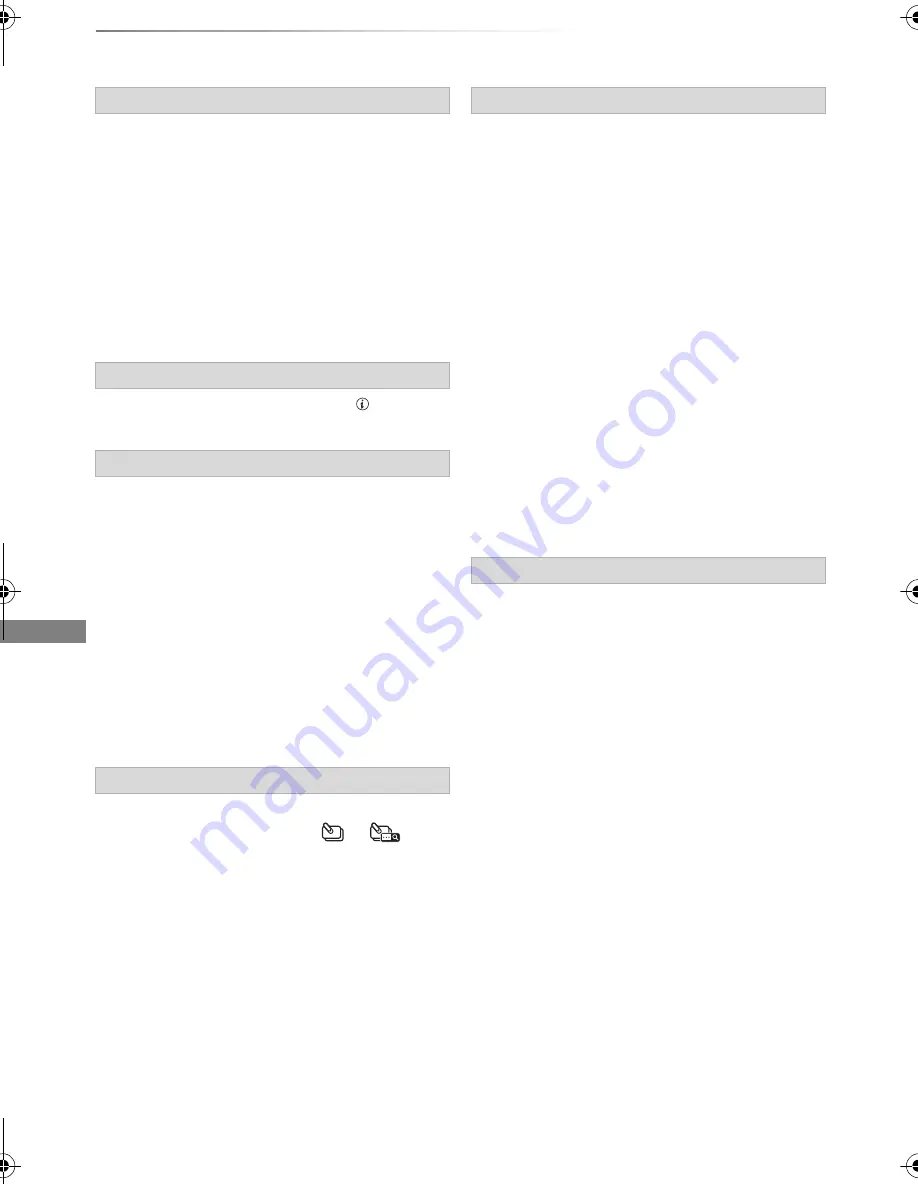
Playing back video
SQT0291
36
Playing titles on the HDD
Titles are categorised automatically.
You can quickly find the recorded titles by
selecting the tab.
To select the tab
Press [
2
,
1
].
To change the displayed programme type tab
1 Select the programme type, then press the
green button.
2 Select the item, then press [OK].
Select the title, then press [STATUS
].
1
Press [OPTION].
2
Select “Grouped Titles” or “All Titles”, then
press [OK].
Grouped Titles:
• Two or more titles recorded in the
daily/weekly timer recording mode are
bundled and displayed as one item.
• Two or more Keyword recording titles
recorded from the same Keyword.
All Titles:
Displays all titles.
1
On the Grouped Titles screen:
Select the item marked with
or
.
1
Select the title or the group, then press the
yellow button.
• A check mark is displayed. Repeat this step.
• Press the yellow button again to cancel.
• If you will perform “Remove”, select the title
in the group.
2
Press [OPTION].
3
Select the item, then press [OK].
Create Group:
Selected titles are bundled to form a group.
Select “Create”, then press [OK].
Release Grouping:
All the titles in the group are released.
Select “Release”, then press [OK].
Remove:
Selected titles are removed from the group.
Select “Remove”, then press [OK].
1
Select the group, then press [OPTION].
2
Select “Edit”, then press [OK].
3
Select “Enter Title Name”, then press [OK].
4
Refer to “Entering text”. (
>
94)
Tab
Showing Information
Switching the appearance
Playing back grouped titles
2 When playing all titles:
Press [PLAY/
a
1.3
1
].
When playing the individual title:
Press [OK] and select the title, then press
[OK].
Editing the grouped titles
Changing the group name
DMRBWT945GL_eng.book 36 ページ 2014年7月18日 金曜日 午前11時31分






























