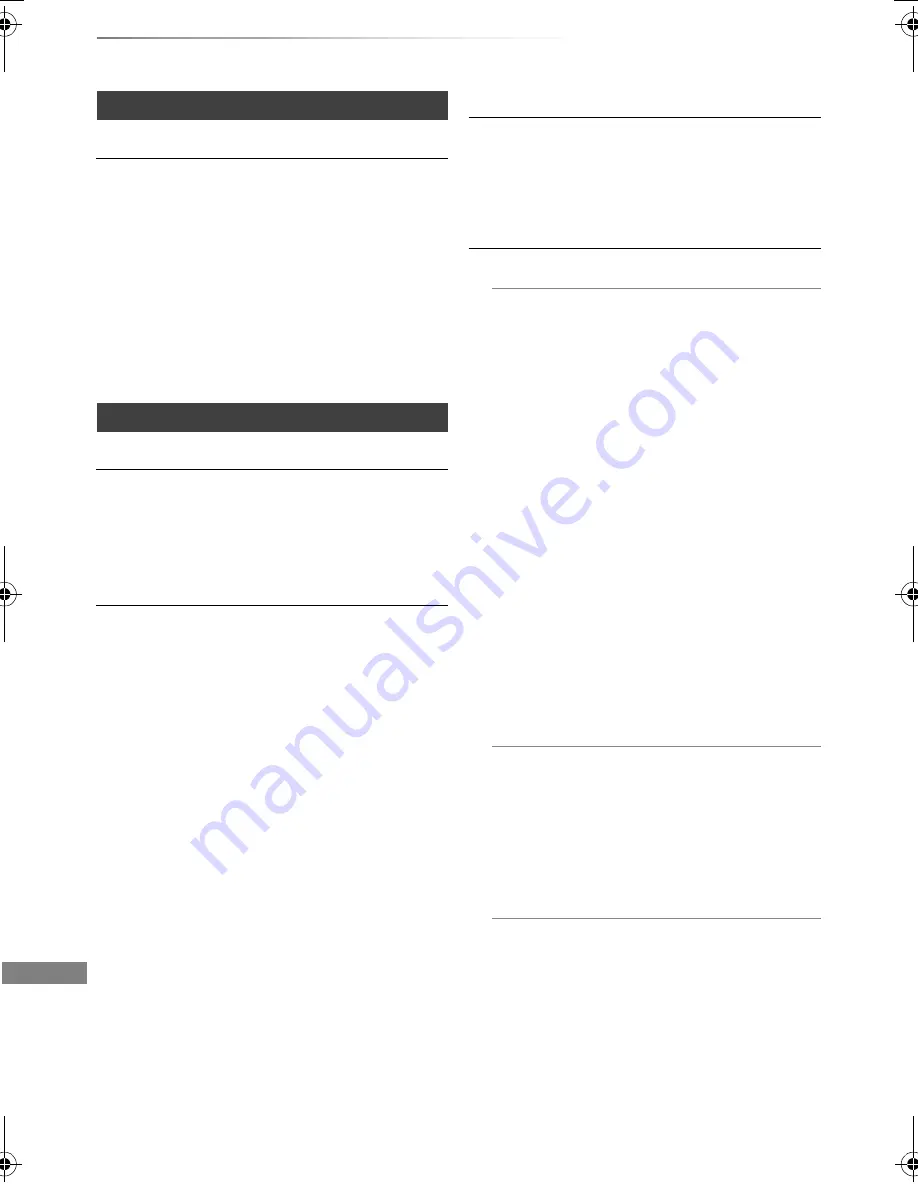
Convenient functions
SQT0292
96
Basic Settings
Picture
Still Mode
Select the type of picture shown when you pause
play.
• Field:
Select if jittering occurs when “Automatic” is
selected. (The picture is coarser.)
• Frame:
Select if small text or fine patterns cannot be
seen clearly when “Automatic” is selected.
(The picture is clearer and finer.)
Sound
Dynamic Range Compression
To lower the dynamic range for playback (e.g., at
night).
• This does not work depending on broadcasts
and recorded titles.
Downmix
Select the downmix system of multi-channel to
2-channels sound.
• Select “Surround encoded”, when the
connected equipment supports the virtual
surround function.
• There is no effect on “Bitstream” via HDMI AV
OUT and DIGITAL AUDIO OUT terminal.
• The audio will be output in “Stereo” in the
following cases.
- AVCHD playback
-
[BD-V]
: Playback of clicking sound on the
menu and audio with secondary video in
picture-in-picture mode.
Bilingual Audio Selection
Select whether to record the audio type (“M1” or
“M2”) when:
- File Conversion (
>
56)
- Copying to a DVD-R, DVD-RW, +R and +RW.
Digital Audio Output
PCM Down Conversion
Select how to output audio with a sampling
frequency of 96 kHz.
• On:
Signals are converted to 48 kHz.
(Choose when the connected equipment
cannot process signals with a sampling
frequency of 96 kHz.)
• Off:
Signals are output as 96 kHz.
• The signals will be converted to 48 kHz
regardless of the setting in the following
cases.
- The signals have a sampling frequency
of over 96 kHz.
- The disc has copy protection.
- “BD-Video Secondary Audio” is set to
“On”. (
[BD-V]
) (
>
below)
Dolby D / Dolby D + / Dolby TrueHD
DTS / DTS-HD
MPEG
Select the audio signal to output.
• Select “PCM” when the connected
equipment cannot decode the respective
audio format.
• Not making the proper settings may result in
noise.
BD-Video Secondary Audio
Turn on/off the clicking sound on the menu
and audio with secondary video.
DMR-BST_BCT940EG_eng.book 96 ページ 2014年7月2日 水曜日 午後5時40分
















































