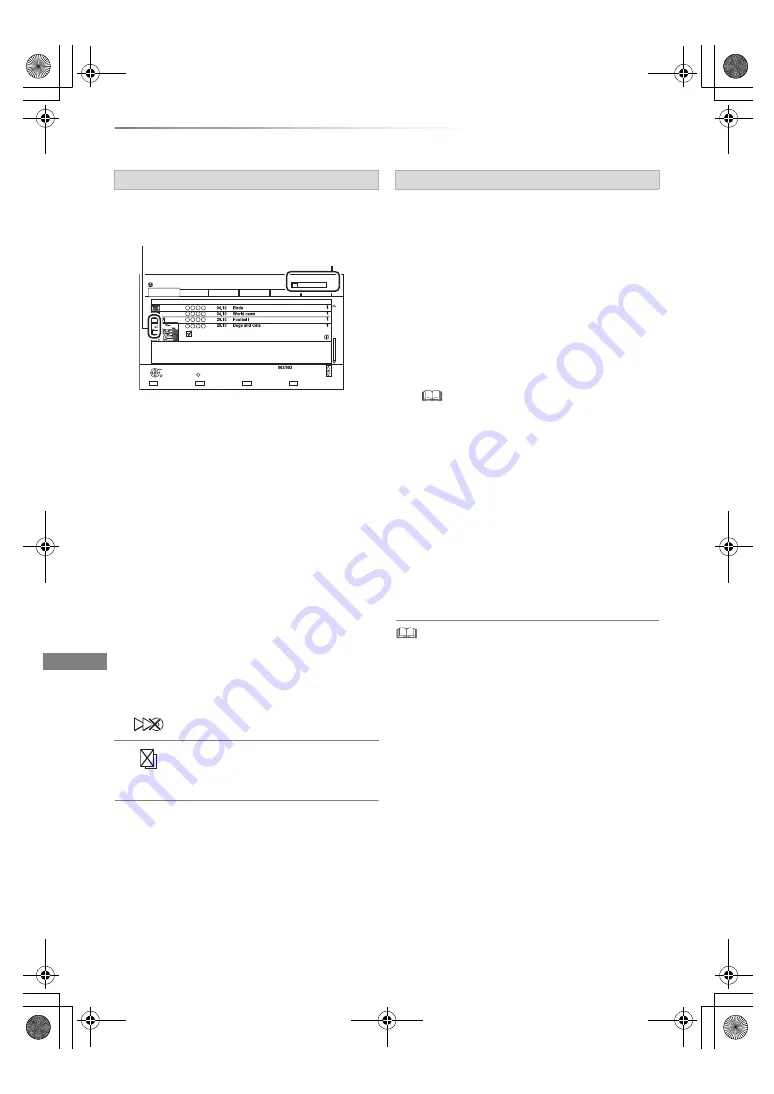
Copying video
VQT5D92
56
Copying titles
3
Press the blue button.
4
Go to step 7. (
>
55)
Screen icons
About screen icons on the DIRECT
NAVIGATOR
Refer to “Screen icons”. (
>
40)
1
Select the item in step 8 (
>
55).
2
Press [
2
,
1
] to change the settings.
• You can perform “Finalise” or “Create Top Menu” later.
(
>
104)
To change the selection
1
Select “No”, then press [OK] in step 7 (
>
55).
e.g.,
[HDD]
>
[BD-RE]
2 To change the selected titles:
Select the title, then press the yellow button.
Repeat this step to select titles.
To change the picture quality:
[HDD]
>
[BD-RE]
[BD-R]
[RAM]
[DVD-R]
[DVD-RW]
[+R]
[+RW]
1 Select the title, then press [OPTION].
2 Select “Conversion Select”, then press
[OK].
3 Select the picture quality, then press [OK].
Repeat steps if necessary.
Titles that will be copied to the disc
in normal speed
Titles that cannot be copied
HDD
Page
Select
Copy
Grouped Titles
BD-RE Remain
Start Time
Prog.Type:
Rec time
OK
RETURN
Social/Economic
Sport
AVCHD
Movie
Not Viewed
Copy
Channel
Date
Title Name
Titles
All
Page Up
Page Down
Movie
9:00
0:01(DR)
1
2
90%
OPTION
Remaining space
The order of copying
Setting the copying options
• Automatic Standby after Copy
On:
This unit is turned to standby mode when it is
not operated for approximately 5 minutes
after completing copy.
• Subtitles
Automatic:
Subtitles will be recorded if they are included
in the title.
• If you wish to choose the subtitle, select the language
from “Subtitles” of “Preferred Language” before
copying (
>
87).
• Finalise
On:
[DVD-R]
[DVD-RW]
[+R]
The discs become
play-only and you can also play them on
other DVD equipment.
• Create Top Menu
On:
[+RW]
You can play the disc on other DVD
equipment.
DMR-BCT83_73EN_eng.book 56 ページ 2013年7月18日 木曜日 午前10時28分






























