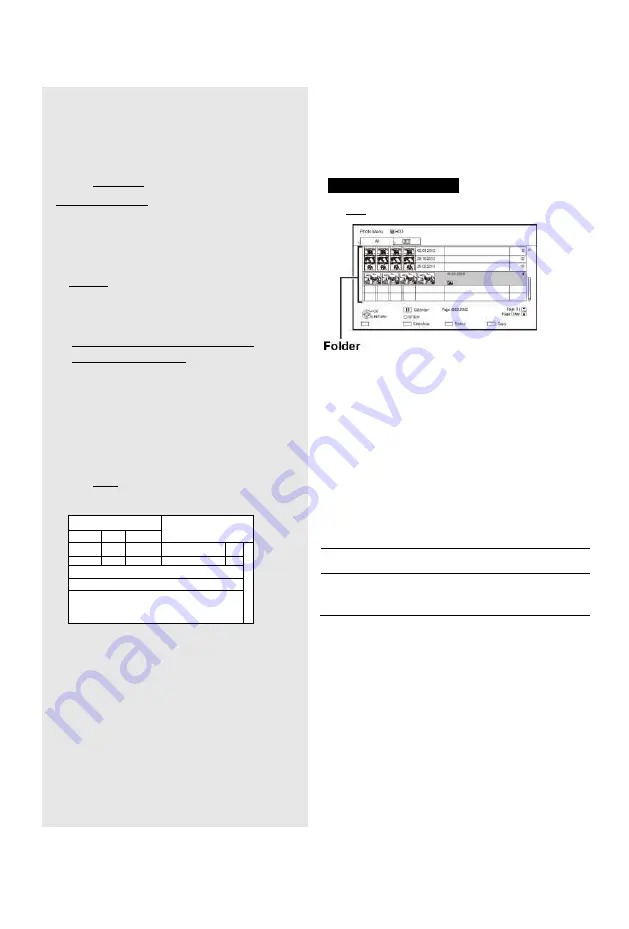
Photo and Music
Playing photos
HDD
m
Æ
SD USB
’
USB'HDD
BD'
DVD'
CD-
*2
*3
§
1
“For data files (O 9)” only (JPEG,
MPO) §
2
| BD-RE
| only
*
3
I
RAM
11 DVD-R I only
• In order to play back 3D photo (MPO), this
unit should be connected to a Full HD 3D
compatible TV.
1
| HDD |
1 Press [FUNCTION MENU].
2
Select “Photo” in “Contents on
HDD”, then press [OK].
| USB HDD 11 BD-RE 11 RAM 11
DVD-R
|
CD SD USB
1 Insert or connect the media.
The menu screen appears. (O 43)
2
Select “View Photos”, then press
[OK].
2
Select the folder, then press [OK].
e.g., I
HDD
|
Tab
P~
J
-
Al1
3
-
!□ 1
Pl§
29.102012
12
!
fk
r
25022013
18
r
2013
______________ *
OK
HE Caendar Page 0032-0302
Page
.
U
P IC5
RETURN
O
PTON
age n
“ Sideshow □ Select □ Copy
• To select the tab
Press [2, ►].
• Start Slideshow
Refer to “Slideshow settings”. (O
65)
• Switching to the Calendar screen
Press [PAUSE II].
3
Select the photo, then press [OK].
• Press [2, 1] to display the previous or
next photo.
To exit the Calendar screen
Press [PAUSE II].
o
• When there are many files and/or folders, some files may
not be displayed or not be playable. (^ 120)
Photo Menu screen
e.g.,
I
HDD
I
• Photos imported to the HDD (O 67)
are managed using folders.
Folders and photos can be edited by
pressing [OPTION]. (O 66)
Screen icons
3D
(Tab)
3D photos (MPO) are automatically
sorted. Select from this tab to play
back in 3D. (It will play back in 2D
when selected from other tabs.)
a
Photo protected
ÍH
New photo which is stored and not
viewed
64
VQT4W71
Summary of Contents for DMR-BCT730
Page 11: ...u r 10 VQT4W71 ...
















































