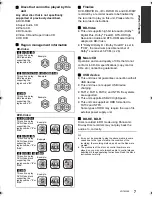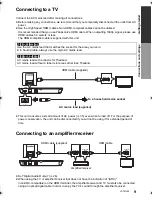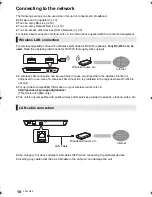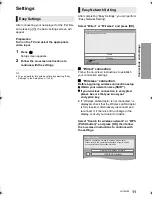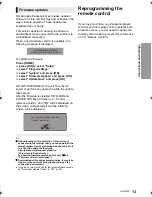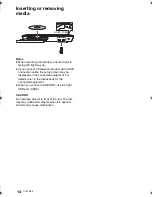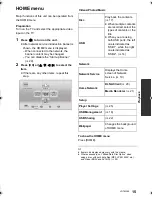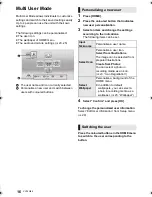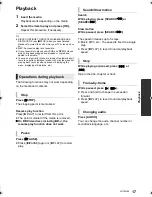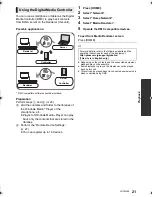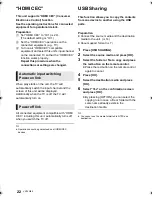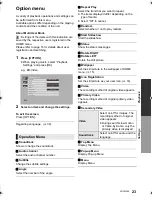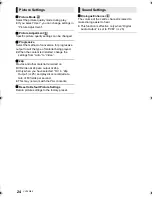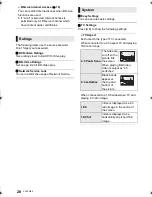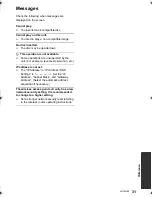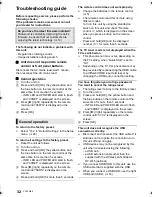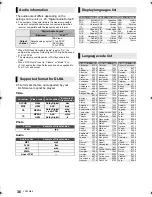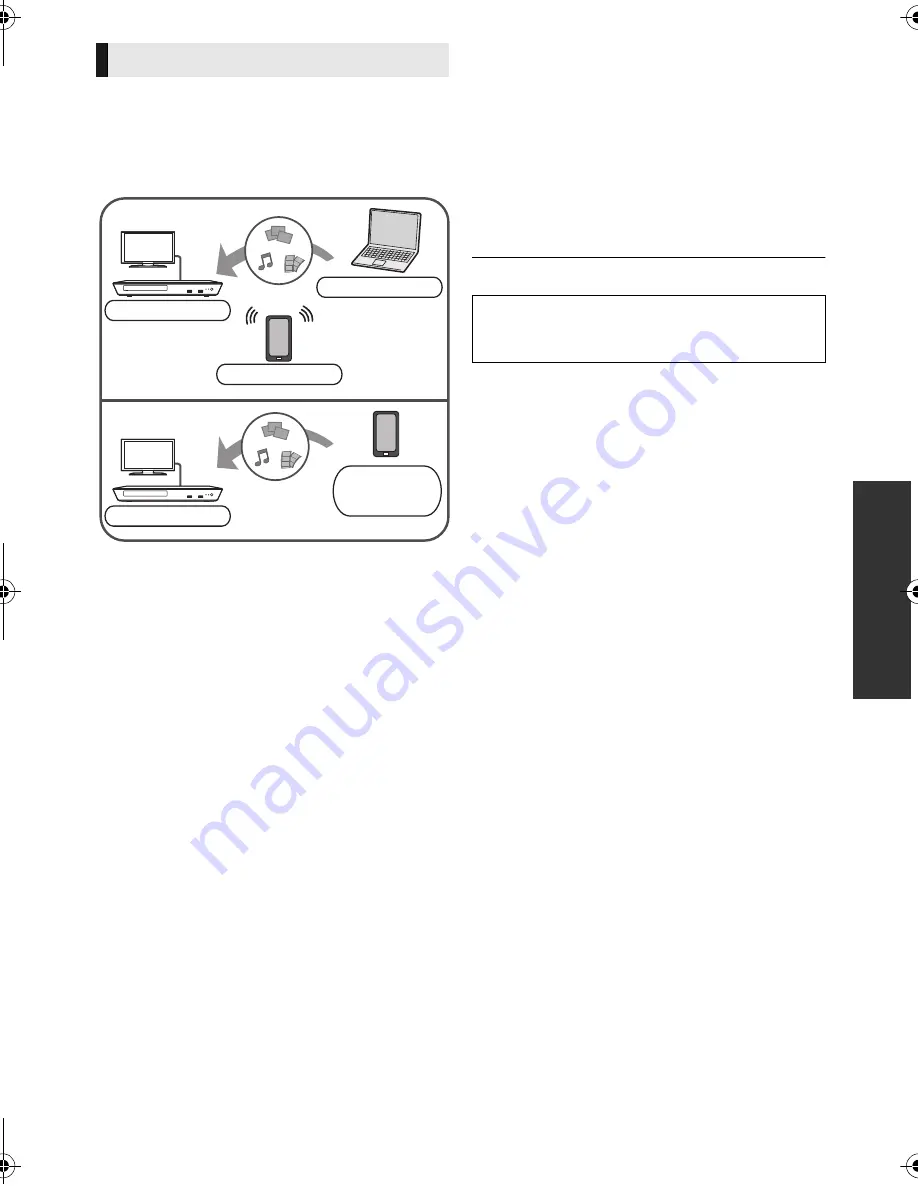
P
la
y
b
ack
21
VQT4W89
You can use a smartphone or tablet as the Digital
Media Controller (DMC) to play back contents
from DLNA server on the Renderer (this unit).
Possible applications:
* DMC compatible software should be installed.
Preparation
Perform steps
1
and
2
. (
>
20)
3
Add the contents and folder to the libraries of
the Windows Media
®
Player or the
smartphone, etc.
≥
Playlist of Windows Media
®
Player can play
back only the contents that are stored in the
libraries.
4
Perform the “Remote Device Settings”.
(
>
27)
≥
You can register up to 16 devices.
1
Press [HOME].
4
Select “Media Renderer”.
5
Operate the DMC compatible devices.
To exit from Media Renderer screen
Press [HOME].
≥
Depending on the contents and the connected equipment,
playback may not be possible.
≥
Items displayed in grey on the display cannot be played
back by this unit.
≥
This unit can be played back via connected equipment only
when controlled using DMC.
Using the Digital Media Controller
*
*
*
Renderer
Server
Controller
Renderer
Server
i
Controller
2
Select “Network”.
3
Select “Home Network”.
For more details, refer to the following website and the
operating instructions for each of the equipment.
http://panasonic.jp/support/global/cs/
(This site is in English only.)
DMP-BD79_EG-VQT4V15_mst.book 21 ページ 2013年1月17日 木曜日 午後2時36分