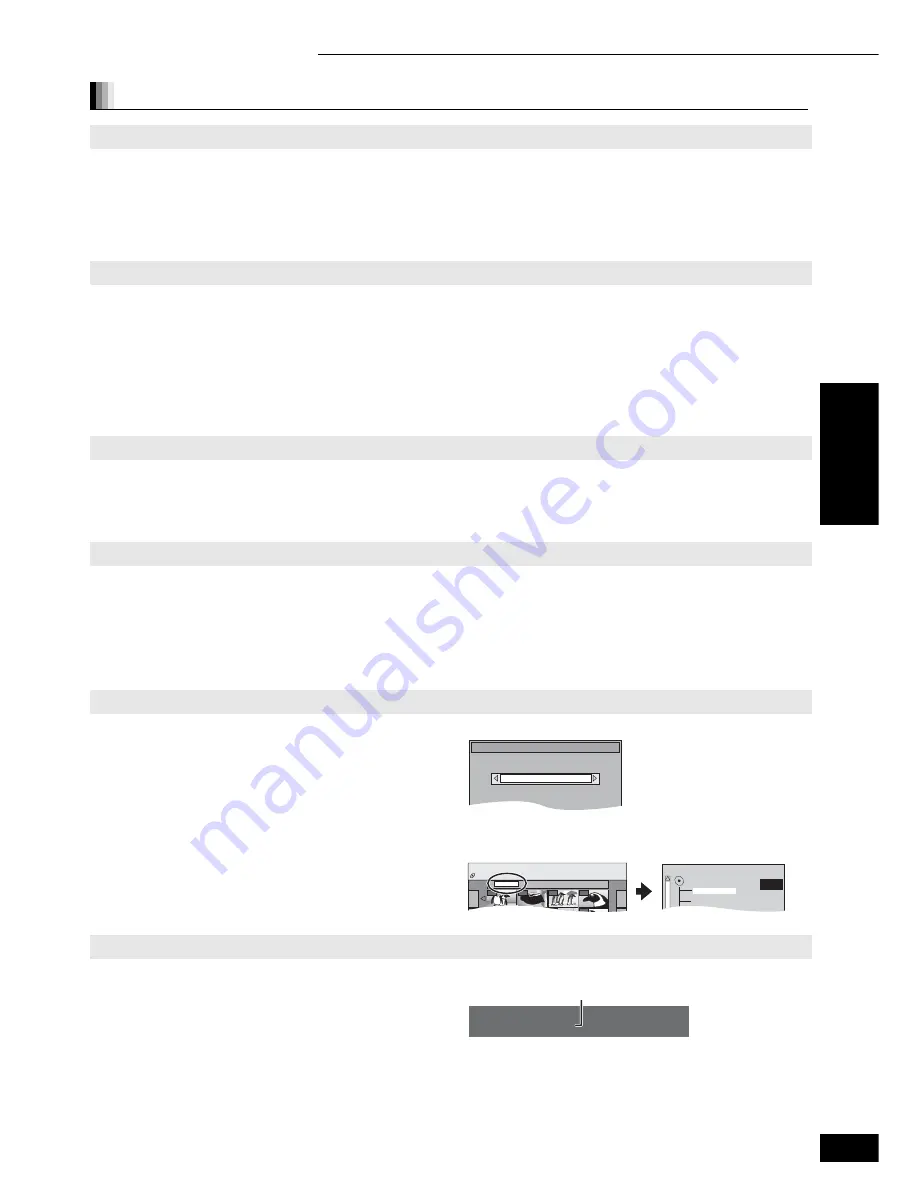
17
RQT8997
Useful functions during still picture play
Start Slideshow
You can display still pictures one by one at a constant interval.
While the “Album View” (DVD-RAM) or “Picture View” (CD-R/RW) screen is displayed
Press [
,
,
,
] to select the album (for DVD-RAM) or “Folder” (for CD-R/RW) and press [SUB MENU].
Press [
,
] to select “Start Slideshow” and press [ENTER].
p
DVD-RAM only
You can also start slideshow by pressing [
] (PLAY) after selecting the album
Slideshow settings
To change the display interval
While the “Album View” (DVD-RAM) or “Picture View” (CD-R/RW) screen is displayed
Press [
,
,
,
] to select the album (for DVD-RAM) or “Folder” (for CD-R/RW) and press [SUB MENU].
Press [
,
] to select “Slideshow settings” and press [ENTER].
Press [
,
] to select “Display Interval” and press [
,
] to select the desired interval (0–30 seconds) and press [ENTER].
To repeat slideshow
After step
above
Press [
,
]
to select “Repeat Play” and press [
,
] to select “On” or “Off” and press [ENTER].
Rotate
While playing
Press [SUB MENU].
Press [
,
] to select “Rotate Right” or “Rotate Left” and press [ENTER].
p
The rotation information will not be stored.
Zoom in/Zoom out
This function is only available for still pictures smaller than 640
M
480 pixels.
While playing
Press [SUB MENU].
Press [
,
] to select “Zoom in” and press [ENTER].
p
To return the picture to its original size, press [
,
] to select “Zoom out” in step
and press [ENTER].
p
When zooming in, the picture may be cut off.
p
The enlargement information will not be stored.
To select the still pictures in another folder
DVD-RAM
To switch to another higher folder
(Only if there is a multiple number of higher folders recognizable)
While the “Album View” screen is displayed
Press [SUB MENU].
Press [
,
] to select “Select Root folder” and press [ENTER].
Press [
,
] to select the higher folder and press [ENTER].
CD-R/RW
While the “Picture View” screen is displayed
Press [
,
,
,
] to select “Folder” and press [ENTER].
Press [
,
] to select the folder and press [ENTER].
Select folder to access.
Press ENTER to confirm.
Select Root folder
\DCIM
001
Folder
100__DVD
002
003
004
0005
0006
0007
008
Pictures Menu
Picture View
CD (JPEG)
F 1/3
021216_0026
103_DVD
104_DVD
To show the picture properties
While playing
Press [STATUS] twice.
To exit the picture properties screen, press [STATUS].
Folder - Picture # : 102 - 0001
Date: 11 / 12 / 2005 No. : 3 / 9
Shooting date
e.g. JPEG on DVD-RAM
Playback
Playing MP3 files and still pictures
Playback






























