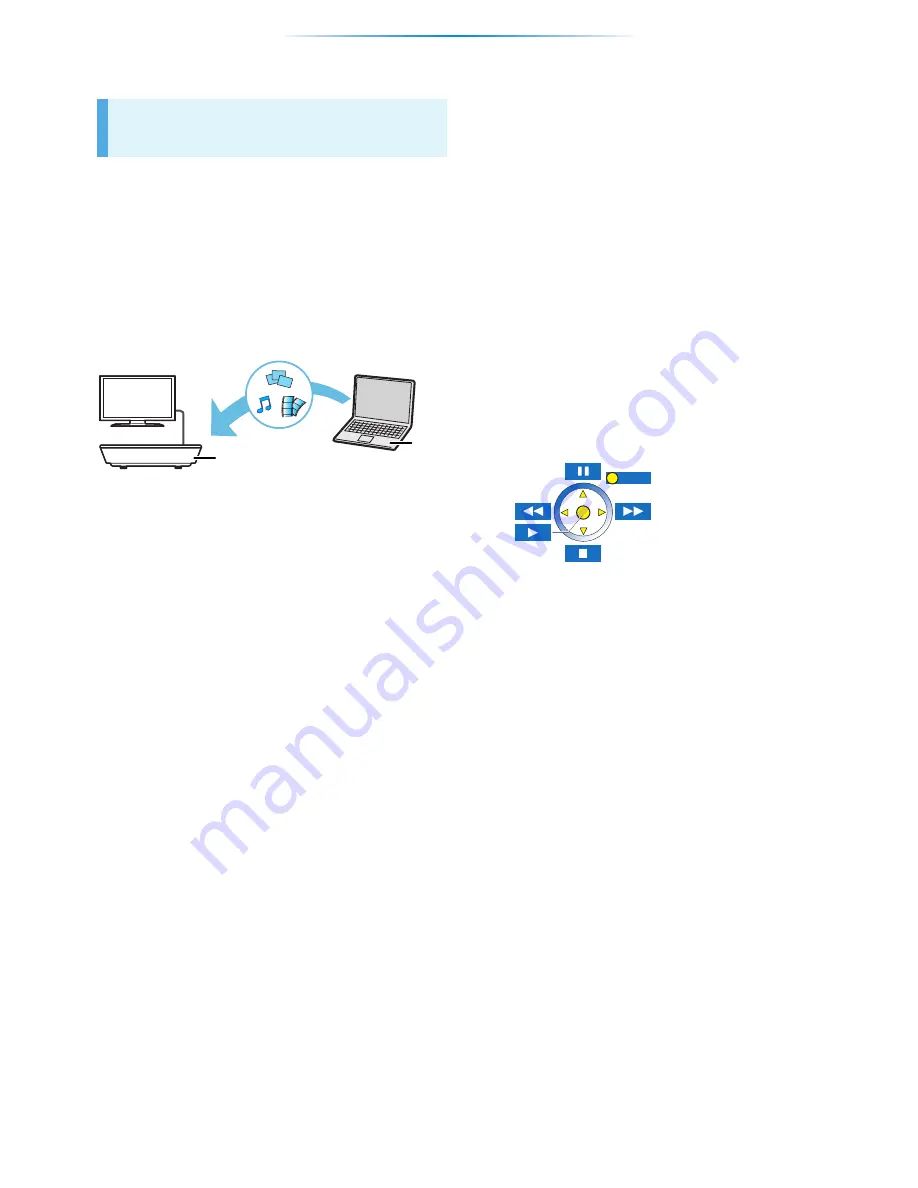
- 16 -
Playback
Home Network feature
You can share photos, videos and music stored in
the DLNA Certified media server (PC with
Windows 7 installed, smartphone, etc.) connected
to your home network, and enjoy the contents
with this player.
≥
About support format of DLNA. (
>
33)
≥
Before using the DLNA feature, be sure to
configure the DLNA server on your Home
Network.
A
Player
B
Server
Preparation
1
Perform network connection (
>
8) and
network settings (
>
10) of this unit.
2
Perform Home Network settings of the
connected equipment.
3
Add the contents and folder to the libraries of
the Windows Media
®
Player or the
smartphone, etc.
≥
Playlist of Windows Media
®
Player can play
back only the contents that are stored in the
libraries.
1
Press [HOME].
2
Select “Home Network”.
3
Select “DLNA Client”.
≥
The list can be updated by pressing the red
button on the remote control.
≥
The connection method can be switched to
Wi-Fi Direct by pressing the green button
on the remote control.
4
Select the equipment and press [OK].
5
Select the item to play and press [OK].
≥
You may be able to use convenient
functions depending on the content by
pressing [OPTION].
≥
Control Panel is displayed once the
playback starts. Press [OK] if the Control
Panel is not displayed, and press
[RETURN] to hide the Control Panel.
To exit from Home Network
Press [HOME].
Playing back contents on
the DLNA server
EXIT






























