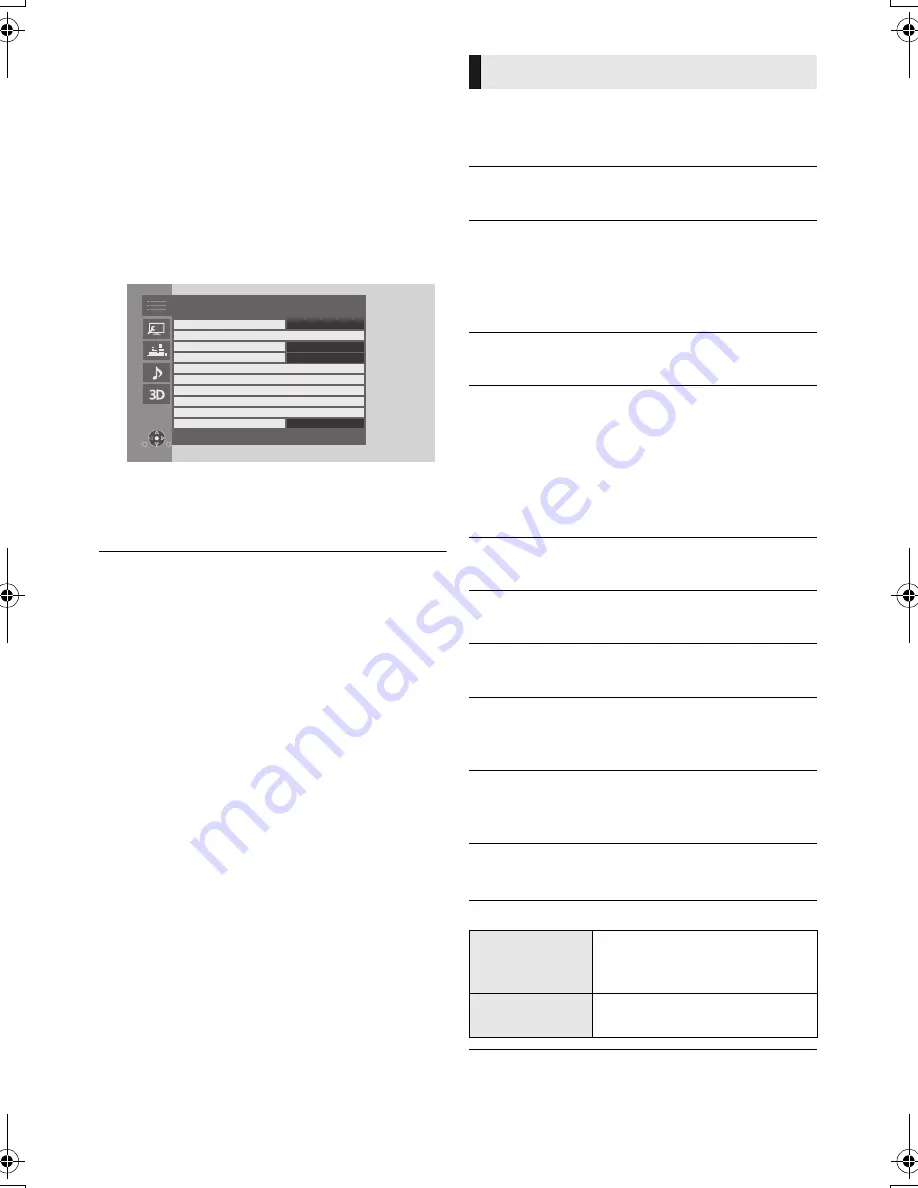
24
SQT0280
Settings
Option menu
A variety of playback operations and settings can
be performed from this menu.
Available options differ depending on the playing
contents and the condition of the unit.
1
Press [OPTION].
≥
When playing music, select “Playback
Settings” and press [OK].
e.g., BD-Video
2
Select an item and change the settings.
To exit the screen
Press [OPTION].
Regarding Language : (
>
41)
∫
Soundtrack (
>
17)
This setting is also able to switch by pressing
[AUDIO].
∫
Audio Channel
Select the audio channel number.
∫
Subtitles
∫
Subtitle Settings
Change the subtitle settings.
This setting is also displayed by pressing
[SUBTITLE].
∫
Angle
Select the number of the angle.
∫
Repeat Play
Select the item that you want to repeat.
≥
You can repeat the playback of a chapter,
playlist, the entire disc, etc., but the items
displayed will differ depending on the type of
the media.
≥
Select “Off” to cancel.
∫
Random
Select whether or not to play random.
∫
Start Slideshow
Start the slideshow.
∫
Status
Show the status messages.
∫
Rotate RIGHT
∫
Rotate LEFT
Rotate the still picture.
∫
Wallpaper
Set the still picture to the wallpaper of HOME
menu.
(
>
16)
∫
Video
The recording method of original video appears.
∫
Secondary Video
Operation Menu
Pop-up Menu
Top Menu
Aspect
Playback Information Window
Control Panel
Repeat Play
Angle
Subtitle Settings
Soundtrack
Off
1
Secondary Video
Normal
1 ENG DTS-HD MSTR Multi
Operation Menu
Video
Select on/off for images. The
recording method of original
video appears.
Soundtrack
Select on/off for audio and the
language.
DMP-BDT700EB-SQT0280.book 24 ページ 2014年5月13日 火曜日 午後1時3分
Summary of Contents for DMP-BDT700
Page 43: ...Reference 43 SQT0280...






























