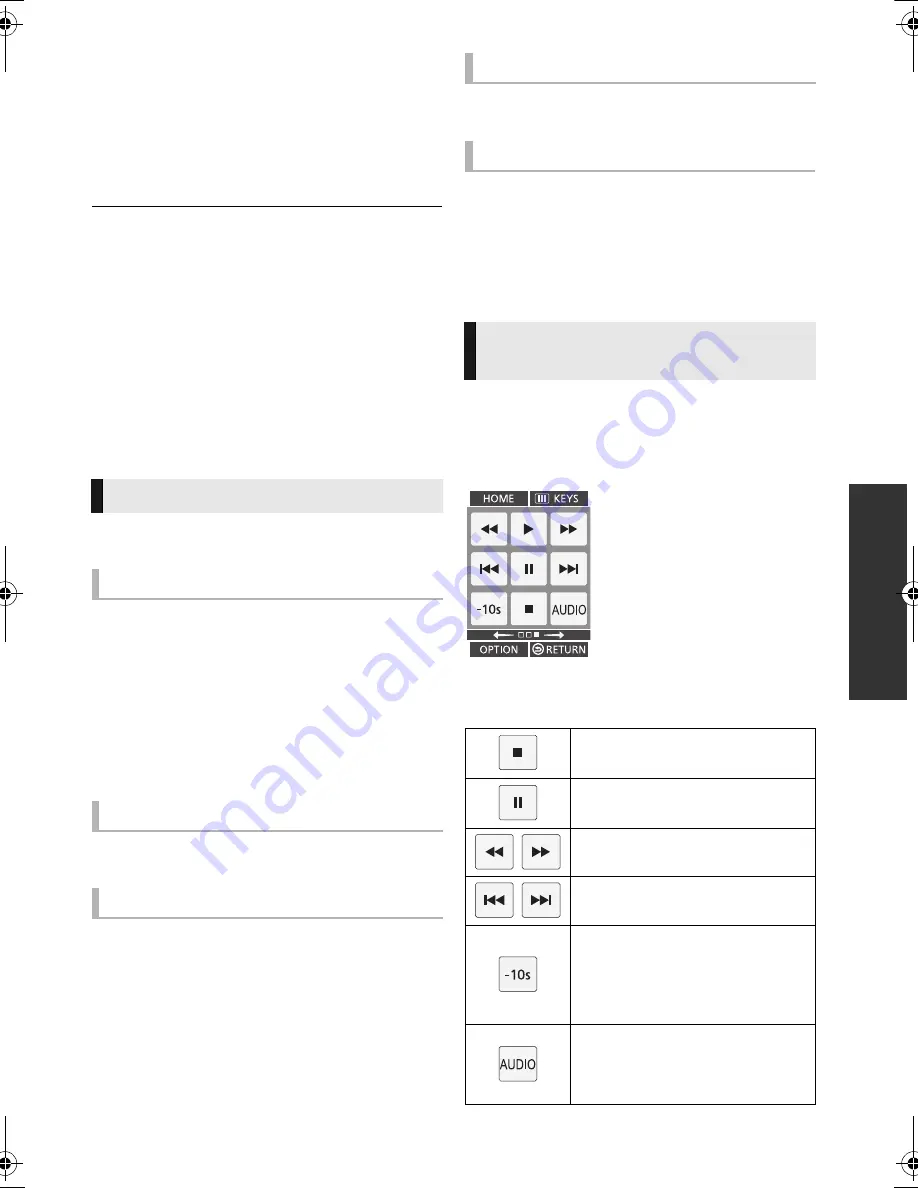
P
la
yb
ack
19
VQT3V91
Playback
1
Insert the media.
Playback starts depending on the media.
2
Select the item to play.
Repeat this procedure if necessary.
≥
DISCS CONTINUE TO ROTATE WHILE MENUS ARE
DISPLAYED. Press [
∫
STOP] when you have finished
playback to protect the unit’s motor, your television screen
and so on.
≥
DivX
[For_Canada]
and MKV: Successive play is not
possible.
≥
It is not possible to play back AVCHD and MPEG2 video
which have been dragged and dropped, copied and pasted
to the media.
≥
To save on electricity, the power is turned off automatically
if there is no button operation for about 30 minutes
when
not playing back (such as when paused, displaying the
menu, displaying still pictures, etc.). (Compatible with
ENERGY STAR)
Following functions may not work depending on
the media and contents.
Press [
∫
STOP].
The stopped position is memorized.
Resume play function
Press [
1
PLAY] to restart from this position.
≥
The position is cleared if the tray is opened or
you press [
∫
STOP] several times to display
“STOP” on the unit’s display.
≥
On BD-Video discs including BD-J, the
resume play function does not work.
Press [
;
PAUSE].
≥
Press [
;
PAUSE] again or [
1
PLAY] to restart play.
Search
While playing, press [SEARCH
6
] or
[SEARCH
5
].
≥
Music and MP3: The speed is fixed to a single step.
Slow motion
While paused, press [SEARCH
6
] or
[SEARCH
5
].
≥
BD-Video and AVCHD: [SEARCH
5
] only.
The speed increases up to 5 steps.
≥
Press [
1
PLAY] to revert to normal playback speed.
While playing or paused, press [
:
] or [
9
].
Skip to the title, chapter or track.
While paused, swipe your finger right or left
on the touchpad.
≥
Press [
1
PLAY] to revert to normal playback
speed.
≥
BD-Video and AVCHD: Forward only.
Playback operations are also possible with the
KEYS screen.
1
Repeatedly press [KEYS] to display the
playback control screen.
2
Select a key.
See page 9 for the KEYS screen operation.
Operations during playback
Stop
Pause
Search/Slow motion
Skip
Frame-by-frame
Playback operations using
KEYS screen
Stop
Pause
Search/Slow motion
Skip
Skip backward 10 seconds
It will play back after skipping
backward approximately 10
seconds every time the key is
selected.
Changing audio
You can change the audio
channel number or soundtrack
language, etc.
DMP-BDT500_VQT3V91_eng.book 19 ページ 2012年2月14日 火曜日 午後1時9分
















































