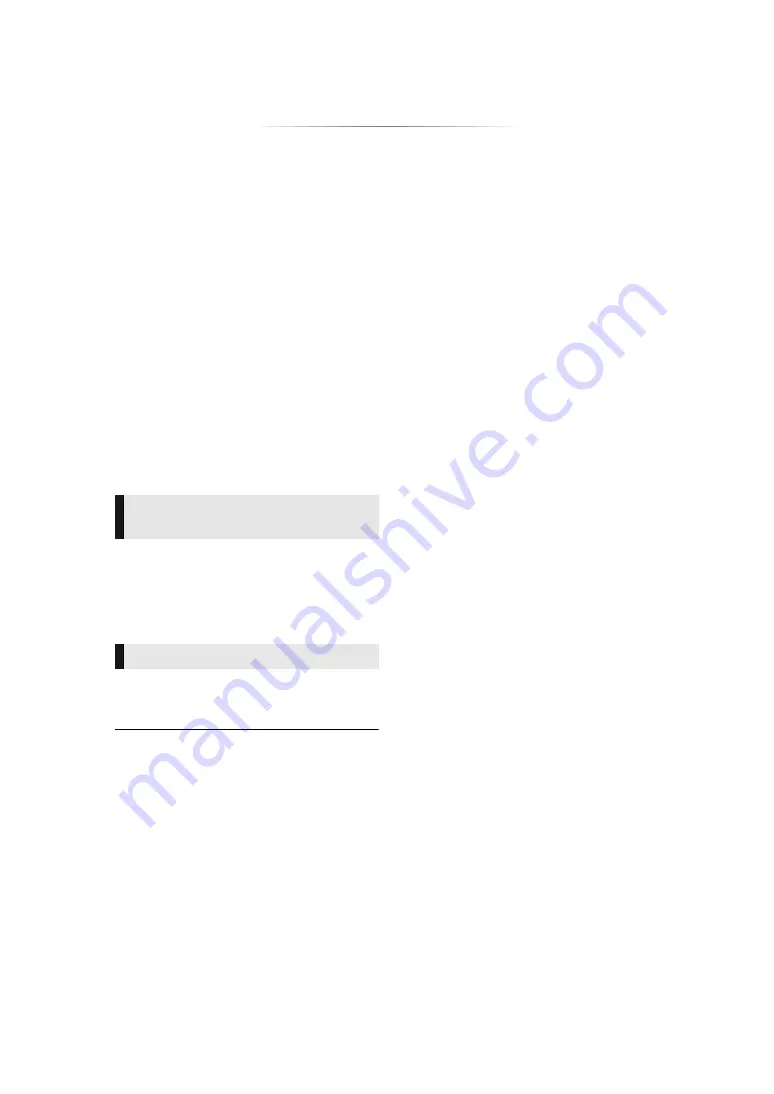
- 23 -
“HDMI CEC”
This unit supports “HDMI CEC” (Consumer
Electronics Control) function.
See the operating instructions for connected
equipment for operational details.
Preparation
1
Set “HDMI CEC” to “On” (
(The default setting is “On”.)
2
Set the “HDMI CEC” operations on the
connected equipment (e.g., TV).
3
Turn on all “HDMI CEC” compatible
equipment and select this unit’s input channel
on the connected TV so that the “HDMI CEC”
function works properly.
Repeat this procedure when the
connections or settings are changed.
When the unit starts playback, the TV will
automatically switch the input channel and the
screen of the unit will be displayed.
Additionally when the TV is off, the TV will
automatically turn on.
All connected equipment compatible with “HDMI
CEC”, including this unit, automatically turns off
when you switch the TV off.
≥
This unit supports the
“
HDMI CEC
”
(Consumer Electronics
Control) function. However, operation cannot be
guaranteed on all HDMI CEC devices.
You can use this function by connecting the
equipment with an HDMI cable*.
*
[BDT465] [BDT460]
Only when connecting via an HDMI AV
OUT MAIN terminal on this unit.
Automatic input switching
Power on link
Power off link
















































