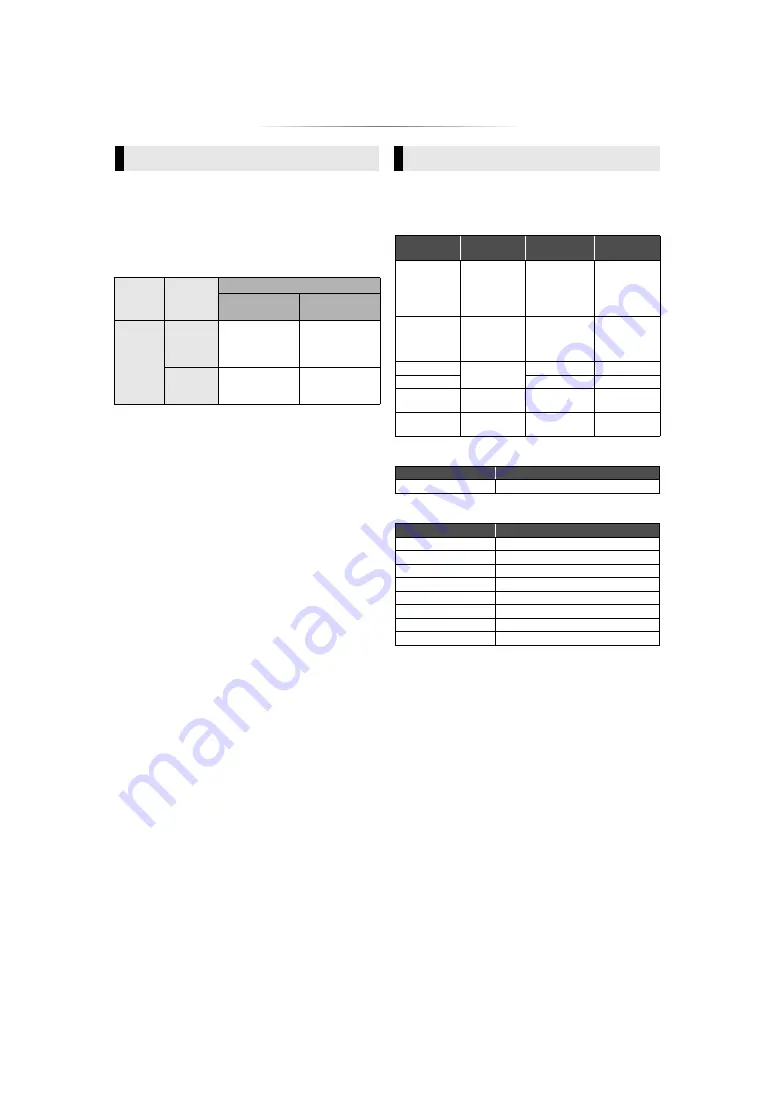
- 34 -
≥
The number of channels listed is the maximum possible
number of output channels when connected to amplifier/
receiver compatible with the respective audio format.
*1
When “BD-Video Secondary Audio” is set to “On”, the
audio will be output as Dolby Digital, DTS Digital
Surround
TM
or 5.1ch PCM.
≥
File formats that are not supported by your
DLNA server cannot be played.
Video
Photo
Audio
* Only when the file is transcoded by DLNA server.
Audio information
The audio output differs depending on which
terminals are connected to the amplifier/receiver,
and the settings on the unit. (
Terminal
“Digital Audio Output”
“Bitstream”/
“PCM”/“Off”
Output
channel
HDMI AV
OUT
Outputs using
original audio
BD-Video :
7.1ch PCM
DVD-Video :
5.1ch PCM
OPTICAL
Dolby Digital/
DTS Digital
Surround
TM
Down-mixed 2ch
PCM
*2
When “DTS Neo:6” is set to “Cinema” or “Music”, 2ch
(2.1ch) audio can be expanded to 7ch (7.1ch) and output.
(
*3
For “DSD Output Mode”
Supported format for DLNA
Container
Video codec Audio codec
Example of
file extension
MKV
H.264
AAC
DTS
®
PCM
Vorbis
FLAC
.mkv
Xvid*
MPEG-4
Advanced
Simple Profile
(ASP)
MP3
Dolby Digital
.avi
AVCHD
H.264
Dolby Digital
.mts
MP4
AAC
.mp4, .mov
PS
MPEG2
Dolby Digital
Linear PCM
.mpg, .mpeg
TS
MPEG2
H.264
AAC
Dolby Digital
.m2ts, .ts
Format
Example of file extension
JPEG
.jpg
Audio codec
Example of file extension
MP3
.mp3
FLAC
.flac
WAV
.wav
AAC
.m4a
WMA
.wma
ALAC
.m4a
DSD
.dsf, .dff
Linear PCM
—




































