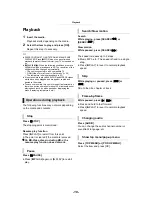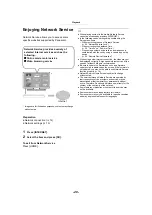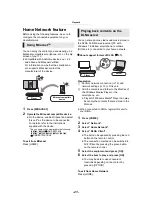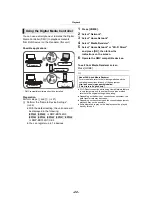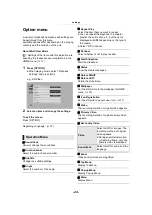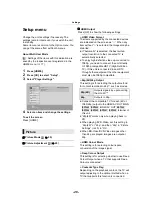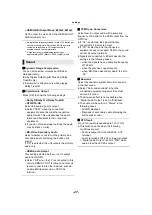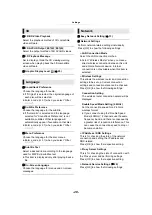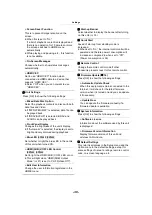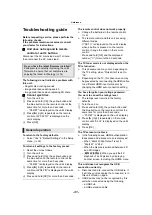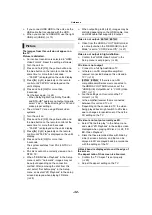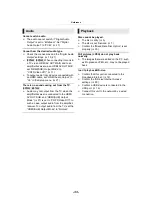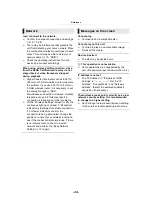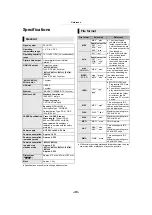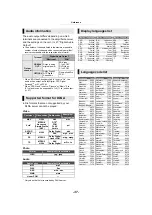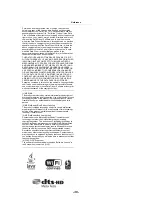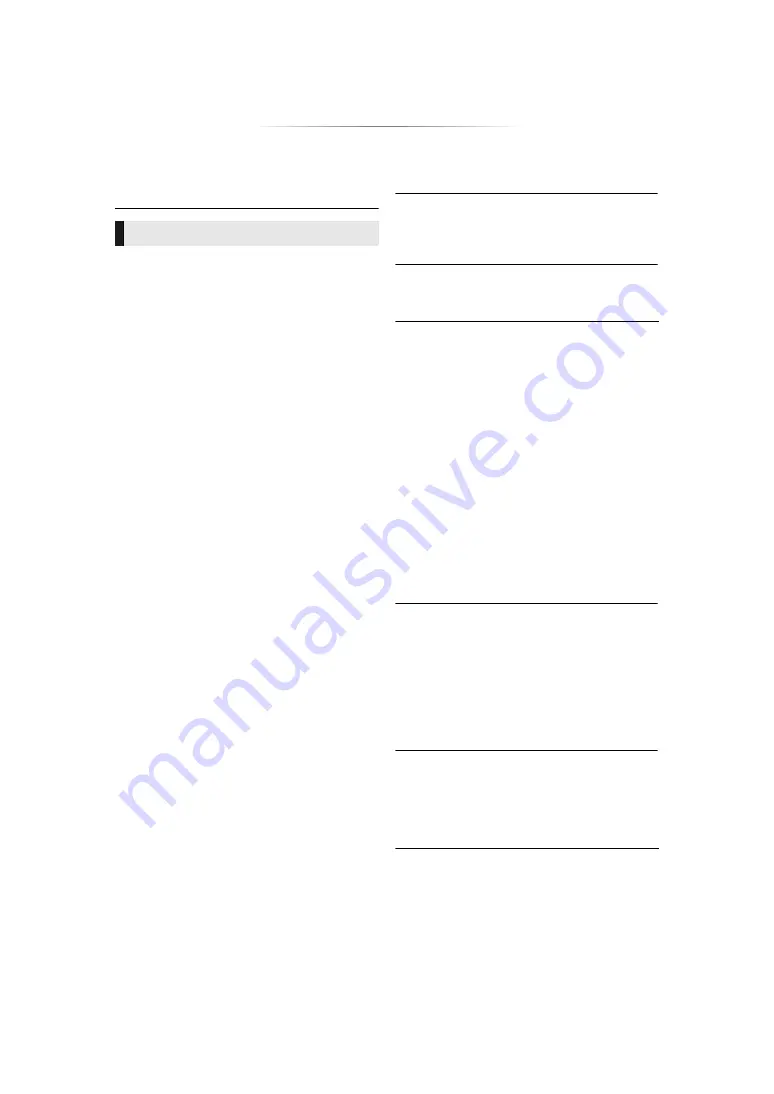
- 32 -
¾
If you connect USB HDD to this unit, use the
USB cable that is supplied with the HDD.
¾
When you connect a USB HDD, use the right
USB port (USB2). (
The images from this unit do not appear on
the TV.
Picture is distorted.
¾
An incorrect resolution is selected in “HDMI
Video Format”. Reset the setting as follows:
1
Turn the unit on.
2
Press and hold [OK], the yellow button and
the blue button on the remote control at the
same time for more than 5 seconds.
Set the item again. (
– When Dolby Digital Plus, Dolby TrueHD,
and DTS-HD
®
audio are not output properly,
select “Yes” in “Default Settings” (
make proper settings.
Video is not output in high-definition.
¾
Confirm that “HDMI Video Format” in the
Setup menu is set properly. (
A black band is displayed around the edge of
the screen.
The aspect ratio of the screen is abnormal.
¾
Confirm the “TV Aspect” is set properly.
(
¾
Adjust the aspect setting on the TV.
Picture
– “00 RET” is displayed on the unit’s display.
3
Press [
1
] (right) repeatedly on the remote
control until “04 PRG” is displayed on the
unit’s display.
4
Press and hold [OK] for more than
5 seconds.
¾
The unit and TV are using different video
systems.
1
Turn the unit on.
2
Press and hold [OK], the yellow button and
the blue button on the remote control at the
same time for more than 5 seconds.
– “00 RET” is displayed on the unit’s display.
3
Press [
1
] (right) repeatedly on the remote
control until “05 P/N” is displayed on the unit’s
display.
4
Press and hold [OK] for more than
5 seconds.
The system switches from PAL to NTSC or
vice versa.
¾
PAL discs cannot be correctly viewed on an
NTSC TV.
¾
When “3D BD-Video Playback” in the Setup
menu is set to “Automatic”, images may not
be output depending on the connection
method. After removing the disc from this
unit, select “Set before play” in the Setup
menu, and select “2D Playback” in the setup
screen displayed when playing 3D discs.
(
¾
When outputting in 24p (4K), images may be
distorted depending on the HDMI cable. Use
an HDMI cable that supports 4K output.
Video is not output.
[BDT465] [BDT460]
¾
Video from the HDMI AV OUT SUB terminal
is not output when the “HDMI(SUB) Output
Mode” is set to “V.OFF(Video Off)”. (
3D video is not output.
¾
Connect to a full high-definition TV.
¾
Is there a non-3D compatible amplifier/
receiver connected between this unit and a
TV? (
¾
[BDT465] [BDT460]
If there is a non-3D
compatible amplifier/receiver connected to
the HDMI AV OUT SUB terminal, set the
“HDMI(SUB) Output Mode” to “V.OFF(Video
Off)”. (
¾
Are the settings on this unit and the TV
correct? (
¾
Is the amplifier/receiver that is connected
between this unit and TV on?
¾
Depending on the connected TV, the video
being played back might switch to 2D video
due to changes in resolution etc. Check the
3D setting on the TV.
3D video is not output correctly as 2D.
¾
Select “Set before play” in the Setup menu,
and select “2D Playback” in the setup screen
displayed when playing 3D discs. (
¾
Discs that have recorded titles with Side by
side (2 screen structure) and that can be
enjoyed in 3D are played back in accordance
with the settings of the TV.