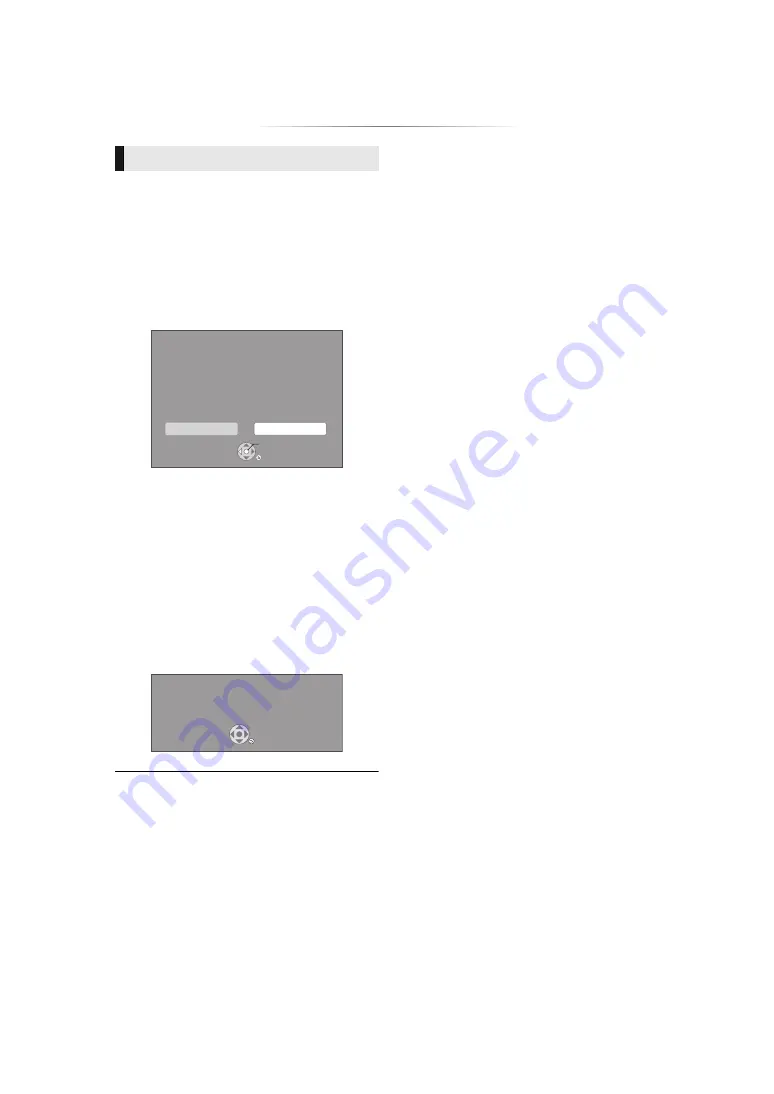
- 14 -
Occasionally, Panasonic may release updated
firmware for this unit that may add or improve the
way a feature operates. These updates are
available free of charge.
This unit is capable of checking the firmware
automatically when connected to the Internet via
a broadband connection.
*
When a new firmware version is available, the
following message is displayed.
You can also download the latest firmware from
the following website and store it to a USB device
to update the firmware.
http://panasonic.jp/support/global/cs/
(This site is in English only.)
DO NOT DISCONNECT the unit from the AC
power or perform any operation while the update
takes place.
After the firmware is installed, unit will restart and
the following screen will be displayed.
e.g.,
≥
To show the firmware version on this unit. (
“Firmware Version Information”)
≥
Downloading will require several minutes. It may take
longer or may not work properly depending on the
connection environment.
≥
If you do not want to check for the latest firmware version,
set “Automatic Update Check” to “Off”. (
* You must agree to the terms of use for the Internet function
and the privacy policy. (
[BDT281/280]
[BDT185/184/181/180]
[BDT168/167]
[BD843/84]
Firmware updates
Firmware Update
Current Version: X.XX
New Version: X.XX
Do you want to start firmware update?
For the update information, please visit the
following website:
http://panasonic.jp/support/global/cs/
Yes
No
OK
RETURN
The firmware has been updated.
Current Version
:
x.xx
RETURN















































