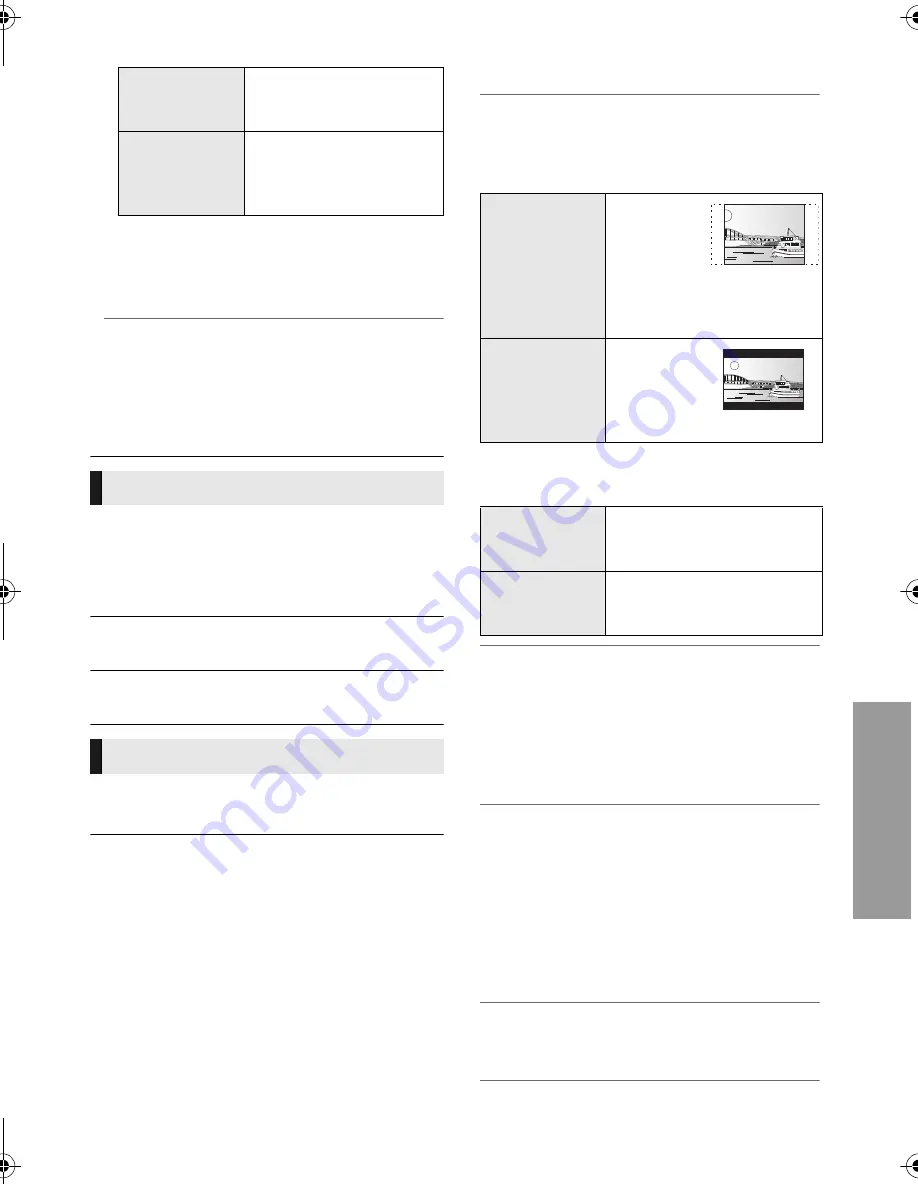
S
e
tt
ings
31
VQT3V64
Registration Type
Remote Device List
Registering/deregistering of the displayed
equipment can be performed when “Manual”
in “Registration Type” is selected.
¾
BD-Live Internet Access (
>
18)
You can restrict Internet access when BD-Live
functions are used.
≥
If “Limit” is selected, Internet access is
permitted only for BD-Live contents which
have content owner certificates.
The following items use the same password.
Don’t forget your password.
∫
DVD-Video Ratings
Set a ratings level to limit DVD-Video play.
∫
BD-Video Ratings
Set an age limit of BD-Video play.
∫
Network Service Lock
You can restrict the usage of VIERA Connect.
∫
Easy Setting
You can execute basic settings.
∫
TV Settings
¾
TV Aspect
Set to match the type of television connected.
When connected to a 4:3 aspect television and
playing 16:9 ratio image:
When connected to a 16:9 widescreen
television and playing 4:3 ratio image:
¾
Screen Saver Function
This is to prevent burn-in on the screen.
≥
When this is set to “On”:
If a list of playback content is displayed and
there is no operation for 10 minutes or more,
the screen switches to HOME menu
automatically.
≥
While playing and pausing, etc., this function
is not available.
¾
On-Screen Messages
Choose whether to show status messages
automatically.
Automatic
Allow connection to all the
equipment that is
accessing this unit.
Manual
Set the permission of the
connection individually for
the equipment that is
accessing this unit.
Ratings
System
Press [OK] to show the following settings:
4:3 Pan & Scan
The sides are
cut off so the
picture fills
the screen.
When playing BD-Video,
video is output as “4:3
Letterbox”.
4:3 Letterbox
Black bands
appear at
the top and
bottom of
the picture.
16:9
Video is displayed as a 4:3
ratio image in the centre of
the screen.
16:9 full
Video is displayed as a
horizontally stretched 16:9
image.
¾
TV System
Perform the setup so it matches the TV System
of the connected TV.
≥
When NTSC contents are played, they are
outputted in the signal format specified in the
“NTSC Contents Output”, irrespective of the
settings here. (
>
27)
DMP-BDT220GNGCGAGW-VQT3V64.book 31 ページ 2012年2月6日 月曜日 午前9時52分














































