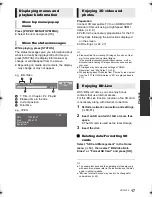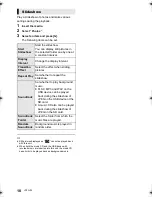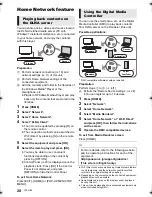G
e
tti
n
g
started
7
VQT3V20
Control reference guide
1
Turn the unit on and off
2
TV operation buttons
You can operate the Panasonic TV through
the unit’s remote control. (Depending on the
TV these buttons may not work.)
[
Í
TV] : Turn the television on and off
[AV]
:
Switch the input select
[
i j
VOL]
:
Adjust the volume
3
Select title numbers, etc./Enter numbers or
characters
[CANCEL] : Cancel
4
Basic playback control buttons (
>
16)
5
Show status messages (
>
17)
6
Show Pop-up menu/Top menu (
>
17)
7
Show Option menu (
>
22)
8
Color buttons
Used for various purposes depending on the
display
9
Transmit the remote control signal
10 Open or close the disc tray (
>
14)
11 Show NETFLIX screen (
>
19)
12 Start up a video communication (
>
19)
13 Setup 3D effects (
>
24)
14 Switch on/off Secondary Video
(Picture-in-picture) (
>
23)
15 Select audio (
>
16)
16 Exit the menu screen
17 Show the Home screen of the VIERA
Connect (
>
19)
18 Show HOME menu (
>
14)
19 [
3
,
4
,
2
,
1
] : Move the highlight for selection
[OK] : Confirm the selection
(
2;
)(
;1
) : Frame-by-frame (
>
16)
20 Return to previous screen
1
Standby/on switch (
Í
/I
)
(
>
11)
Press to switch the unit from on to standby
mode or vice versa. In standby mode, the unit
is still consuming a small amount of power.
2
Disc tray (
>
14)
3
SD card slot (
>
14)
4
USB port (
>
14)
5
CALL LED
(
>
19)
The LED will light up when this unit receives
incoming call etc. of the video communication.
6
Remote control signal sensor
Distance: Within approx. 7 m (23 feet)
Angle: Approx. 20
e
up and down, 30
e
left and
right
7
Display
8
Stop (
>
16)
9
Start play (
>
16)
10 Open or close the disc tray (
>
14)
Rear panel terminals (
>
8–10)
1
2
3
4
5
6
17
8
7
18
16
20
19
14
13
15
12
11
10
9
SD CARD
CALL
1
2
3
4
7
8 9
10
6
5
Pull to flip down
the front panel.
DMP-BDT220_VQT3V20_eng.book 7 ページ 2011年12月5日 月曜日 午後5時35分