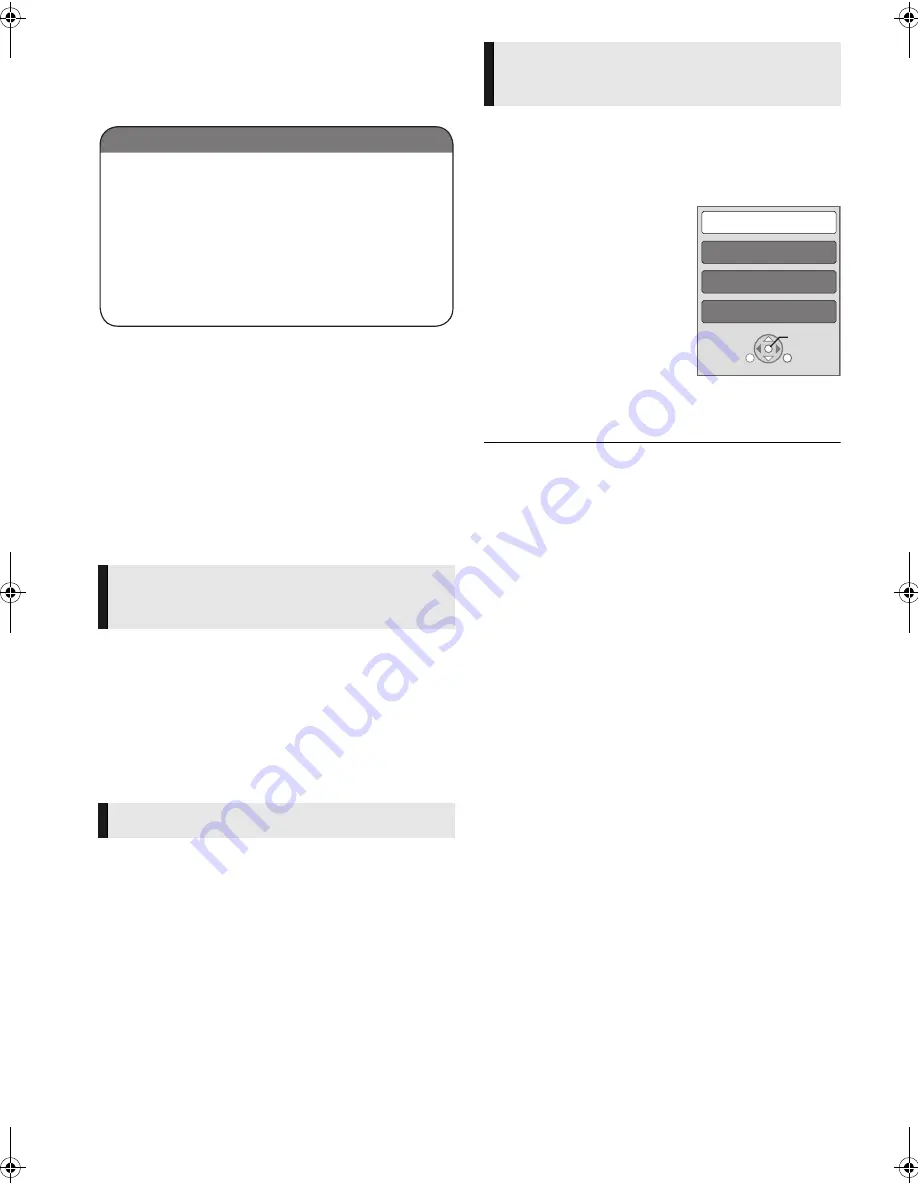
26
VQT3B58
Linked operations with
the TV
(VIERA Link
TM
“HDAVI Control
TM
”)
Preparation
1
Set “VIERA Link” to “On” (
32). (The default setting is
“On”.)
2
Set the “HDAVI Control” operations on the connected
equipment (e.g., TV).
3
Turn on all “HDAVI Control” compatible equipment and
select this unit’s input channel on the connected TV so
that the “HDAVI Control” function works properly.
Also when the connection or settings are changed,
repeat this procedure.
When the following operations are performed, the television
will automatically switch the input channel and display the
corresponding action. When the television is off, the
television will automatically turn on.
– When play starts on the unit
– When an action that uses the display screen is performed
(e.g., Direct Navigator screen)
All connected equipment compatible with “HDAVI Control”,
including this unit, automatically turns off when you switch
the television off.
Playing music continuously even after turning off power
to the television
When the unit is connected to a Panasonic TV (VIERA) that
supports HDAVI Control 2 or later and an amplifier/receiver
supports VIERA Link.
1
While playing music
Press [SUB MENU].
2
Press [
3
,
4
] to select “TV Power” and press [OK].
Only TV supports “HDAVI Control 2” or later
By using the TV remote control, you can play discs using the
“Control Panel” and display the Top Menu or Pop-up Menu,
etc.
1
Press [SUB MENU].
2
Select an item, then
press [OK].
≥
The sub menu may not appear
while the Top Menu for BD-Video or DVD-Video is
displayed.
≥
The buttons that you can use for this unit vary depending on the TV. For
details, refer to the operating instructions of the TV.
≥
The operation of this unit may be interrupted when you press
incompatible buttons on the TV remote control.
≥
This unit supports “HDAVI Control 5” function.
“HDAVI Control 5” is the newest standard (current as of December,
2010) for Panasonic’s HDAVI Control compatible equipment. This
standard is compatible with Panasonic’s conventional HDAVI
equipment.
≥
VIERA Link “HDAVI Control”, based on the control functions provided by
HDMI which is an industry standard known as HDMI CEC (Consumer
Electronics Control), is a unique function that we have developed and
added. As such, its operation with other manufacturers’ equipment that
supports HDMI CEC cannot be guaranteed.
≥
Please refer to individual manuals for other manufacturers’ equipment
supporting VIERA Link function.
Automatic input switching
Power on link
Power off link
What is VIERA Link “HDAVI Control”?
VIERA Link
TM
is a new name for EZ Sync
TM
.
VIERA Link “HDAVI Control” is a convenient function
that offers linked operations of this unit, and a
Panasonic TV (VIERA) or amplifier/receiver under
“HDAVI Control”.
You can use this function by connecting the
equipment with an HDMI cable. See the operating
instructions for connected equipment for operational
details.
Easy control only with VIERA
remote control
Control Panel
Screen Aspect
Top Menu
Pop-up Menu
SUB
MENU
OK
RETURN
DMP-BDT110_115_210_VQT3B58_eng.book 26 ページ 2010年12月2日 木曜日 午前9時18分






























