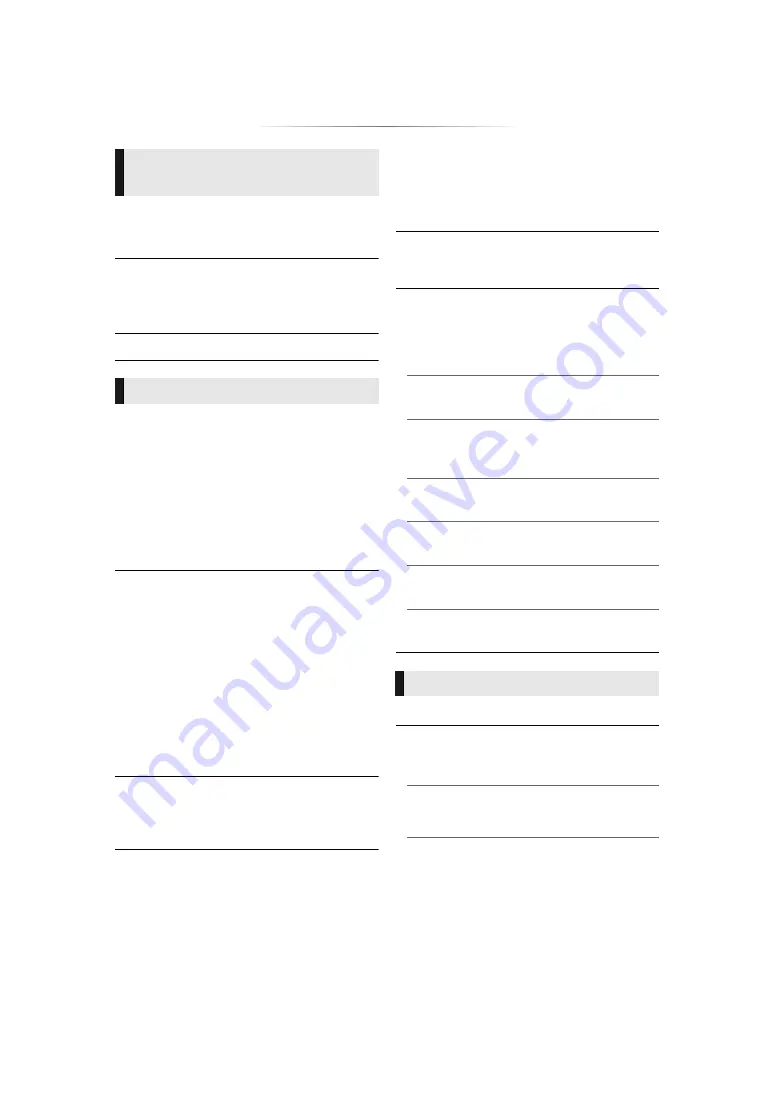
- 25 -
Settings
∫
3D BD-Video Playback
Select the playback method of 3D compatible
video software.
∫
3D Playback Precautions
Set to display or hide the 3D viewing warning
screen when playing back the 3D compatible
video software.
∫
Pop-Out Level
∫
Audio Language
Choose the language for audio.
≥
If “Original” is selected, the original language of
each disc will be selected.
≥
When the selected language is not recorded on
the disc, or depending on how the navigation is
created on the disc, it may playback in a
different language than the selected language.
≥
Enter a code (
34) when you select “Other
¢¢¢¢
”.
∫
Subtitle Language
Choose the language for the subtitle.
≥
When “Auto” is selected, a subtitle for the
language selected in the “Audio Language” is
displayed only when the language other than
the language selected in the “Audio Language”
is played back.
≥
When the selected language is not recorded on
the disc, or depending on how the navigation is
created on the disc, it may playback in a
different language than the selected language.
≥
Enter a code (
34) when you select “Other
¢¢¢¢
”.
∫
Menu Language
Choose the language for the disc menus.
≥
Enter a code (
34) when you select “Other
¢¢¢¢
”.
∫
Subtitle Text
Select a desired item according to the language
used for MKV/Xvid
[For_Canada]
subtitles text.
≥
This item is displayed only after playing back a
file.
∫
On-screen Language
Choose the language for menus and on-screen
messages.
∫
Closed Caption
Closed captioning services are dependent on
contents, and the unit can display closed captions
of both digital and analog types.
Press [OK] to show the following settings:
¾
Closed Caption Display
Set whether or not to display closed captions.
¾
Closed Caption Type
Select the closed caption type that matches the
one of the content to be played back.
¾
Analog CC
Select the channel of analog closed captions.
¾
Digital CC
Select the channel of digital closed captions.
¾
Manual setting
Set the display style of closed captions.
¾
CC Reset
Restore the default “Closed Caption” settings.
∫
Easy Network Setting (
∫
Network Settings
Perform network-related settings individually.
Press [OK] to show the following settings:
[BDT271/270]
¾
LAN Connection Mode
Select the LAN connection method.
[BDT271/270]
3D
Language
Network
















































