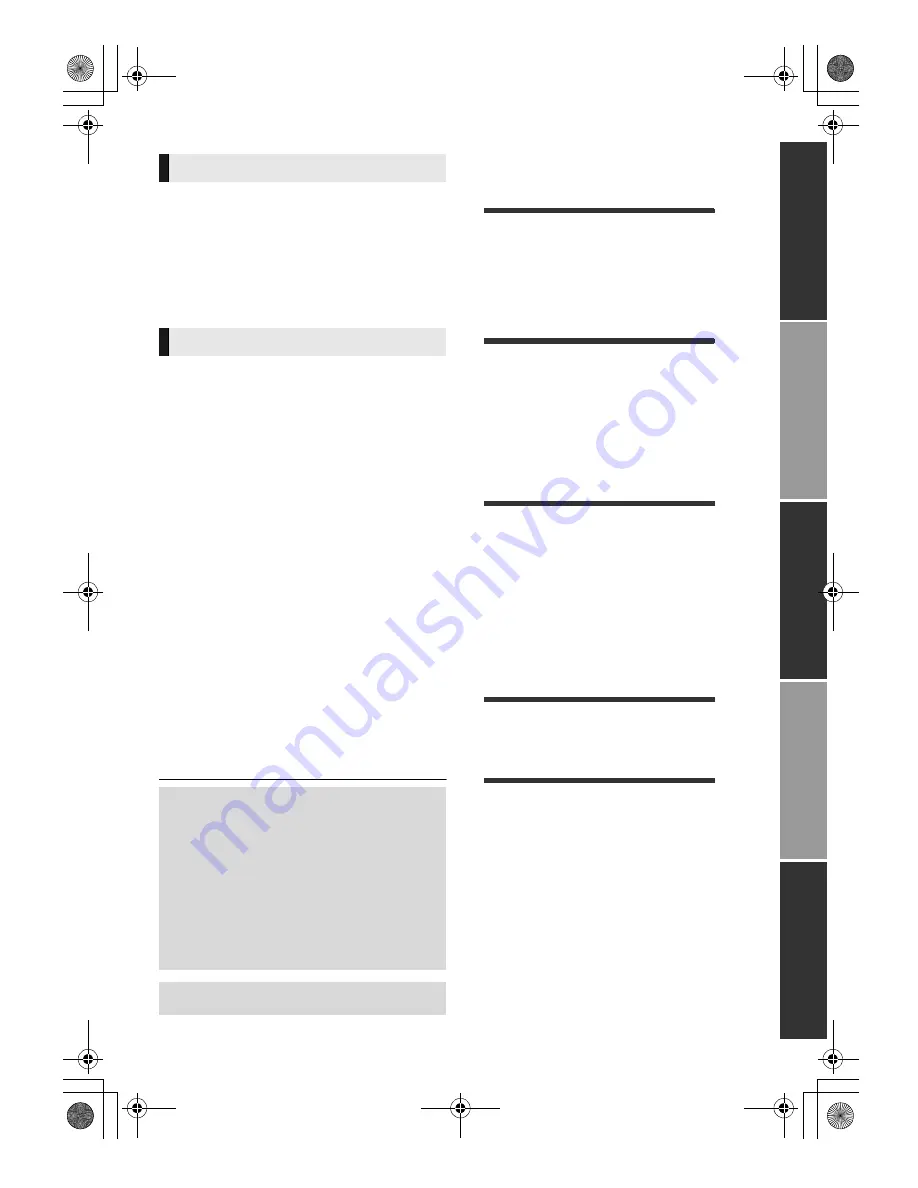
3
VQT3V18
Unit
To reduce the risk of fire, electric shock or product damage,
≥
Install this unit so that the power cord can be unplugged from the
socket outlet immediately if any problem occurs.
≥
Do not expose this unit to rain, moisture, dripping or splashing.
≥
Do not place objects filled with liquids, such as vases, on this unit.
≥
Use only the recommended accessories.
≥
Do not remove covers.
≥
Do not repair this unit by yourself. Refer servicing to qualified
service personnel.
Unit
≥
This unit utilizes a laser. Use of controls or adjustments or
performance of procedures other than those specified herein may
result in hazardous radiation exposure.
≥
Do not place sources of naked flames, such as lighted candles, on
this unit.
Placement
To reduce the risk of fire, electric shock or product damage,
≥
Do not install or place this unit in a bookcase, built-in cabinet or in
another confined space. Ensure this unit is well ventilated.
≥
Do not obstruct this unit’s ventilation openings with newspapers,
tablecloths, curtains, and similar items.
≥
Do not place the unit on amplifiers/receivers or equipment that
may become hot. The heat can damage the unit.
Batteries
Mishandling of batteries can cause electrolyte leakage which can
damage items the fluid contacts and may cause a fire.
≥
Danger of explosion if battery is incorrectly replaced. Replace only
with the type recommended by the manufacturer.
≥
When disposing the batteries, please contact your local authorities
or dealer and ask for the correct method of disposal.
≥
Do not mix old and new batteries or different types at the same
time.
≥
Do not heat or expose to flame.
≥
Do not leave the battery(ies) in a car exposed to direct sunlight for
a long period of time with doors and windows closed.
≥
Do not take apart or short circuit.
≥
Do not attempt to recharge alkaline or manganese batteries.
≥
Do not use batteries if the covering has been peeled off.
Remove batteries if the remote control is not going to be used for a
long period of time. Store in a cool, dark place.
Table of contents
Getting started
IMPORTANT SAFETY INSTRUCTIONS. . . . 2
Accessories . . . . . . . . . . . . . . . . . . . . . . . . . . 4
Unit and media care. . . . . . . . . . . . . . . . . . . . 4
Playable media . . . . . . . . . . . . . . . . . . . . . . . 5
Control reference guide . . . . . . . . . . . . . . . . . 7
Connections & Settings
STEP 1 : Connecting to a TV. . . . . . . . . . . . . 8
STEP 2 : Connecting to an amplifier/
receiver. . . . . . . . . . . . . . . . . . . . . . 8
STEP 3 : Connecting to the network . . . . . . . 9
STEP 4 : Connecting to an AC power
source. . . . . . . . . . . . . . . . . . . . . . 10
STEP 5 : Settings . . . . . . . . . . . . . . . . . . . . 11
Playback
Inserting or removing media . . . . . . . . . . . . 14
HOME menu . . . . . . . . . . . . . . . . . . . . . . . . 14
Multi-user mode . . . . . . . . . . . . . . . . . . . . . . 15
Playback . . . . . . . . . . . . . . . . . . . . . . . . . . . 16
Enjoying Network Service
(Netflix, etc.) . . . . . . . . . . . . . . . . . . . . . . . 18
DLNA feature . . . . . . . . . . . . . . . . . . . . . . . . 19
VIERA Link
TM
“HDAVI Control
TM
” . . . . . . . . . . . . . . . . . . . 20
Settings
Option menu . . . . . . . . . . . . . . . . . . . . . . . . 21
Setup menu . . . . . . . . . . . . . . . . . . . . . . . . . 23
Reference
Troubleshooting guide . . . . . . . . . . . . . . . . . 27
Messages . . . . . . . . . . . . . . . . . . . . . . . . . . 30
Supplemental information . . . . . . . . . . . . . . 31
Precautions of Wireless LAN connection. . . 32
Specifications. . . . . . . . . . . . . . . . . . . . . . . . 33
Limited Warranty
(ONLY FOR U.S.A. AND PUERTO RICO) 37
Limited Warranty (Only for CANADA) . . . . . 38
Referencia rápida en español
(Spanish Quick Reference)
[Para EE.UU. y Canadá] . . . . . . . . . . . . . . 39
Index . . . . . . . . . . . . . . . . . . . . . . . Back cover
WARNING
CAUTION
About descriptions in this
Owner’s Manual
≥
Instructions for operations are generally
described using the remote control.
≥
This Owner’s Manual is applicable to
models DMP-BD87 and DMP-BD77. Unless
otherwise indicated, illustrations in this
Owner’s Manual are of DMP-BD87.
[BD87]
[BD77]
: indicates features applicable
to DMP-BD87 and DMP-BD77, respectively.
About Firmware updates (
>
13)
G
e
tti
n
g
started
C
o
nn
e
c
ti
o
ns
&
S
e
tt
in
g
s
P
la
y
b
ack
S
e
tt
ings
Referen
c
e
DMP-BD87_77_VQT3V18_eng.book 3 ページ 2011年10月24日 月曜日 午後2時45分




































