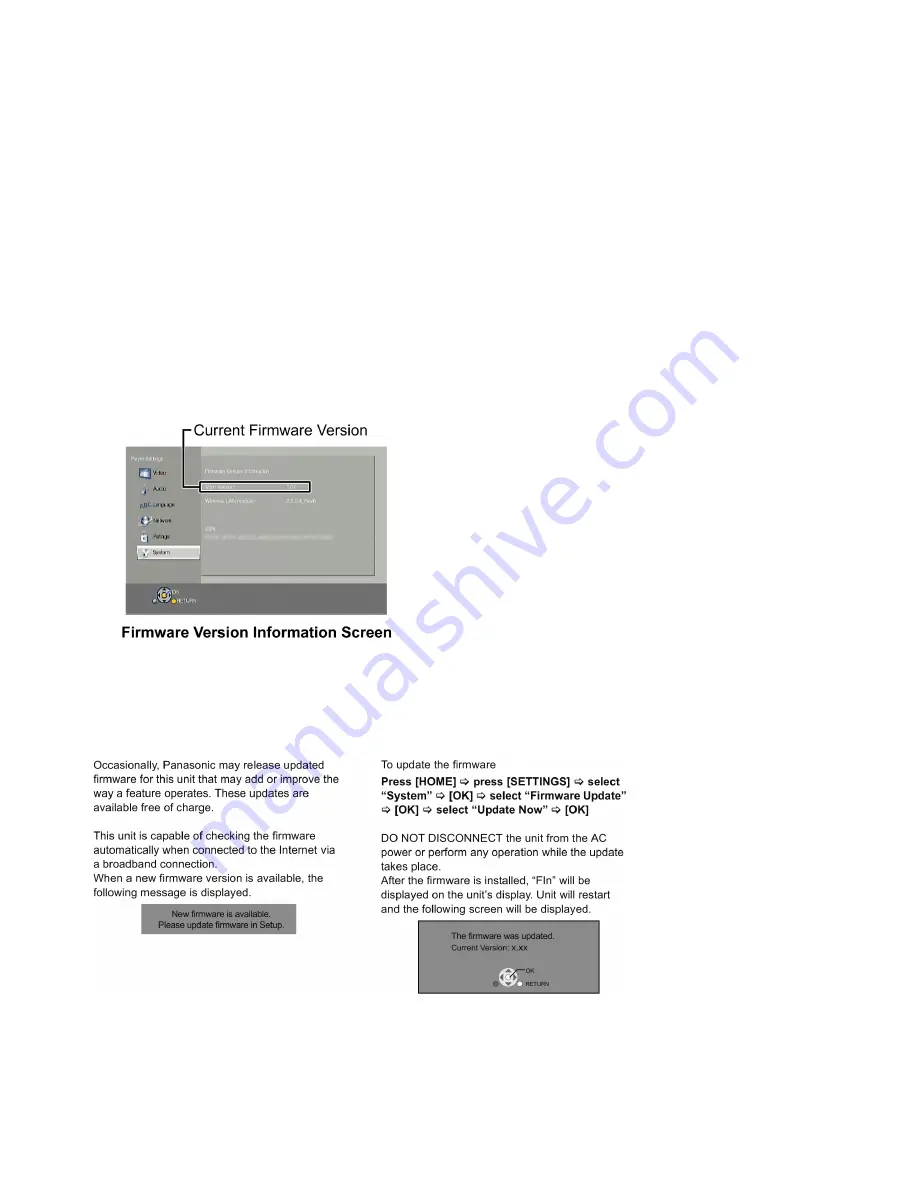
8
3 Service Navigation
3.1.
Service Information
This service manual contains technical information, which allow service personnel's to understand and service this model.
Please place orders using the parts list and not the drawing reference numbers.
If the circuit is changed or modified, the information will be followed by service manual to be controlled with original service manual.
Note:
The replacement parts of this model is supplied as block unit.
Please use Troubleshooting Guide for your reference of the repair.
3.2.
How to Update Firmware
The firmware of the unit may be renewed to improve the quality including operational performance and playability.
Make sure to refer the following procedure when performing version-up.
3.2.1.
Confirmation of the Firmware Version
Perform following steps to checking the firmware version currently installed in the unit.
1. Turn the unit on and wait the Home screen is displayed.
2. Select [Setup]
→
[Player Settings]
→
[System]
→
[System Information]
→
[Firmware Version Information].
3. Firmware Version Information screen is displayed.
3.2.2.
Updating Firmware
This unit has 2 updating method, one way to update via the internet, the other way to update using CD-R or USB device which is
stored pre-downloaded firmware update file.
3.2.2.1.
Updating firmware via the internet
Summary of Contents for DMP-BD77GA
Page 6: ...6 2 3 Precaution of Laser Diode ...
Page 12: ...12 4 1 Others Licenses ...
Page 13: ...13 ...
Page 14: ...14 ...
Page 18: ...18 7 2 1 Open Mode Remote Cont Buttons OK Yellow Blue ...
Page 22: ...22 ...
Page 23: ...23 ...
Page 24: ...24 9 Troubleshooting Guide 9 1 About Operation of Set ...
Page 25: ...25 9 2 About Circuit ...
Page 26: ...26 ...
Page 27: ...27 ...
Page 28: ...28 ...
Page 29: ...29 10 Wiring Connection and Voltage Data ...
Page 35: ...35 12 Exploded View and Replacement Parts List 12 1 Casing Parts Mechanism Section ...























