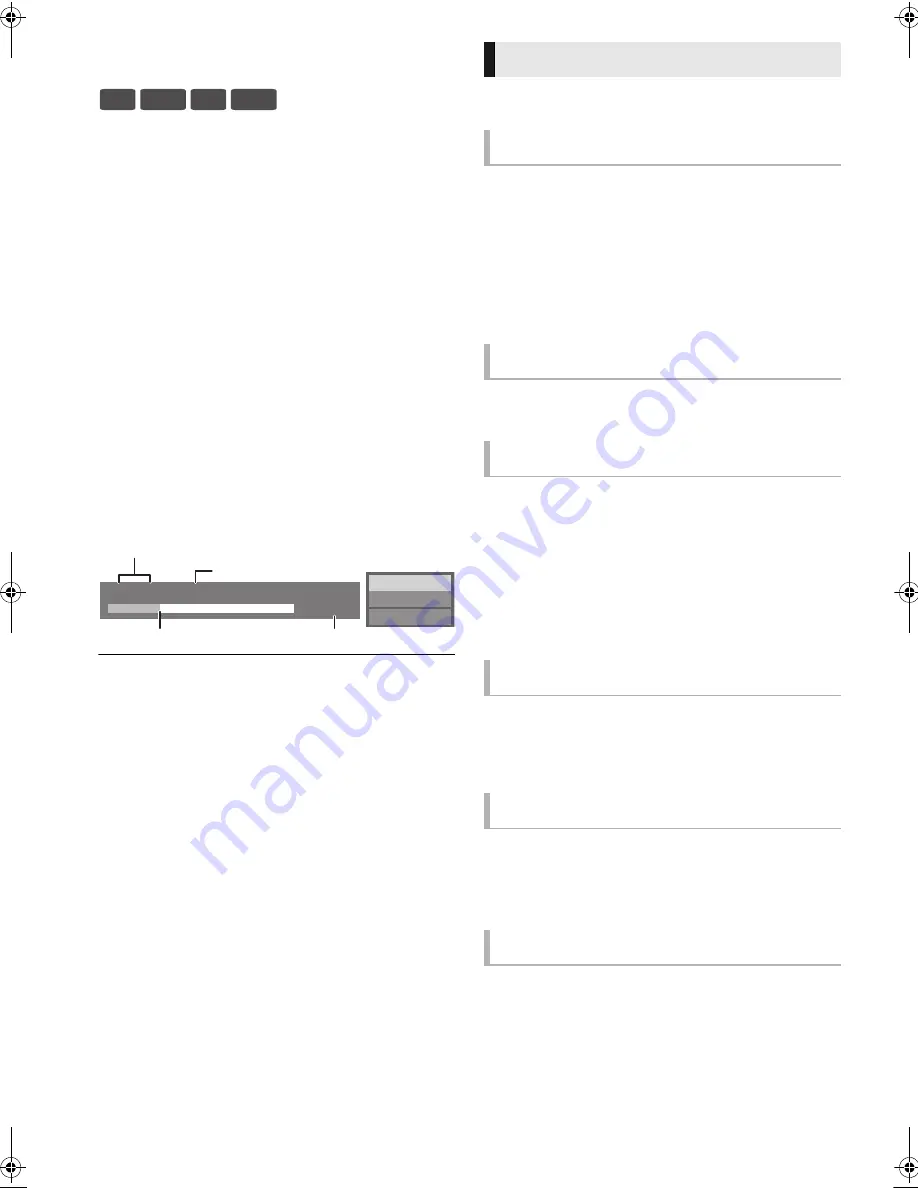
14
VQT3B11
Playing video contents
1
Insert the media.
When the contents menu is displayed, press
[
3
,
4
,
2
,
1
] to select the item. (
13)
2
Press [
3
,
4
] to select the title and press
[OK].
∫
To show menus
You can display Top Menu, DIRECT NAVIGATOR or Pop-up
Menu.
Press [TOP MENU] or [POP-UP MENU].
≥
Press [
3
,
4
,
2
,
1
] to select the item and press [OK].
∫
To show the status messages
While playing, press [STATUS].
The status messages give you information about what is
currently being played. Each time you press [STATUS], the
display information may change or will disappear from the
screen.
≥
Signal from PAL discs is output as PAL. Signal from NTSC discs is
output as “NTSC” or “PAL60”. You can select “NTSC” or “PAL60” in
“NTSC Contents Output” for NTSC discs. (
25)
≥
DISCS CONTINUE TO ROTATE WHILE MENUS ARE DISPLAYED.
Press [
∫
STOP] when you have finished playback to protect the unit’s
motor, your television screen and so on.
≥
Depending on media and contents, the display may change or may not
appear.
≥
DivX and MKV: Successive play is not possible.
≥
It is not possible to playback AVCHD and MPEG2 video which have
been dragged and dropped, copied and pasted to the media.
≥
To save on electricity, the unit is turned off automatically if there is no
button operation for about 30 minutes when not playing back (such as
when paused, displaying the menu, displaying still pictures, etc.).
These functions may not work depending on the media and
contents.
Press [
∫
STOP].
The stopped position is memorized.
Resume play function
Press [
1
PLAY] to restart from this position.
≥
The position is cleared if the tray is opened or you press
[
∫
STOP] several times to display “StOP” on the unit’s
display.
≥
On BD-Video discs including BD-J, the resume play
function does not work.
Press [
;
PAUSE].
≥
Press [
;
PAUSE] again or [
1
PLAY] to restart play.
Search
While playing, press [SEARCH
6
] or
[SEARCH
5
].
≥
Music and MP3: The speed is fixed to a single step.
Slow-motion
While paused, press [SEARCH
5
].
The speed increases up to 5 steps.
≥
Press [
1
PLAY] to revert to normal playback speed.
While playing or paused, press [
:
] or
[
9
].
Skip to the title, chapter or track you want to play.
≥
Each press increases the number of skips.
While paused, press [
1
]
(
;1
).
≥
Press and hold to change in succession forward.
≥
Press [
1
PLAY] to revert to normal playback speed.
Press [AUDIO].
You can change the audio channel number or soundtrack
language, etc.
BD DVD
CD
USB
Play
BD-Video
T1 C1 0:05.14
0:20.52
e.g.BD-Video
Total time
Elapsed time in the title
Current position
T: Title, C: Chapter, PL: Playlist
Other operations during play
Stop
Pause
Search/Slow-motion
Skip
Frame-by-frame
Changing audio
DMP-BD75GNGCGAGW-VQT3B11.book 14 ページ 2011年2月9日 水曜日 午後7時28分
Summary of Contents for DMP-BD75
Page 35: ...Reference 35 VQT3B11 MEMO...















































