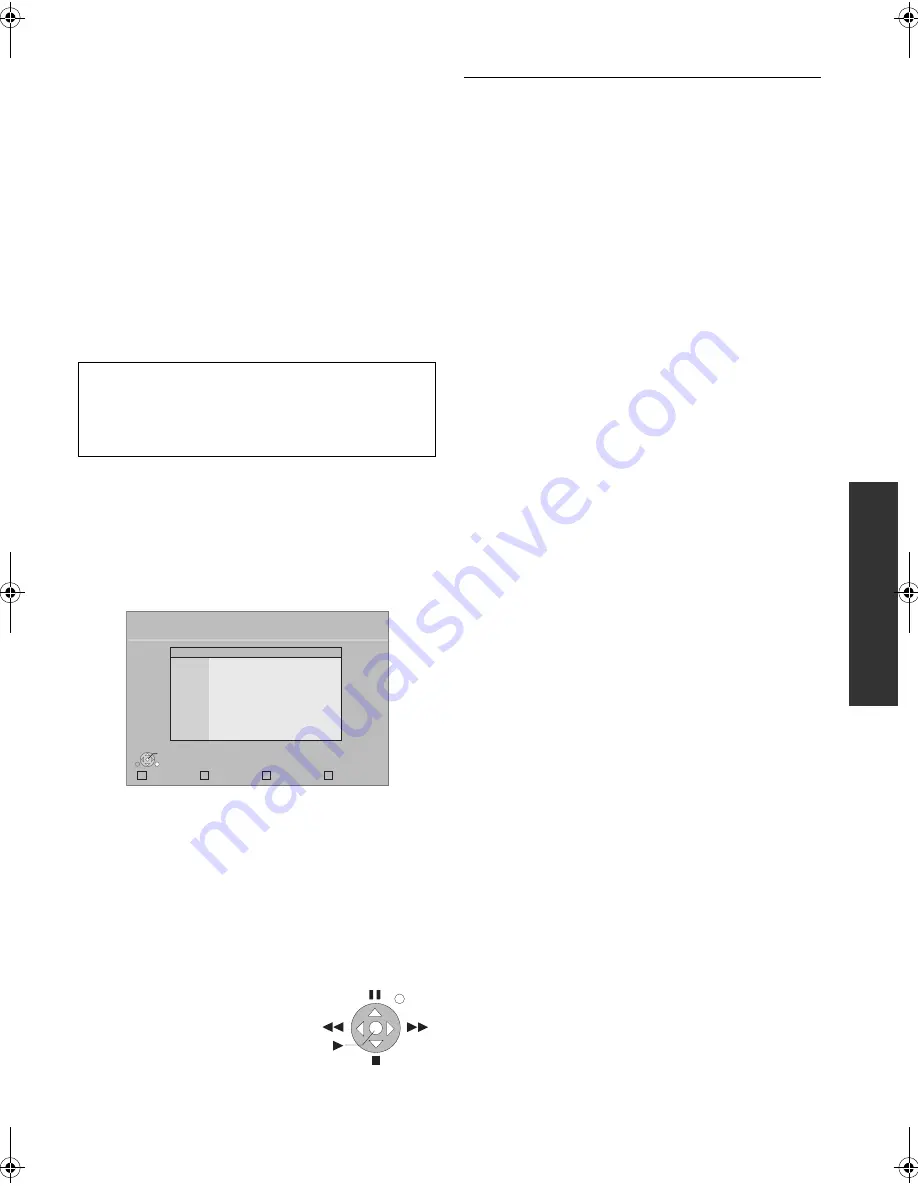
P
lay
b
ack
19
VQT3A92
Playing back contents on
the DLNA server (DLNA)
You can enjoy viewing video, still pictures and music saved
on a DLNA Certified media server connected to the home
network with this unit.
– This feature is only supported by Windows 7 Operating
system.
Preparation
1
Perform network connection and network settings of this
unit. (
9, 11)
2
Perform Home Network settings of the PC.
≥
Add the contents and folder to the Windows Media
®
Player
library.
– Playlist of Windows Media
®
Player can play back only
the contents that are stored in the libraries.
1
Press [NETWORK].
2
Press [
3
] to select “DLNA Client”.
≥
A list of equipment connected via the network is
displayed.
≥
This list can be updated by pressing [R] on the remote
control.
3
Press
[
3
,
4
] to select the equipment to
playback the contents, and press [OK].
4
Press [
3
,
4
,
2
,
1
] to select the item to
playback (folder), and press [OK].
≥
You may be able to use convenient functions
depending on the disc or content by pressing
[SUB MENU] or [DISPLAY].
≥
Control Panel is displayed once
the playback starts.
Operation can be performed
with [
3
,
4
,
2
,
1
], [OK] and
[EXIT].
≥
Press [OK] if the Control Panel
is not displayed.
≥
Press [RETURN] to hide the Control Panel.
To exit from Home Network
Press [EXIT], [HOME] or [POP-UP MENU/TOP MENU].
≥
Menu structure will be different depending on the equipment connected
to this unit. Select the contents by repeating the operation.
≥
Depending on the contents and the connected equipment, playback
may not be possible.
≥
Items displayed in gray on the display cannot be played back by this
unit.
≥
This unit cannot be played back via connected equipment.
≥
Depending on the performance of the connected PC, video frames may
be dropped during playback, or video may not playback at all.
For details about the setting and operation method of
connected equipment, refer to the following Website and
the operating instructions for each item of equipment.
http://panasonic.jp/support/global/cs/
(This site is in English only.)
Update
DLNA Client
OK
RETURN
Servers found on the network are displayed.
Please select one.
XXXXXX
e.g.
EXIT
Control Panel
e.g.
DMP-BD75_VQT3A92_eng.book 19 ページ 2010年12月9日 木曜日 午後9時0分






























