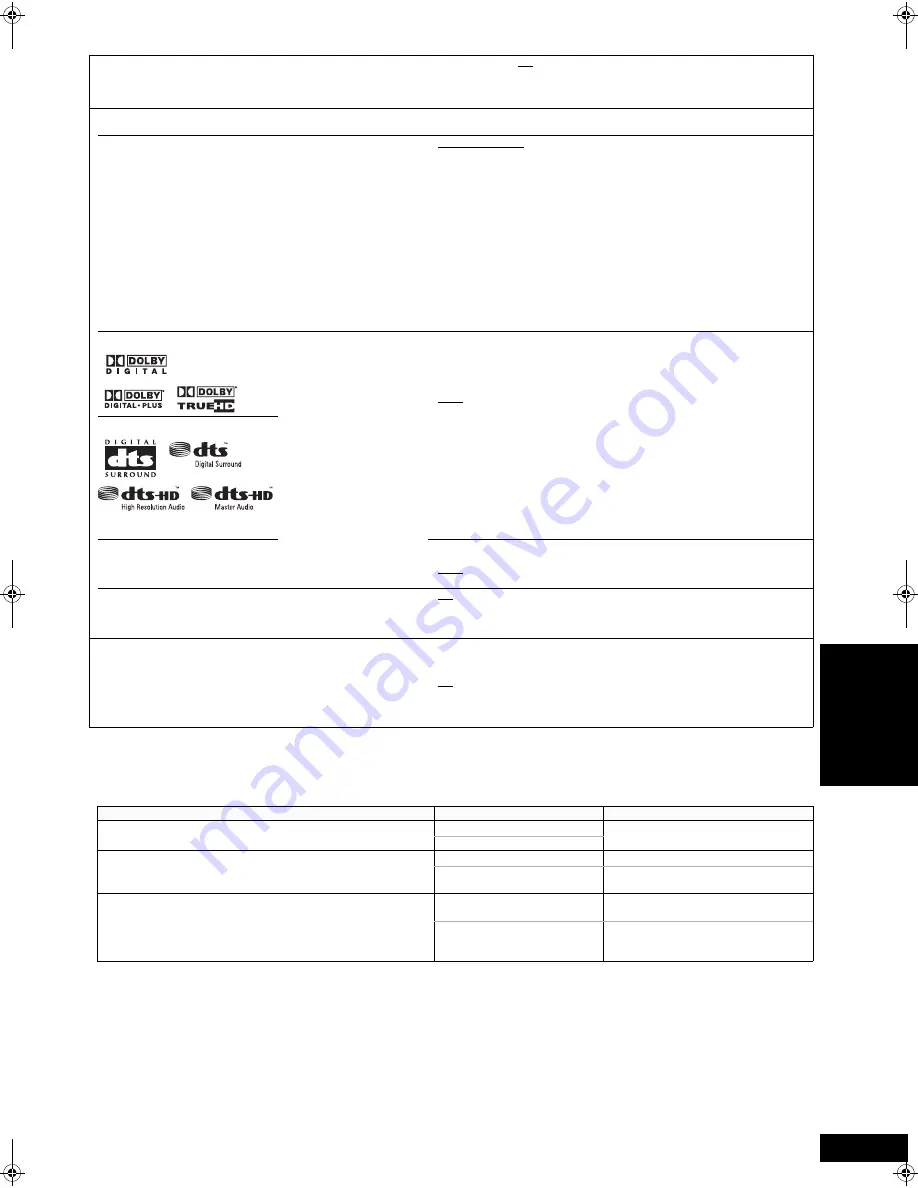
23
RQT9038
(Continued on the next page)
“Sound”
Dynamic Range Compression
[BD-V] [AVCHD] [DVD-V]
[DivX]
(Dolby Digital, Dolby Digital Plus and
Dolby TrueHD only)
Change the dynamic range (
>
32) for late night viewing.
≥
On
≥
Off
Digital Audio Output
≥
Press [OK] to show the following settings.
Priority setting
≥
Select priority items for “Digital Audio Output”.
≥
Secondary Audio:
“BD-Video Secondary Audio” is set to “On”, and “Digital Audio Output” is
fixed to “PCM”.
≥
Audio Quality:
“Digital Audio Output” is set to “Bitstream”, and ‘“BD-Video Secondary
Audio” is fixed to “Off”.
– If the connected equipment can only decode Dolby Digital and DTS,
Dolby Digital Plus, Dolby TrueHD, and DTS-HD will be output as Dolby
Digital or DTS.
– If the connected equipment can only decode one of either Dolby Digital
and DTS, please select “User” and set whichever cannot be decoded to
“PCM”.
≥
User:
Items in “Digital Audio Output” can be set individually. However, these have
restrictions, as set out in Regarding “User” setting of “Priority setting”
below.
Dolby D/Dolby D+/Dolby TrueHD
[Note]
≥
Not making the proper
settings may result in
noise.
≥
If the unit is connected with
the HDMI AV OUT
terminal, the specifications
of the connected
equipment take preference
over this unit and audio
selected in these items
may not be output (e.g.,
when a television is
connected, the HDMI
audio output of this unit is
limited to down-mixed
2ch.)
≥
Bitstream:
When “Bitstream” is selected, audio is output as bitstreams from either the
HDMI AV OUT or DIGITAL AUDIO OUT terminal. Select “Bitstream” when
the connected equipment can decode the respective audio format. (The
logo shown on the left is displayed on the equipment.)
≥
PCM:
When “PCM” is selected, these audio formats are output as PCM 5.1ch
from the HDMI AV OUT and PCM 2ch from DIGITAL AUDIO OUT terminal.
Select “PCM” when the connected equipment cannot decode the
respective audio format. (The logo shown on the left is not displayed on
the equipment.)
DTS/DTS-HD
MPEG Audio
≥
Bitstream:
When connected to equipment with a built-in MPEG
decoder.
≥
PCM:
When connected to equipment without a built-in MPEG
decoder.
BD-Video Secondary Audio
[BD-V]
Turn on/off the clicking sound on the menu and audio with
secondary video in picture-in-picture mode. (
>
13)
≥
On:
The primary audio and secondary audio are mixed and output.
The sampling frequency is converted to 48 kHz.
≥
Off:
The clicking sound on the menu and secondary audio are not
output.
PCM Down Conversion
Select how to output audio with a sampling frequency of 96 kHz.
≥
Signals are converted to 48 kHz despite the settings across in
the following cases:
– when the signals have a sampling frequency of over 96 kHz
– when the disc has copy protection
– when “BD-Video Secondary Audio” is set to “On”
≥
On:
Signals are converted to 48 kHz. (Choose when the connected
equipment cannot process signals with sampling frequency of
96 kHz.)
≥
Off:
Signals are output as 96 kHz. (Choose when the connected
equipment can process signals with sampling frequency of
96 kHz.)
[Note]
Regarding “User” setting of “Priority setting”
When playing discs containing clicking sounds on menus or audio with secondary video, all audio including “DTS/DTS-HD” will be output
according to “Dolby D/Dolby D+/Dolby TrueHD” settings if “BD-Video Secondary Audio” is set to “On”. In addition, when “Dolby D/Dolby D+/
Dolby TrueHD” is set to “Bitstream”, output will be converted to “Dolby Digital”.
To output audio in original audio format, please set “BD-Video Secondary Audio” to “Off”.
Settings of “Digital Audio Output”
Connected terminal
Audio formats are output as:
≥
“Bitstream” is selected.
≥
“BD-Video Secondary Audio” is set to “On”.
HDMI AV OUT terminal
Dolby Digital*
2
DIGITAL AUDIO OUT terminal
≥
“Bitstream” is selected.
≥
“BD-Video Secondary Audio” is set to “Off”.
HDMI AV OUT terminal*
1
The original format
DIGITAL AUDIO OUT terminal
Dolby Digital or DTS Digital Surround
(depending on the original format)
≥
“PCM” is selected.
≥
“BD-Video Secondary Audio” setting is either “On” or “Off”.
HDMI AV OUT terminal
PCM decoded from Dolby Digital or DTS
(5.1-ch maximum)
DIGITAL AUDIO OUT terminal
PCM decoded from Dolby Digital or DTS
(Data of 2.1 channels or more will be
down-mixed to 2 channels.)
*1 In the following cases, audio is output as Dolby Digital or DTS Digital Surround.
– The connected device does not support Dolby Digital Plus, Dolby TrueHD, DTS-HD High Resolution Audio and DTS-HD Master Audio.
– Since multiple devices are connected using HDMI cables, operations on the device are restricted.
*2 When playing BD-Video without secondary audio or clicking sound, the audio is output as the same format as if “BD-Video Secondary Audio” was set to “Off”.
Regarding 7.1ch LPCM
The settings described below are recommended to output as the original format.
– Connect the unit with the HDMI AV OUT terminal.*
3
– Set “BD-Video Secondary Audio” to “Off”. (Otherwise down-mixed 5.1ch PCM will be output from the HDMI AV OUT terminal.)
*3 Down-mixed 2ch PCM is output from the DIGITAL AUDIO OUT terminal, regardless of the “BD-Video Secondary Audio” setting.
Se
tt
in
gs
Se
tt
in
gs
RQT9039~Body_mst.fm 23 ページ 2008年1月28日 月曜日 午後5時19分




























