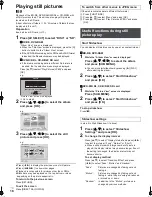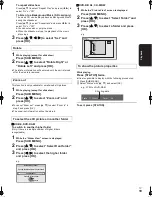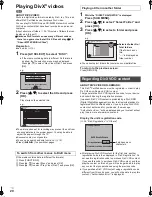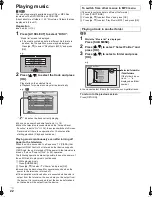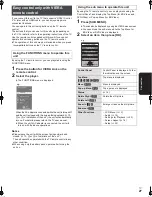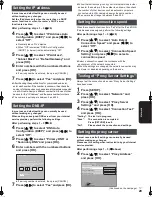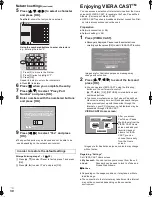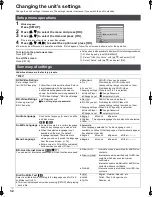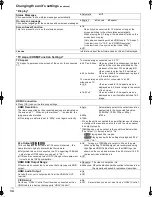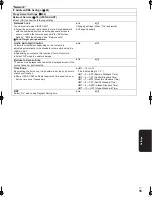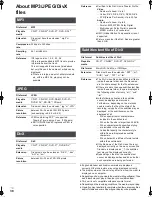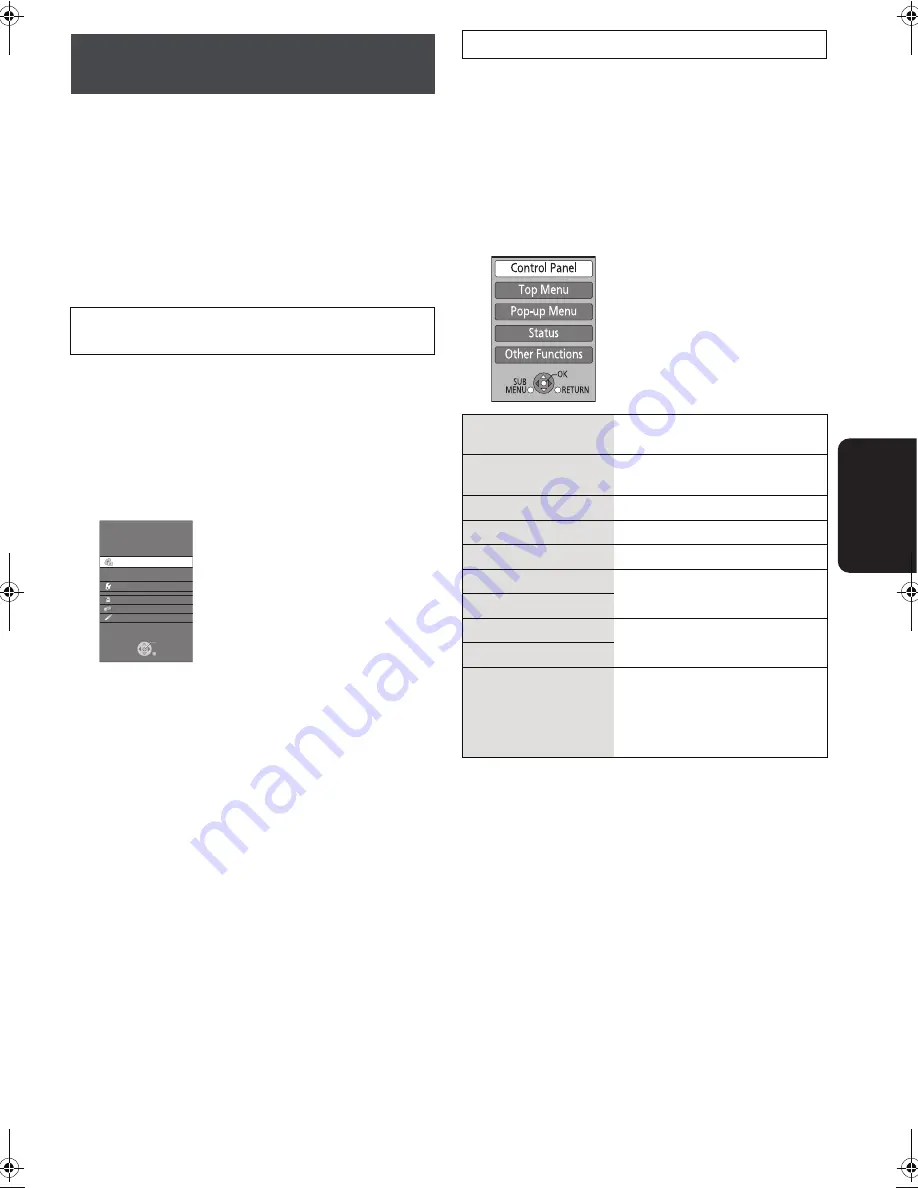
Co
n
n
e
cti
o
n
RQT9334
(ENG)
27
If you connect this unit to the TV that supports “HDAVI Control
2” or later with an HDMI cable, you can enjoy using more
convenient functions.
You can operate this unit using buttons on the TV remote
control.
The buttons that you can use for this unit vary depending on
the TV. For details, refer to the operating instructions of the TV.
Use the remote control supplied with this unit if you cannot
operate this unit using buttons on the TV remote control.
≥
The operation of this unit may be interrupted when you press
incompatible buttons on the TV remote control.
By using the TV remote control, you can play media using the
FUNCTIONS menu.
1
Press the button for VIERA Link on the
remote control.
2
Select the player.
≥
The FUNCTIONS menu is displayed.
When the AC adaptor is connected while the unit is turned off
and the unit is closed with the screen facing outward (
>
10,
3
or
4
in “Installation of the unit”), the unit will automatically
turn on. For details, please refer to the TV user manual.
≥
When the unit’s AC adaptor is connected, the unit will
turn on with the above operations.
Notice
≥
Please leave the unit with the screen facing outward and
closed. (
>
10,
3
or
4
in “Installation of the unit”)
The unit cannot be operated with the TV remote control in any
other condition.
≥
When using only the battery pack, operate after turning the
unit on.
By using the TV remote control, you can play discs using the
“Control Panel” and display the Top Menu (for BD-Video and
DVD-Video) or Pop-up Menu (for BD-Video).
1
Press [SUB MENU].
≥
This can also be displayed by using the VIERA menu screen.
≥
You cannot use the sub menu while the Top Menu for
BD-Video or DVD-Video is displayed.
2
Select an item, then press [OK].
Easy control only with VIERA
remote control
Using the FUNCTIONS menu to operate this
unit
e.g.,
OK
RETURN
Pla
y
back
DISC
Other Functions
SD card
Network
AUX
Blu-ra
y
Disc Pla
y
er
Using the sub menu to operate this unit
Control Panel
Control Panel is displayed. Follow
the indications on the screen.
Top Menu
[BD-V] [AVCHD]
[DVD-V]
Top menu is displayed.
Menu
[DVD-V]
Menu is displayed.
Pop-up Menu
[BD-V]
Pop-up menu is displayed.
Status
(
>
16)
Rotate Right
[JPEG]
Rotate the still picture.
Rotate Left
[JPEG]
Zoom in
[JPEG]
Enlarge or reduce the still picture.
Zoom out
[JPEG]
Other Functions
j
LCD Menu (
>
13)
j
Audio (
>
16)
j
Settings for Playback (
>
23)
j
Screen Aspect (
>
16)
j
Setup (
>
32)
e.g.,
DMPB15P-RQT9334_eng.book 27 ページ 2009年3月28日 土曜日 午後2時39分