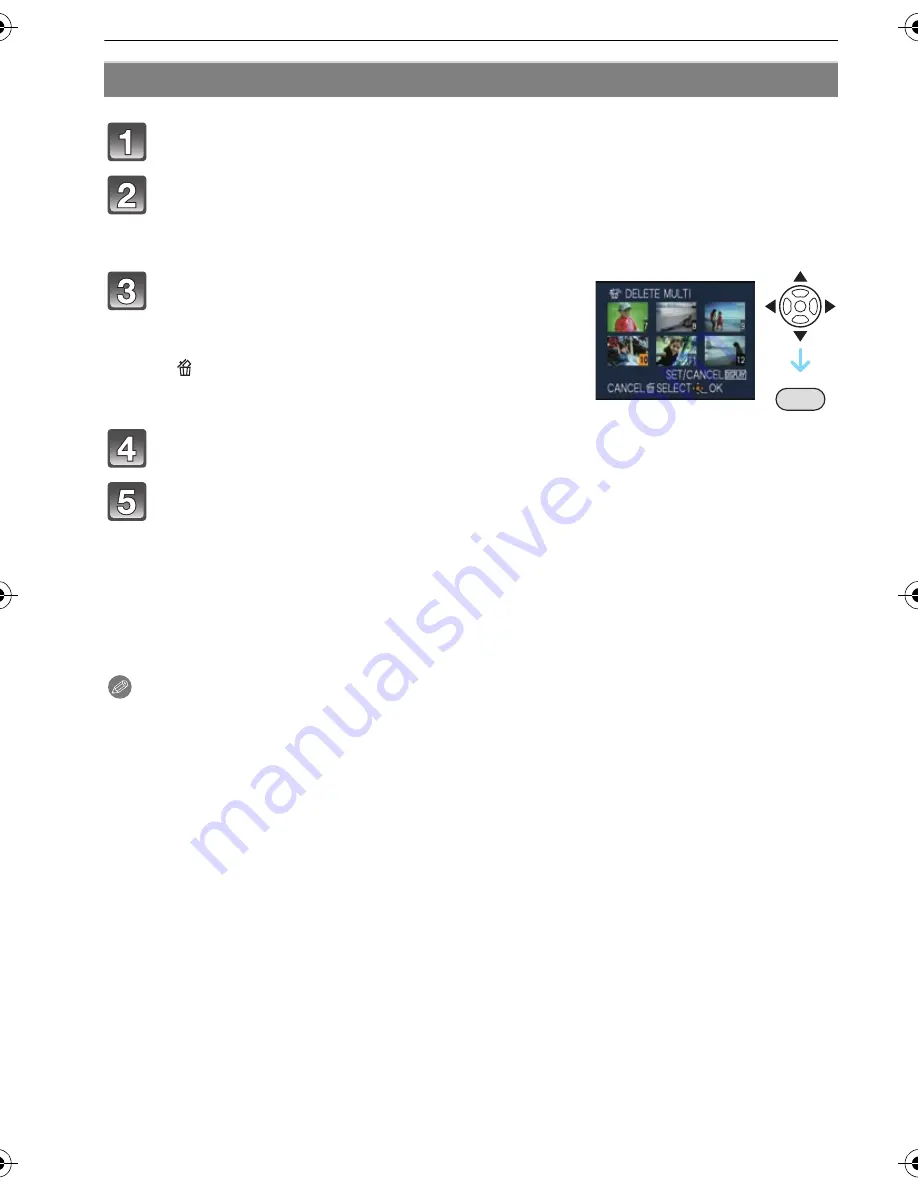
VQT1W26
36
Basic
∫
When [DELETE ALL] has been selected with the [FAVORITE] (P78) setting
The selection screen is displayed again. Select [DELETE ALL] or
[ALL DELETE EXCEPT
Ü
], press
3
to select [YES] and delete the pictures.
([ALL DELETE EXCEPT
Ü
] cannot be selected if no pictures have been set as
[FAVORITE].)
Note
• Do not turn the camera off while deleting (while [
‚
] is displayed). Use a battery with sufficient
battery power or the AC adaptor (DMW-AC5PP; optional) and DC coupler (DMW-DCC4;
optional).
• If you press [MENU/SET] while deleting pictures using [DELETE MULTI], [DELETE ALL] or
[ALL DELETE EXCEPT
Ü
], the deleting will stop halfway.
• Depending on the number of pictures to be deleted, it may take some time to delete them.
•
If pictures do not conform to the DCF standard or are protected (P80), they will not be
deleted even if [DELETE ALL] or [ALL DELETE EXCEPT
Ü
] is selected.
To delete multiple pictures (up to 50) or all the pictures
Press [
‚
].
Press
3
/
4
to select [DELETE MULTI] or [DELETE ALL] and then
press [MENU/SET].
• [DELETE ALL]
>
step
5
.
Press
3
/
4
/
2
/
1
to select the picture, and
then press [DISPLAY] to set.
(Repeat this
step.)
• [
] appears on the selected pictures. If [DISPLAY] is
pressed again, the setting is canceled.
Press [MENU/SET].
Press
3
to select [YES] and then press [MENU/SET] to set.
DISPLAY
DMC-FS15PPC-VQT1W26_eng.book 36 ページ 2008年12月8日 月曜日 午後7時19分
















































