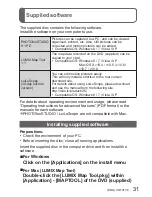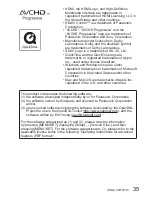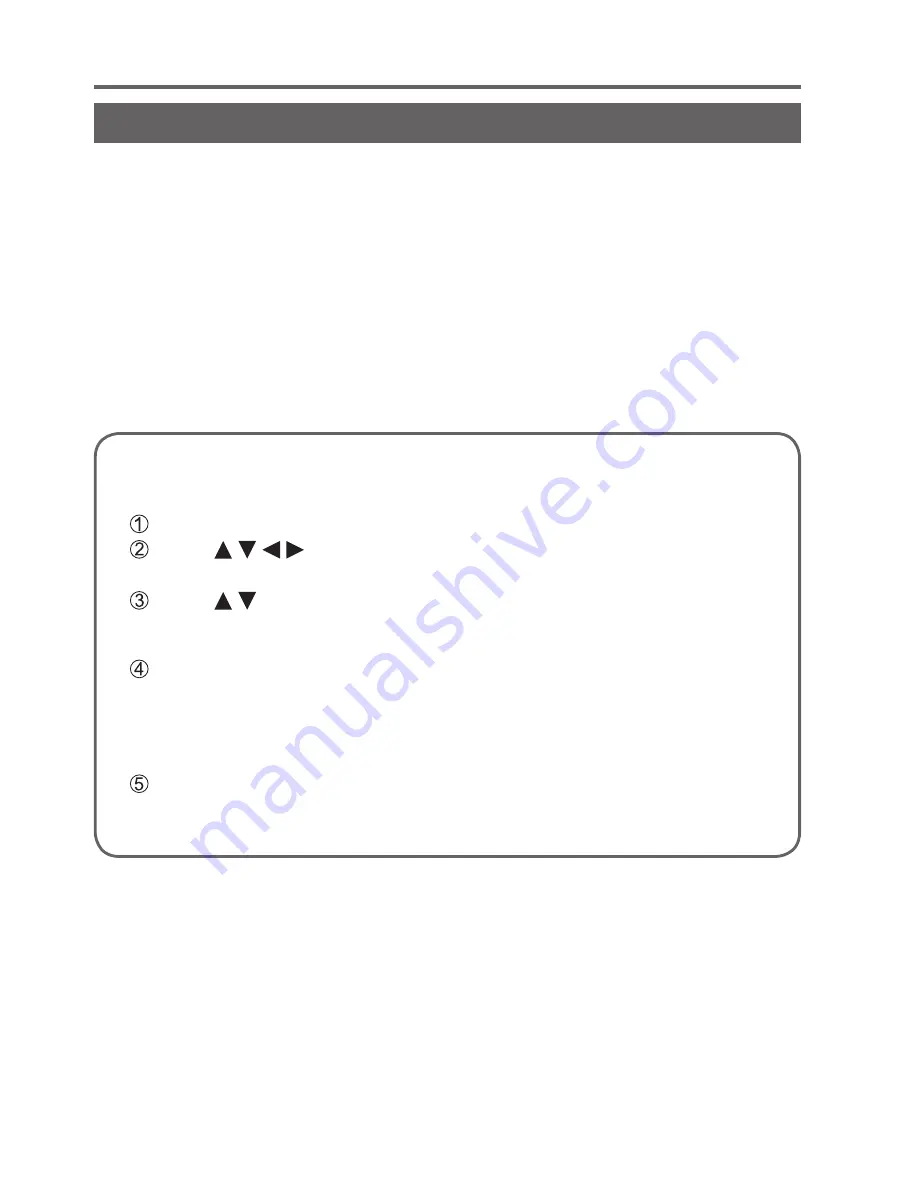
26
VQT4T39 (ENG)
Recording/viewing pictures with a smartphone/tablet
Easily connect to a smartphone/tablet
Use the NFC (Near Field Communication) function to easily connect
this unit to a smartphone/tablet with Wi-Fi for remote recording and to
send pictures to the smartphone/tablet.
•This function can be used with NFC compatible devices with Android
(2.3.3 or above). (Not available in certain models)
■
Preparation on the smartphone/tablet side
•Install “Image App” in advance
•Set Wi-Fi function to “ON”
(For information on how to adjust settings, please read the manual
for your smartphone/tablet)
When manually connecting without the NFC function
■
Operating this unit
Press the [Wi-Fi] button
Press to select [New Connection] and press
[MENU/SET]
Press to select [Remote Shooting] and press [MENU/SET]
■
On your smartphone/tablet
Select the SSID displayed on the camera, and enter the
password
•The SSID displayed differs depending on the connection method.
•To connect [Via Network], select a wireless access point and adjust
the settings.
Start up “Image App”
•When the connection is complete, live images captured by the
camera will be displayed on the “Image App” screen.