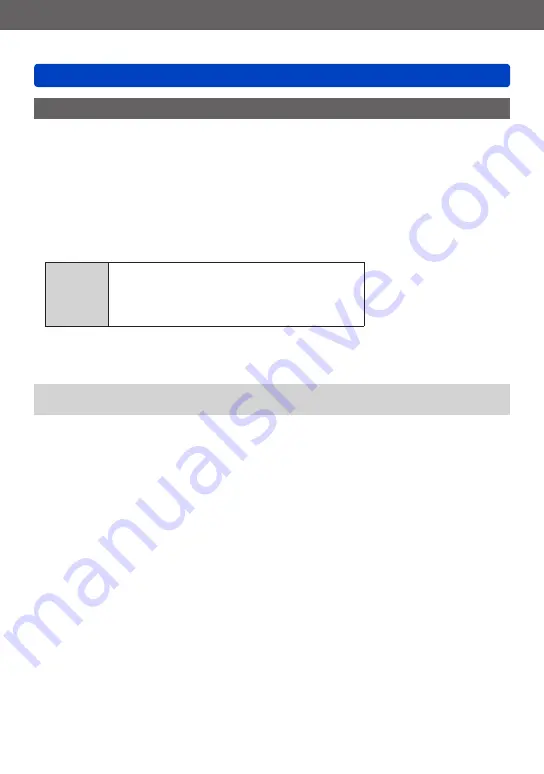
Connecting with other devices
Storing recorded still pictures and motion pictures on your PC
SQW0206
- 271 -
Downloading SILKYPIX Developer Studio SE
This software develops and edits RAW file pictures. Edited pictures can be saved in a file
format such as JPEG or TIFF that can be displayed on a PC, etc.
■
Download procedure
Download SILKYPIX Developer Studio SE from the following site and install it on your
computer to use. (This software is not provided on the supplied CD-ROM.)
http://www.isl.co.jp/SILKYPIX/english/p/
•
Operating environment
Supported
OS
Windows
®
8.1
Windows
®
8
Windows
®
7
Windows Vista
®
Mac
®
OS X (10.5 - 10.10)
•For details on how to use the SILKYPIX Developer Studio SE, refer to the “Help” or the
Ichikawa Soft Laboratory’s support website.
●
To download the software, the PC must be connected to the Internet.
●
It may take time to download the software in some communication environments.
















































