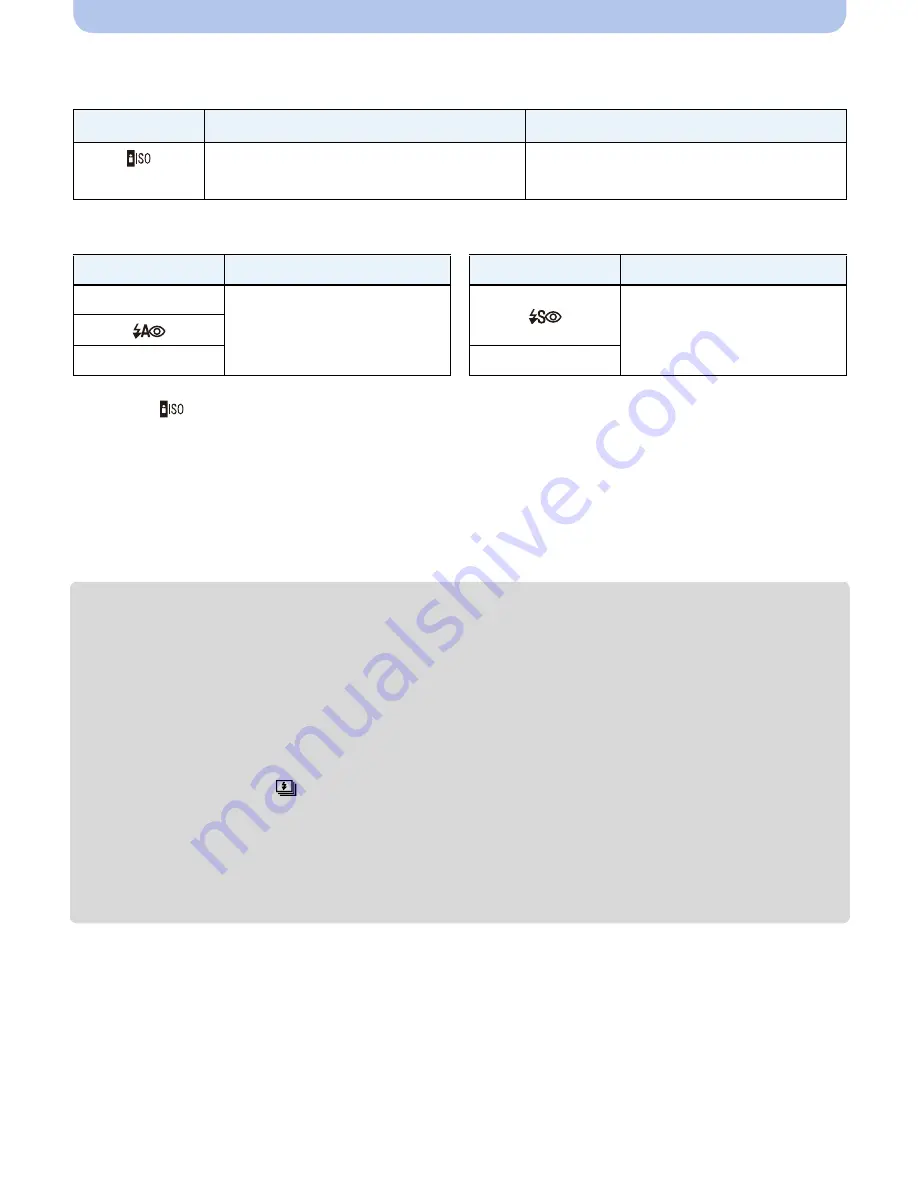
- 51 -
Recording
∫
The available flash range
•
The available flash range is an approximation.
∫
Shutter speed for each flash setting
¢
1 The shutter speed changes depending on the [Stabilizer] setting.
¢
2 When [
] in [Sensitivity] is set.
•
¢
1, 2: The shutter speed becomes a maximum of 1 second in the following cases.
–
When the Optical Image Stabilizer is set to [OFF].
–
When the camera has determined that there is very little jitter when the Optical Image Stabilizer is
set to [ON].
•
In Intelligent Auto Mode, shutter speed changes depending on the identified scene.
•
In Scene Mode, shutter speed will be different from the above table.
•
If you bring the Flash too close to an object, the object may be distorted or discolored by the heat or
lighting from the Flash.
•
Recording a subject from too close, or without sufficient flash will not provide the appropriate level of
exposure, and may result in a picture that is too white or dark.
•
When the Flash is being charged, the Flash icon blinks red, and you cannot take a picture even
when you press the shutter button fully.
•
If recording a subject without sufficient flash, the White Balance may not be properly adjusted.
•
The effects of the flash may not be adequately achieved under the following conditions.
–
When [Burst] is set to [
]
–
When the shutter speed is too fast
•
It may take time to charge the Flash if you repeatedly take pictures. Take a picture after the access
indication disappears.
•
The Red-Eye Reduction effect differs between people. Also, if the subject is far away from the
camera or was not looking at the first Flash, the effect may not be evident.
Wide
Tele
In [
] in
[Sensitivity]
60 cm (2.0 feet) to 4.1 m (13 feet)
1.5 m (4.9 feet) to 2.1 m (6.9 feet)
Flash setting
Shutter speed (Sec.)
Flash setting
Shutter speed (Sec.)
‡
1/60 to 1/1600
1 or 1/8 to 1/1600
¢
1
1 or 1/4 to 1/1600
¢
2
‰
Œ
















































