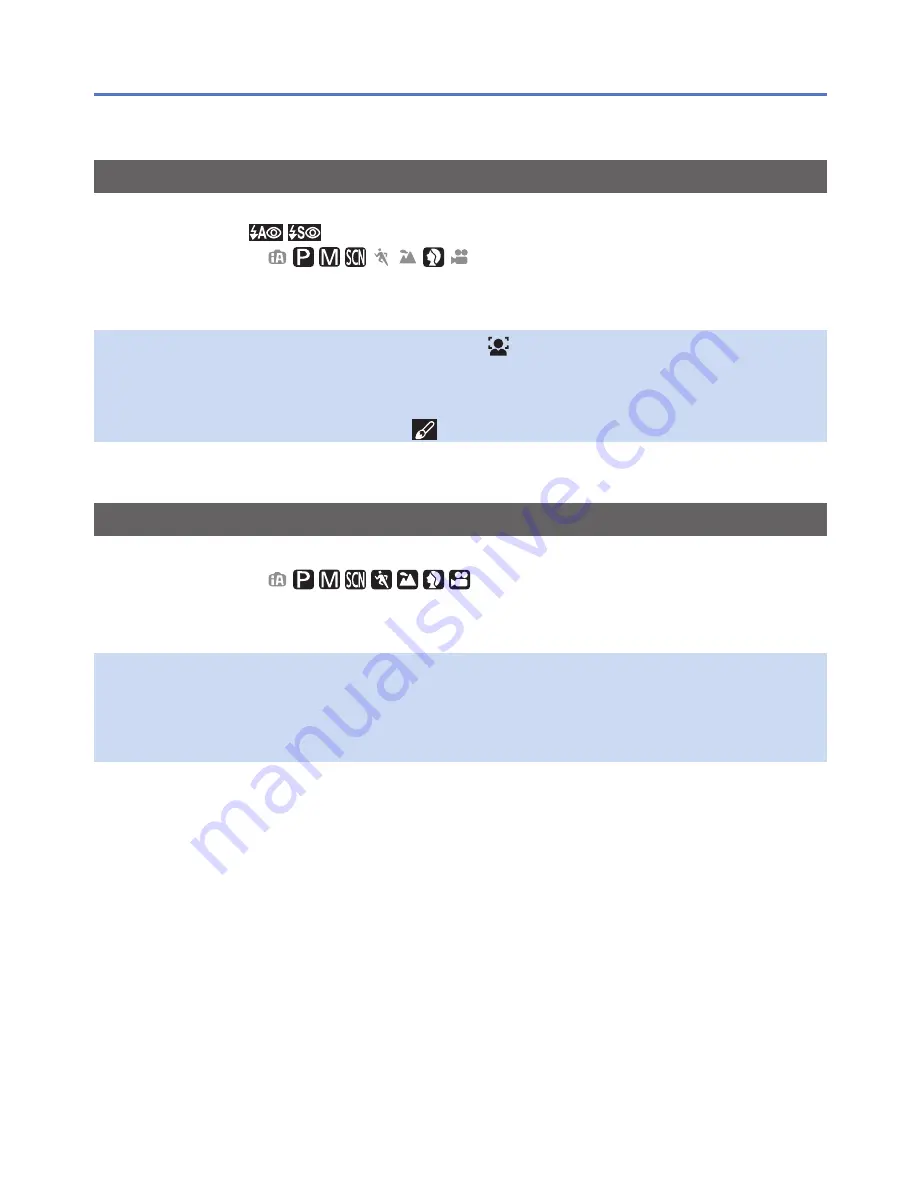
- 82 -
VQT4K59
Using the [Rec] menu
[Red-Eye Removal]
Automatically detects red-eye and corrects still picture data when recording with flash
red-eye reduction (
).
■
Recording mode:
■
Settings: [ON] / [OFF]
●
This setting will work only when [AF Mode] is (Face Detection).
●
The function will turn [OFF] in the following cases:
•Scene Modes ([Panorama Shot] [Night Scenery] [Food] [Sunset] [High Sens.])
●
Depending on the circumstance, it may not be possible to correct red-eye.
●
When the function setting is [ON], a appears with the flash icon.
[Stabilizer]
Automatically detects and prevents jitter.
■
Recording mode:
■
Settings: [ON] / [OFF]
●
Cases where Image Stabilizer may be ineffective:
Heavy jitter, high zoom ratio (also in the Digital Zoom range), fast-moving objects,
indoors or in dark locations (due to low shutter speed)
●
When recording with a tripod in Motion Picture Recording Mode, we recommend that
you set the Image Stabilizer off.
•For [Rec] menu setting procedures (→42)
















































