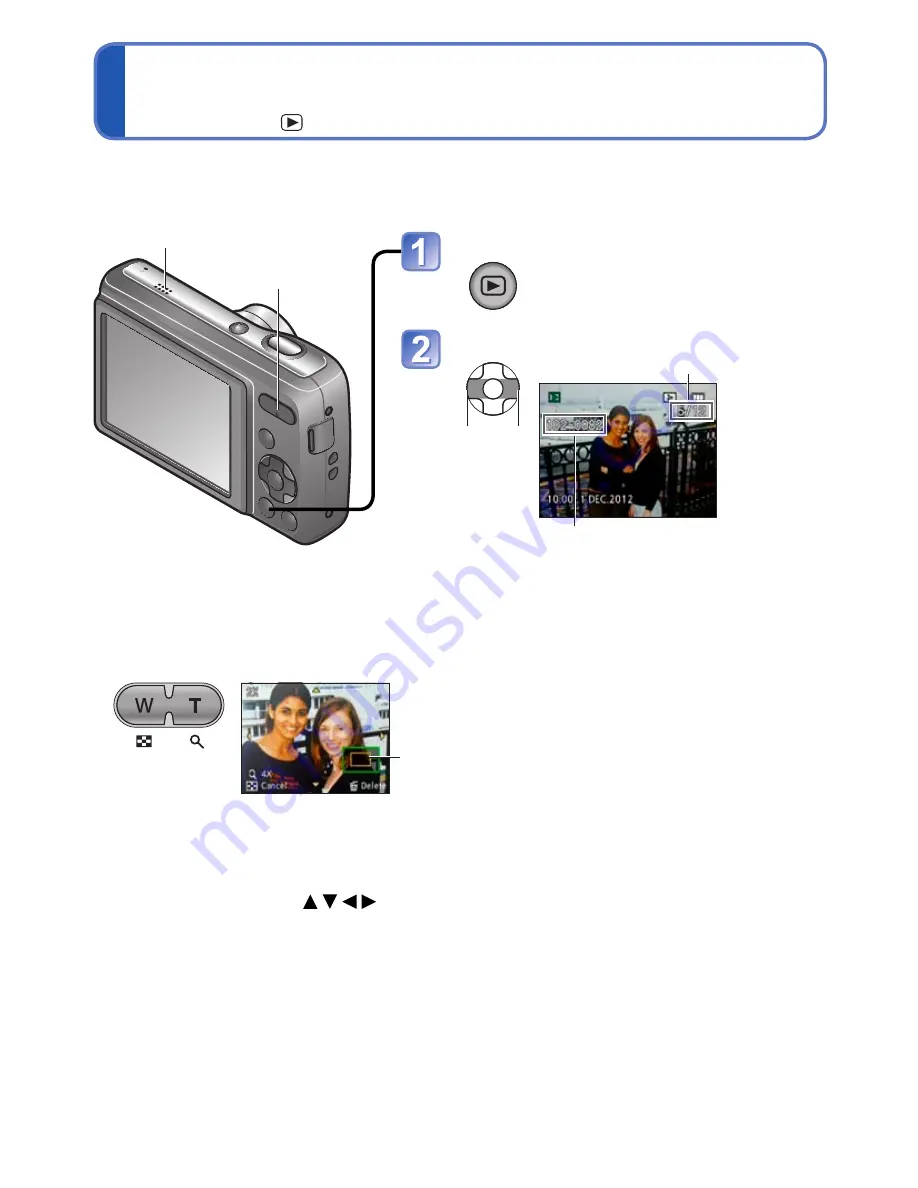
- 20 -
Viewing your pictures
[Normal Play]
Playback Mode:
When a card is in the camera, pictures are played back from the card, and without a card,
pictures are played back from the built-in memory.
Press the Playback button
•Press again to enter the
Recording Mode.
Scroll through pictures
Previous Next
Picture number/Total pictures
File number
•Press the shutter button to switch to
Recording Mode.
■
To enlarge (Playback Zoom)
Press the
T side of the
zoom button
Current zoom position (displayed for 1 sec.)
•Each time the T side of the zoom button is pressed, the magnification increases. It
moves through four levels after 1x: 2x, 4x, 8x, and 16x. (The picture quality displayed
becomes successively lower.)
•To reduce zoom → Press the W side of the zoom button
•Move zoom position →
●
Some pictures edited on a computer may not be viewed on this camera.
●
This camera is compliant with the unified DCF (Design rule for Camera File system)
standard formulated by the Japan Electronics and Information Technology Industries
Association (JEITA), and with Exif (Exchangeable image file format). Only files that are
DCF-compliant can be played back.
Zoom button
Speaker






























